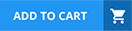A role is recorded in which table?
Role[sys_user]
Role[sys_user_profile]
Role[sys_user_record]
Role[sys_user_role]
In ServiceNow,rolesdefine the level of access a user has within an instance.Roles are stored in thesys_user_roletable.
Definition of a Role:
Aroleis a collection ofpermissionsthat grant access to different parts of the system.
Example:Theadminrole grants full access, while theitilrole allows incident management access.
sys_user_role Table:
This tablestores role recordsand their associated metadata.
Every role has aunique sys_id, aname, and may be associated withparent roles(role inheritance).
Users are linked to roles through thesys_user_has_roletable.
How Roles Work in ServiceNow:
A user assigned a role gainsall the permissionsassociated with that role.
Roles can behierarchical(one role can inherit permissions from another).
Example:Theitil_adminrole includes all the permissions of theitilrole, plus additional privileges.
Key Details About Roles and sys_user_role Table:Why Option D (sys_user_role) Is Correct?sys_user_role→ The correct table where roles are recorded in ServiceNow.
Why Other Options Are Incorrect?A. sys_user→ Incorrect; this table stores user records, not roles.
B. sys_user_profile→ Incorrect; this table does not exist in ServiceNow.
C. sys_user_record→ Incorrect; this is not a valid table in ServiceNow.
ServiceNow Docs – Roles and Role Managementhttps://docs.servicenow.com
ServiceNow Table Schema – sys_user_role
ServiceNow Developer Portal – Role Hierarchy & Best Practices
References from Certified System Administrator (CSA) Documentation:
What is the purpose of a Related List?
To create a one-to-many relationship
To dot-walk to a core table
To present related fields
To present related records
ARelated Listin ServiceNow is used to display records from other tables that are related to the current record. It helps users view and manage associated records without navigating away from the main record they are working on.
Related Lists appear at the bottom of a form view.
They display records from tables that have a relationship (via reference fields, many-to-many relationships, or database joins) with the current table.
Users can add, remove, or modify related records directly from the Related List, depending on their permissions.
Key Features of Related Lists:Why "D. To present related records" is the correct answer?Related Lists show records from another table that have a relationship with the current record. For example:
AnIncidentrecord may have a Related List showing allTasksassociated with it.
AUserrecord may have a Related List displayingGroup Memberships.
AChange Requestrecord may have a Related List displaying all relatedCI (Configuration Items).
Option A: "To create a one-to-many relationship"– Incorrect. While Related Lists often display one-to-many relationships, they do not create them. Relationships are defined throughreference fields,many-to-many tables, ordatabase joins.
Option B: "To dot-walk to a core table"– Incorrect. Dot-walking allows users to access related fields from referenced records, but it is not the purpose of a Related List.
Option C: "To present related fields"– Incorrect. Related Lists display related records, not just individual fields. Related fields can be accessed using dot-walking or reference fields but are not the same as Related Lists.
ServiceNow Product Documentation - Related Lists
ServiceNow CSA Study Guide - Configuring Forms and Lists
ServiceNow Docs: Relationships in Tables
Explanation of Incorrect Options:References from Certified System Administrator (CSA) Documentation:
A Service Catalog may include which of the following components?
Order Guides, Exchange Rates, Calendars
Order Guides, Catalog Items, and Interceptors
Catalog Items, Asset Contracts, Task Surveys
Record Producers, Order Guides, and Catalog Items
In ServiceNow, theService Catalogis a structured collection of IT and business services that users can request. It is designed to provide a self-service experience for end-users, streamlining service requests and automating fulfillment processes. The main components of a Service Catalog include:
Record Producers– These are simplified forms that allow users to create records in various tables without requiring direct access to those tables. They enable users to submit requests or incidents through the catalog in a user-friendly manner.
Order Guides– These facilitate the ordering of multiple related catalog items in a single request. For example, when a new employee is onboarded, an order guide can group multiple items such as a laptop, software access, and a phone.
Catalog Items– These are the individual items or services that users can request through the Service Catalog. Examples include hardware (like laptops and monitors), software access, and other business services.
Option A (Order Guides, Exchange Rates, Calendars)–
Exchange RatesandCalendarsare not part of the Service Catalog framework in ServiceNow.
While Exchange Rates may be relevant in financial applications, they do not define the core components of the Service Catalog.
Calendars are used for scheduling, but they do not form part of the Service Catalog structure.
Option B (Order Guides, Catalog Items, and Interceptors)–
Interceptorsare used to guide users through form-based submissions, but they are not a fundamental component of the Service Catalog.
Order Guides and Catalog Items are correct, but the presence of Interceptors makes this option incorrect.
Option C (Catalog Items, Asset Contracts, Task Surveys)–
Asset Contractsrelate to IT Asset Management (ITAM) and are not core Service Catalog components.
Task Surveysare used for feedback collection but are not part of the core structure of a Service Catalog.
Which are states that you can make a field on a form using UI Policy?
read-only
write-only
Necessary
Mandatory
Empty
Hidden
InServiceNow,UI Policiesallow administrators todynamically control form fieldsbased on conditions without using scripts. With UI Policies, you can change thebehaviorof a field by making it:
Read-only→ The user canviewthe field butcannot edit it.
Mandatory→ The field becomesrequired, and the usermustfill it out before submitting the form.
Hidden→ The field isremoved from visibilityon the form.
Explanation of Each Option:A. Read-only–Correct
A UI Policy can make a fieldread-only, meaning users canseethe field butcannot modifyits value.
Example: A field likeRequest Number (REQ0001)is typicallyread-onlyafter submission.
B. Write-only–Incorrect
ServiceNowdoes nothave a "write-only" field setting in UI Policies.
If a field iseditable, users canboth read and write; if it’s hidden or read-only, writing is not possible.
C. Necessary–Incorrect
There isno "Necessary"field state in ServiceNow UI Policies.
If the intent is to make a field required, the correct term is"Mandatory".
D. Mandatory–Correct
UI Policies can make a fieldmandatory, requiring the user toenter a valuebefore submitting the form.
Example: AnIncident Descriptionfield might be mandatory before an incident is submitted.
E. Empty–Incorrect
UI Policiescannot directly enforce an "empty" state. However, adefault valuecould be cleared using aclient script, but this isnot a UI Policy feature.
F. Hidden–Correct
UI Policies canhide a field, making it invisible on the form.
Example: A"Manager Approval"field may be hiddenuntila certain condition (e.g., request cost > $1000) is met.
Final Answer:Read-only
Mandatory
Hidden
ServiceNow Docs – UI Policies and UI Policy Actionshttps://docs.servicenow.com
ServiceNow Learning – Form Configuration & UI Policies
ServiceNow Developer Portal – Controlling Form Behavior with UI Policies
References from Certified System Administrator (CSA) Documentation:
Which of the following statements is true when a new table is created by extending another table?
The new table archives the parent table and assumed its roles in the database
The new table inherits all of the Business Rules, Client Scripts, and UI Policies of the parent table, but none of the existing fields
The new table inherits all of the fields of the parent table and can also contain new fields unique to itself
The new table inherits all of the fields, but does not inherit Access Control rules, Client Scripts, and UI Policies of the parent table
When a new table is created inServiceNowby extending another table, it followstable inheritanceprinciples. This means the newly created table (child table) receives all the fields from its parent table. Additionally, the new table can includecustom fieldsthat are unique to itself.
Here’s how inheritance works in ServiceNow when a table is extended:
Fields Inheritance:
The child table automatically inherits all fields from its parent table.
These inherited fieldscannot be removedfrom the child table but can be modified or overridden.
The child table can also have additionalcustom fieldsthat do not exist in the parent table.
Business Rules, Client Scripts, and UI Policies:
Unlike fields, these components arenot automatically inherited.
However, they can still affect the child tableif they are defined on the parent table using conditions that include the child table.
To apply them specifically to the child table, they need to beexplicitly definedfor the new table.
Access Control Rules (ACLs):
ACLs are not automatically inherited.
Each table in ServiceNow has its own set ofAccess Control Rules, which must be explicitly configured for the child table if different permissions are required.
Database Structure:
The child table creates aone-to-one relationshipwith the parent table, meaningall fields in the parent are available in the child table.
The new table is stored as a separate entity but references the parent table’s structure.
The child tableinherits all fieldsfrom the parent table.
The child table can also have its owncustom fields.
Business Rules, Client Scripts, UI Policies, and ACLs arenot automatically inherited, meaning options B and D are incorrect.
The tabledoes not archivethe parent table (making option A incorrect).
ServiceNow Product Documentation – Table Inheritance:https://docs.servicenow.com
ServiceNow Fundamentals – Table Relationships
ServiceNow Developer Portal – Extending Tables
ServiceNow Best Practices – Access Controls & Security Rules
Why Option C is Correct?References from Certified System Administrator (CSA) Documentation:
FILL IN THE BLANK
_______________ is a computer program running as a service; a physical computer dedicated to running one or more services, or a system running a database.
ServerAserveris acomputer program running as a service, aphysical machinededicated to executing services, or asystem running a database.Types of Servers in ServiceNow & IT Infrastructure:Application Server– Runs the ServiceNow application logic and processes user requests.Database Server– Stores and manages the ServiceNow database, where all records and configurations are maintained.Web Server– Handles HTTP/HTTPS requests and delivers web pages to users.InServiceNow’s cloud-based architecture, theserver infrastructureis maintained by ServiceNow and hosted inhighly secure data centersworldwide.References from Certified System Administrator (CSA) Documentation:ServiceNow Docs: Understanding ServiceNow Cloud Infrastructurehttps://docs.servicenow.com/en-US/bundle/utah-platform-administration/page/administer/platform-overview/concept/servicenow-cloud-architecture.html
A knowledge article must be which of the following states to display to a user?
Published
Drafted
Retired
Reviewed
InServiceNow Knowledge Management, knowledge articles must be in a specificstatebefore they can be visible to end users. The correct state that allows users to view the article isPublished.
Understanding Knowledge Article StatesKnowledge articles in ServiceNow go through alifecyclethat includes the following states:
Draft– The article is being created or edited and isnot visibleto end users.
Review– The article is under internal review by approvers before publication. It remainshiddenfrom users.
Published– The article isapproved and publicly availableto users who have access to the Knowledge Base.
Retired– The article is no longer relevant or has been replaced. It isnot visibleto end users.
OnlyPublishedarticles appear in the Knowledge Base and can be accessed by users.
Articles inDraft, Review, or Retiredstates arenot visibleto the general audience.
B. Drafted– Articles inDraftare still being written or edited andcannot be accessed by users.
C. Retired– Retired articles are considered obsolete and areno longer displayedin the Knowledge Base.
D. Reviewed– Articles inRevieware under approval butare not yet visibleto users.
ServiceNow Docs: Knowledge Article Stateshttps://docs.servicenow.com/en-US/bundle/utah-servicenow-platform/page/product/knowledge-management/concept/knowledge-article-states.html
ServiceNow CSA Official Training Guide (Knowledge Management Lifecycle & Publishing Workflow)
Why is "Published" the Correct Answer?Why the Other Options Are Incorrect?References from Certified System Administrator (CSA) Documentation:This confirms that aknowledge article must be in the "Published" stateto be visible to users in the Knowledge Base.
Record numbers have to be manually incremented
True
False
In ServiceNow,record numbers are automatically generated and incrementedby the system. Each record created in a table receives a unique identifier based on a predefinednumber format.
Each table that extends the "task" or other core tables has a default numbering format.
Numbering is automatic, meaning users donothave to manually increment numbers.
The numbering format follows aprefix + incremental number(e.g., INC0001001 for incidents, CHG0002001 for changes).
The system ensuresunique sequential numberingwithin each table.
How Record Numbering Works:Configuring Auto-Numbering:Admins can customize numbering formats by modifying the"Number Maintenance"module:
Navigate toSystem Definition → Number Maintenance.
Select a table and configure theprefix, length, and starting number.
Changes apply automatically to new records created in that table.
Record numbersdo not require manual updates; the system handles it automatically.
Users can changeformat settings, butcannot manually increment individual record numbers.
ServiceNow prevents duplicate numbers to maintain data integrity.
Why "False" is the Correct Answer:
Manual incrementing isnotrequired or possible for individual records.
The platform automatically assigns the next sequential number to each record.
Why "True" is Incorrect:
ServiceNow Documentation:Number Maintenance
CSA Exam Guide:Coversautomatic record numbering and Number Maintenance settings.
Reference from CSA Documentation:Thus, the correct answer is:
B. False
When working on a form, what is the difference between Insert and Update operations?
Insert creates a new record and Update saves changes, both remain on the form
Insert creates a new record and Update saves changes, both exit the form
Insert saves changes and exits the form, Update saves changes and remains on the form
Insert saves changes and remains on the form, Update saves changes and exits the form
InServiceNow, when working with forms (such as Incident, Change, or Task forms), users can perform different actions tosave records. The two key operations in this context areInsertandUpdate.
Creates a new record in the database.
Saves the record and exits the form(returns to the list view or the previous screen).
The form is cleared after inserting the record.
It doesnotmodify an existing record; instead, it generates anew record with a new unique sys_id.
Example:
A user creates a newIncident, fills in details, and clicksInsert.
The systemsaves the new Incident and exitsto the list view.
Saves changes to an existing record.
Remains on the form after saving.
It doesnot create a new record; itmodifies the existing recordin place.
Example:
A user opens an existing Incident, changes the Priority, and clicksUpdate.
The systemsaves the changes but keeps the user on the form.
1. Insert Operation (Correct Description in Option C)2. Update Operation (Correct Description in Option C)
Why the Other Options Are Incorrect:A. Insert creates a new record and Update saves changes, both remain on the form (Incorrect)
Insert does not remain on the form; it exits after creating a new record.
B. Insert creates a new record and Update saves changes, both exit the form (Incorrect)
Update does not exit the form; it remains on the form after saving.
D. Insert saves changes and remains on the form, Update saves changes and exits the form (Incorrect)
Insert exitsafter creating a new record.
Update remains on the form, not exits.
Insert and Stay: This is avariation of Insert, whichcreates a new record but keeps the form openfor additional edits.
Submit vs. Insert:
Submitis typically used when submitting a form for workflow processing (e.g., Service Catalog Requests).
Insertexplicitly saves a record as a new entry.
Additional Notes:
Example Scenario in Incident Management:Action
Result
Click "Insert"
Creates anewIncident andexitsthe form.
Click "Update"
Saves changes to theexistingrecord andstays on the form.
A group is stored in which table?
Group[user group]
Group[sys_user]
Group[sys_user_group]
Group[sys_user_group_profile]
In ServiceNow,groupsare stored in theGroup [sys_user_group]table. Groups are used to organize users with similar responsibilities, permissions, or functional roles.
Name(name) – The unique name of the group.
Manager(manager) – The user responsible for managing the group.
Roles(roles) – The roles assigned to the group, which are inherited by all group members.
Parent Group(parent) – If applicable, this establishes group hierarchy.
Assigning access roles to multiple users at once.
Routing tasks or approvals (e.g., Incident assignments to an IT Support group).
Managing security and permissions in ServiceNow.
A. Group [user group]– Incorrect. This is not a valid ServiceNow table.
B. Group [sys_user]– Incorrect. This is theUsertable, not the Group table.
D. Group [sys_user_group_profile]– Incorrect. This table does not exist in ServiceNow.
ServiceNow Docs: User Administration – sys_user_group Table
ServiceNow CSA Study Guide – Managing Users and Groups
Key Fields in thesys_user_groupTable:Common Use Cases for Groups:Explanation of Incorrect Options:References from Certified System Administrator (CSA) Documentation:
What is the function of user impersonation?
Testing and visibility
Activate verbose logging
View custom perspectives
Unlock Application master list
InServiceNow,User Impersonationallows anadmin or a user with the appropriate roleto temporarily act as another userwithout needing their password. This is mainly used fortesting and visibility, helping administrators and developers verify user permissions, role-based access, and UI experiences.
Testing Permissions & Roles
Ensures thatusers have the correct access rights(e.g., verifying ITIL user permissions for incident management).
Helps testUI Policies, Business Rules, and ACLs (Access Control Rules)by viewing the system from the perspective of different roles.
Debugging & Troubleshooting
Identifies why a usercannot access certain records or modules.
Helps inresolving permission-related issueswithout affecting live users.
Experience Validation
Ensures userssee the correct menus, fields, and optionsbased on their assigned roles.
Useful when developingnew applications, workflows, or Service Catalog items.
Admins and authorized userscan impersonate by clicking on their name in the top-right corner and selectingImpersonate User.
Once impersonated, all actions are logged for security and compliance.
Primary Functions of User Impersonation:How to Use Impersonation:
(A) Testing and visibility – Correct
The primary function ofuser impersonationis totest and verify what different users can see and doin the system.
It helps withdebugging UI, role-based access, ACLs, and workflow execution.
(B) Activate verbose logging – Incorrect
Verbose loggingis used fordetailed debugging and performance monitoring, butimpersonation does not enable logging features.
(C) View custom perspectives – Incorrect
ServiceNow doesnotuse the term "custom perspectives" in the context of impersonation.
Impersonationshows what a specific user sees based on their roles, but it doesnot create custom perspectives.
(D) Unlock Application master list – Incorrect
There isno such featureas an "Application Master List" that requires impersonation to unlock.
Application access is controlled byroles and permissions, not impersonation.
Explanation of Each Option:
Never impersonate a user without permission, especially in production environments.
All impersonation actions are loggedin the system for security and auditing purposes.
Use impersonation in a sub-production (development or test) instancebefore making changes to production.
Admins should use impersonation instead of logging in with test user accountsto maintain security and accountability.
Additional Notes & Best Practices:
ServiceNow Docs: Impersonating Users
https://docs.servicenow.com
ServiceNow Community: Best Practices for User Impersonation
https://community.servicenow.com
References from Certified System Administrator (CSA) Documentation:
Which of the following is used to initiate a flow?
A Trigger
Core Action
A spoke
An Event
InServiceNow Flow Designer, aTriggeris used toinitiateaflow. Triggers define the conditions under which a flow starts and can be based on various system events, schedules, or user actions.
(A) A Trigger – Correct
Triggers are the starting point of a flowin Flow Designer.
A flow will not execute unless a trigger condition is met.
Types of triggers include:
Record-based triggers(e.g., when a record is created, updated, or deleted)
Scheduled triggers(e.g., run at a specific time or interval)
Application-specific triggers(e.g., Service Catalog request submission)
(B) Core Action – Incorrect
Core Actionsare predefined actions that execute tasks within a flow, such as:
Sending notifications
Updating records
Calling APIs
They aresteps within a flow,notwhat initiates it.
(C) A Spoke – Incorrect
A spokein Flow Designer is a collection of actions and subflows related to a specific application or integration (e.g., ServiceNow ITSM Spoke).
Spokescontain actionsbut donotinitiate flows.
(D) An Event – Incorrect
Eventsin ServiceNow trigger Business Rules, Notifications, and Script Actions, but they arenot directly used to initiate flowsin Flow Designer.
However, aflow can be triggered based on an event, but the event itself is not the trigger—the flow’s trigger is configured to listen for the event.
Explanation of Each Option:
Triggers should be well-definedto prevent unnecessary flow executions that might impact performance.
Use Scheduled Triggersfor time-based workflows (e.g., daily reports).
Record Triggersare commonly used for automation within ITSM processes.
Debugging Triggers: Use theFlow Execution Detailspage to troubleshoot trigger execution.
Additional Notes & Best Practices:
ServiceNow Docs: Flow Designer Triggers
https://docs.servicenow.com
ServiceNow Community: Best Practices for Flow Designer Triggers
https://community.servicenow.com
References from Certified System Administrator (CSA) Documentation:
Which term refers to application menus and modules which you may want to access quickly and often?
Breadcrumb
Favorite
Tag
Bookmark
In ServiceNow,Favoritesallow users to quickly accessapplication menus and modulesthat they frequently use. By marking an application menu or module as a favorite, it appears under theFavorites tab in the Application Navigator, making navigation faster and more efficient.
(A) Breadcrumb – Incorrect
Breadcrumbs in ServiceNow show thenavigation pathwithin a list view or form.
They help users filter data quickly but donotstore shortcuts for quick access.
(B) Favorite – Correct
TheFavorite featurein ServiceNow allows users to save frequently used menus and modules for quick access.
Users canadd, remove, and reorderfavorites for better personalization.
Located in theApplication Navigator, favorites appear at the top for easy access.
Favorites can include forms, records, reports, or dashboards.
(C) Tag – Incorrect
Tagsare used toorganize and categorize records(e.g., incidents, problems, change requests).
Tags help users group related records but donotcreate direct menu shortcuts.
(D) Bookmark – Incorrect
ServiceNow doesnotuse the term "Bookmark" for quick access to menus and modules.
While users can bookmark URLs in a web browser, this is different from ServiceNow’s built-inFavoritesfeature.
Explanation of Each Option:
Users cancustomize Favoritesby renaming them or selecting an icon for better visibility.
Admins canpre-configure favoritesfor users based on roles to improve productivity.
Favorites improveuser efficiencyby reducing the number of clicks needed to reach frequently used items.
ServiceNow Docs: Using Favorites in the Application Navigator
https://docs.servicenow.com
ServiceNow Community: Personalizing the Application Navigator with Favorites
https://community.servicenow.com
Additional Notes & Best Practices:References from Certified System Administrator (CSA) Documentation:
What is the master table that contains a record for each table in the database?
[sys_master_db]
[sys_db_object]
[sys_master_object]
[sys_object_db]
In ServiceNow,all tablesin the database are recorded in amaster tablecalled[sys_db_object]. This table stores metadata about each table in the system, including itsname, label, and other attributes.
Stores a record for every table in the ServiceNow instance.
Tracks essential table properties, such as thetable name, label, and whether it is an extension of another table.
Helps administratorsview, modify, or create new tablesin ServiceNow.
Used inTable Administration and Custom Table Development.
A. [sys_master_db]–
This tabledoes not existin ServiceNow.
C. [sys_master_object]–
There is no such table named "sys_master_object" in ServiceNow.
D. [sys_object_db]–
This tabledoes not existin ServiceNow.
The correct name issys_db_object.
Navigate toSystem Definition→Tables.
Search for the tablesys_db_object.
Open the table to see records representing all tables in the instance.
ServiceNow Docs: Understanding Tables and Fieldshttps://docs.servicenow.com/en-US/bundle/utah-platform-administration/page/administer/metadata/concept/c_TablesAndFields.html
ServiceNow CSA Official Training Guide (System Data and Tables Overview)
Key Functions of [sys_db_object]:Why the Other Options Are Incorrect?How to View the [sys_db_object] Table in ServiceNow?References from Certified System Administrator (CSA) Documentation:This confirms that[sys_db_object]is themaster tablethat contains a record for every table in the ServiceNow database.
Which of the following statement describes the purpose of an Order Guide?
Order Guides restrict the number of items in an order to only one item per request
Order Guide provide a list of guidelines for Administrators on how to set up item variables
Order Guide provide the ability to order multiple, related items as one request
Order Guides take the user directly to the checkout without prompting for information
InServiceNow Service Catalog, anOrder Guideis a feature that allows users toorder multiple, related catalog items in a single request, simplifying the ordering process.
Helps usersrequest multiple items togetherinstead of submitting separate requests.
Ensures that related items are grouped logically (e.g., when onboarding a new employee, an Order Guide can include a laptop, software licenses, and access to required applications).
Usesvariables and rulesto pre-fill certain values and guide users through the ordering process.
Reduces the number of individual requests and makes fulfillment more efficient.
Purpose of an Order Guide:
(A) Order Guides restrict the number of items in an order to only one item per request – Incorrect
This isnot truebecause Order Guides allow users to requestmultiple itemsat once.
Asingle request (REQ#) is generatedthat contains multiple Requested Items (RITMs).
(B) Order Guides provide a list of guidelines for Administrators on how to set up item variables – Incorrect
Order Guides are forusers, not just administrators.
Theydo not provide setup guidelines; instead, they simplify ordering for end-users.
(C) Order Guides provide the ability to order multiple, related items as one request – Correct
This is theprimary functionof an Order Guide.
Instead of placing separate orders for different catalog items, a user can add allrelateditems to asingle request.
Example:Employee Onboarding Order Guide
Laptop
Email account
VPN access
Software (e.g., Microsoft Office, Adobe Suite)
(D) Order Guides take the user directly to the checkout without prompting for information – Incorrect
Order Guidescan include user prompts(variables, conditions) before checkout.
Users may be asked for specific detailsbeforesubmitting the request (e.g., laptop specifications, software preferences).
Explanation of Each Option:
Use dynamic variables: Order Guides can ask questions that determine which items should be included in the request.
Improve user experience: Order Guides streamline ordering, ensuring users request all necessary items without forgetting anything.
Enhance fulfillment efficiency: Since multiple items are grouped in one request, IT and fulfillment teams can process them together, reducing delays.
Example Use Cases:
New Hire Onboarding(laptop, software, security badge, phone)
Office Setup Request(desk, chair, monitor, accessories)
Additional Notes & Best Practices:
ServiceNow Docs: Order Guides Overview
https://docs.servicenow.com
ServiceNow Community: How to Configure an Order Guide
https://community.servicenow.com
References from Certified System Administrator (CSA) Documentation:
What are the three components of a filter condition?
Table
Value
Field
Operator
In ServiceNow, afilter conditionconsists of three primary components:
Field– The specific column (attribute) in a table that you want to filter by.
Example:State,Priority,Category,Created Date
Operator– Defines the comparison condition between theFieldand theValue.
Example:is, is not, contains, starts with, greater than, less than
Value– The actual data that the filter is looking for.
Example:High (for Priority), New (for State), IT Support (for Category)
Example of a Filter Condition in ServiceNow:If you want to filter Incident records where theStateisNew, the filter condition would be:
Field:State
Operator:is
Value:New
A. Table–
A table is where data is stored, but it isnota component of a filter condition.
Filters are appliedona table but do not include the table itself in the condition.
ServiceNow Docs: Filtering Data in Lists and Reportshttps://docs.servicenow.com/en-US/bundle/utah-platform-user-interface/page/use/using-lists/concept/filtering-lists.html
ServiceNow CSA Official Training Guide (Filtering and Searching Data)
Why the Other Option is Incorrect?References from Certified System Administrator (CSA) Documentation:This confirms thatField, Operator, and Valueare the three core components of a filter condition.
Which tool is used to have conversations with logged-in users in real-time?
Connect Chat
Now Messenger
User Presence
Comments
Connect Chatis the real-time messaging tool in ServiceNow that allows logged-in users to communicate instantly within the platform. It provideslive, interactive conversationsbetween users, which is particularly useful for collaboration in IT Service Management (ITSM), HR, and other ServiceNow modules.
Primary Functionality:
Enablesreal-time conversationswithin ServiceNow.
Allows communication betweenindividual users, groups, and support teams.
Can be integrated into variousServiceNow applications(e.g., Incident Management, HR Service Delivery).
Where to Access It:
Users can accessConnect Chatfrom theConnect Sidebar(a chat window on the right side of the screen).
Available under:All → Connect Chat.
Key Features:
Supportsone-on-one and group conversations.
Integrates withwork notes and commentson ServiceNow records.
Providesnotifications and presence indicatorsto show who is online.
Understanding Connect Chat:
B. Now Messenger– Incorrect.
No such tool calledNow Messengerexists in ServiceNow.
C. User Presence– Incorrect.
User Presenceallows users to seewho is onlinein the system but does not provide chat functionality.
D. Comments– Incorrect.
Commentsare used to provideasynchronous updateson records but do not enablereal-time communication.
Explanation of Incorrect Answers:
ServiceNow Product Documentation → Connect Chat
ServiceNow CSA Study Guide → Collaboration Tools in ServiceNow
ServiceNow Knowledge Base → Connect Chat vs. User Presence
References from Certified System Administrator (CSA) Documentation:
What is a characteristic of importing data into ServiceNow?
An existing Transform Map can be used one time on the same import set
Coalesce fields are used only after running Transform
Any user can manage and set up import sets
An existing Transform Map can be used multiple times on the same import set
When importing data intoServiceNow, anImport Setis created, and aTransform Mapis used to map data from the Import Set table to a target table (such asincident,cmdb_ci, oruser).
ATransform Mapdefineshow data from an Import Set is transferred to the target table. One of its key characteristics is that it can beused multiple times on the same import setto reprocess data or correct mapping errors.
Import Set Table:
Temporary storage for incoming data.
Data remains in the Import Set table until transformed.
Transform Map:
Areusable mappingthat determines how fields in the Import Set correspond to fields in the target table.
Can be runmultiple timeson the same Import Set data.
Coalesce Fields:
Usedbefore transformationto determine whether toupdate existing records or create new ones.
Key Characteristics of Importing Data in ServiceNow:
You import a CSV file into anImport Set Table.
You apply aTransform Mapto map data to theUser (sys_user) table.
If an issue occurs, you canrerun the Transform Map on the same Import Setinstead of reimporting the file.
Example Scenario:
A. An existing Transform Map can be used one time on the same import set– Incorrect.
Transform Maps can be reusedmultiple times on the same Import Set data.
B. Coalesce fields are used only after running Transform– Incorrect.
Coalesce fields are used before transformationto determine if a record should be updated or inserted.
C. Any user can manage and set up import sets– Incorrect.
Onlyusers with the appropriate roles(such asimport_adminoradmin) can manage Import Sets.
Explanation of Incorrect Answers:
ServiceNow Product Documentation → Import Sets and Transform Maps
ServiceNow CSA Study Guide → Data Import and Management
ServiceNow Knowledge Base → Understanding Coalesce Fields in Import Sets
References from Certified System Administrator (CSA) Documentation:
Which one of the following statements is true about Column Context Menus?
It displays actions such as creating quick reports, configuring the list, and exporting data
It displays actions related to filtering options, assigning tags, and search
It displays actions related to viewing and filtering the entire list
It displays actions such as view form, view related task, and add relationship
Column Context Menusin ServiceNow provide options for interacting with list columns in a table. These menus allow users to customize list views, generate quick reports, export data, and configure list settings.
When users right-click on acolumn headerin a list view, they see a context menu with several actions. The correct answer,Option A, correctly describes these capabilities.
Create Quick Reports
Users can generatebar charts, pie charts, or other visual reportsbased on column data.
Example: Right-clicking on the "State" column in anIncidentslist allows users to create a report showing the count of incidents per state.
Configure the List
Users can modify the list layout, display additional columns, or customize fields.
Options includePersonalize List, Show / Hide Columns, and Sortfeatures.
Export Data
Data can be exported in various formats, such asExcel, CSV, PDF, or XML.
Example: Exporting all incidents assigned to a particular group.
Key Features of Column Context Menus:
Why the Other Options Are Incorrect:B. It displays actions related to filtering options, assigning tags, and search (Incorrect)
Filtering options are part of theFilter Navigator and List Context Menu, not theColumn Context Menu.
Assigning tags and performing searches happen within the list view but are not primary functions of theColumn Context Menu.
C. It displays actions related to viewing and filtering the entire list (Incorrect)
While column menus allow sorting and filtering, filtering theentirelist is mainly done via theList Context Menu(right-clicking the entire list or using the filter option at the top).
D. It displays actions such as view form, view related task, and add relationship (Incorrect)
Viewing forms, related tasks, and adding relationships are functions available when interacting withrecord-levelactions (right-clicking a row), not a column.
These actions are available via theList Context MenuorRelated Lists, not theColumn Context Menu.
Navigate toIncident > All.
Right-click on thePrioritycolumn header.
A menu appears with options such as:
Sort (Ascending/Descending)
Group By This Field
Create Report
Export Data
Configure List Layout
Example of Using a Column Context Menu in ServiceNow:
Which group of permissions is used to control Application and Module access?
Access Control Rules
UI Policies
Roles
Assignment Rules
InServiceNow,Rolesare used to control access toApplications and Moduleswithin the platform. ARoleis a set of permissions that define what actions a user can perform and which records they can access.
Grant Access to Applications and Modules:
If a userdoes not have the required role, theycannot see or accessan application/module.
Control Record-Level and Field-Level Access:
SomeAccess Control Rules (ACLs)depend on roles topermit or restrictdata visibility.
Assign Multiple Roles to a User:
A user can havemultiple rolesbased on job responsibilities.
Example Roles in ServiceNow:
admin– Full access to all system features.
itil– Can manage incidents, problems, and changes.
catalog_admin– Manages the Service Catalog.
asset– Manages assets and CI records.
Key Functions of Roles in Access Control:
Navigate to:All → Users and Groups → Users
Open a user record
Scroll to the Roles related list
Click Edit and add roles
How to Assign Roles to Users:
A. Access Control Rules– Incorrect.
Access Control Rules (ACLs)definerecord-level and field-levelsecurity, but they donot control access to applications and modulesdirectly.
B. UI Policies– Incorrect.
UI Policiescontrol the visibility and behavior of form fields,not module or application access.
D. Assignment Rules– Incorrect.
Assignment Rulesautomatically assigntasks(e.g., Incidents, Requests) to groups or users, but theydo not control access.
Explanation of Incorrect Answers:
ServiceNow Product Documentation → Roles and Permissions
ServiceNow CSA Study Guide → User and Role Management
ServiceNow Knowledge Base → Controlling Access to Applications and Modules
References from Certified System Administrator (CSA) Documentation:
What are the components that make up a filter condition? (Choose three.)
Operator
Match Criteria
Value
Column
Field
Afilter conditionin ServiceNow consists of three essential components that define how data is filtered in lists, reports, and queries. These components determine which records meet specific criteria.
Column (D)– Represents thefieldin the table that is being filtered (e.g., "Priority" in theincidenttable).
Operator (A)– Defines the comparison method, such asis, contains, starts with, greater than, etc.
Value (C)– Specifies thecriteriaused for filtering (e.g., "High" for Priority).
Components of a Filter Condition:Example of a Filter Condition in an Incident Table:PriorityisHigh
Column:Priority
Operator:is
Value:High
B. Match Criteria→ Not a defined component; filtering is based on column, operator, and value.
E. Field→ While "Field" is a general term,ServiceNow officially uses "Column"in filter conditions.
What is a way that you can mark a knowledge article for review?
Flag article
Review
Bookmark
On Hold
In ServiceNow, knowledge articles can bemarked for reviewusing the"Flag article"feature. This allows users toindicate issuessuch as outdated content, incorrect information, or necessary updates.
Users can flag an articleif they believe it needs review or corrections.
The flagged article appears in theKnowledge Management Dashboard, where knowledge managers can track flagged articles.
Knowledge managers or owners canreview flagged articlesand make necessary updates or retire them if needed.
How the "Flag Article" Feature Works:
B. Review→ No such option exists in ServiceNow for marking an article for review. However, knowledge managers can schedule article reviews manually.
C. Bookmark→ Used tosavefrequently accessed articles for personal reference but does not indicate that the article needs a review.
D. On Hold→ Applies to workflows or approvals but is not a method for marking an article for review.
Why Other Options Are Incorrect:
ServiceNow Documentation:Flagging a Knowledge Article
CSA Exam Guide:Covers theFlag Articlefunction as a key feature in Knowledge Management.
Reference from CSA Documentation:Thus, the correct answer is:
A. Flag article
What is generated from the Service Catalog once a user places an order for an item or service?
A change request
An Order Guide
A request
An SLA
When a user places an order for an item or service from theService Catalogin ServiceNow, the system generates aRequest (REQ). This is a core component ofRequest Managementwithin the IT Service Management (ITSM) module.
User Places an Order:
The user selects an item from theService Catalog(e.g., a laptop, software, or an access request).
The order may consist of multiple items, depending on the selection.
ServiceNow Generates a Request (REQ):
ThisRequest (REQ#)acts as the umbrella record that tracks the order as a whole.
It is stored in thesc_requesttable.
Creation of Requested Items (RITM#):
Each item within the request generates aRequested Item (RITM#), stored in thesc_req_itemtable.
For example, if the user orders a laptop and a software license, two RITM records are created under the same Request.
Tasks (SCTASK#) Are Created:
Each Requested Item (RITM) may trigger one or moreCatalog Tasks (SCTASK#)in thesc_tasktable.
These tasks define the steps required to fulfill the request (e.g., procurement, approval, and configuration).
A. A Change Request– Incorrect. AChange Request (CHG#)is created only if the requested item involves changes to the infrastructure, such as a server upgrade. Not all catalog items require a change request.
B. An Order Guide– Incorrect. AnOrder Guideis a tool within the Service Catalog that helps users order multiple related items at once. However, it does not get generated when an order is placed.
D. An SLA– Incorrect. AService Level Agreement (SLA)may be associated with the request or tasks, but it is not automatically generated when a request is placed.
ServiceNow Product Documentation → Service Catalog → Request Fulfillment
ServiceNow CSA Study Guide → Service Catalog and Request Management
ServiceNow Tables Reference → sc_request, sc_req_item, sc_task
Understanding the Request Process in ServiceNow:Explanation of Incorrect Answers:References from Certified System Administrator (CSA) Documentation:
For Administrators creating new Service Catalog items, what is a characteristic they should know about Service Catalog variables?
Service Catalog variables can only be used in Record Producers
Service Catalog variables can only be used in Order Guides
Service Catalog variables cannot affect the order price
Service Catalog variables are global by default
Service Catalog variables in ServiceNow are used to capture user input when they request catalog items, record producers, or order guides. These variables help customize user interactions and drive automation within Service Catalog workflows.
Key Characteristics of Service Catalog Variables:
Global by Default:
When a Service Catalog variable is created, it isglobal by default, meaning it can beused across multiple catalog itemsunless scoped to a specific item.
This helps inreusabilityof variables across different catalog items, reducing redundancy.
However, administrators candisable the "Global" checkboxif they want the variable to be specific to one catalog item.
Types of Service Catalog Variables:
Variables can besingle-line text, choice lists, reference fields, checkbox, multi-line text, and more.
They allow administrators to collect structured data from users during item requests.
Reusability Across Catalog Items:
Global variables can be used across multiple catalog itemswithout creating duplicate variables.
This is useful when multiple items require the same type of user input (e.g., location, department).
Visibility and Dependency:
ServiceNow allowsUI policiesandcatalog client scriptsto control the behavior of these variables dynamically.
Admins can configurevisibility, mandatory status, or dependenciesbased on user selections.
Explanation of Other Options (Why They Are Incorrect):
Option A (Service Catalog variables can only be used in Record Producers) – Incorrect
While Service Catalog variablescanbe used in Record Producers, they arenot limitedto them.
Variables can also be used inCatalog Items, Order Guides, and Requested Items (RITM).
Option B (Service Catalog variables can only be used in Order Guides) – Incorrect
Service Catalog variablescanbe used in Order Guides, but they arenot restrictedto them.
Order Guides allow multiple items to be ordered together, but variables can be used independently in Catalog Items and Record Producers as well.
Option C (Service Catalog variables cannot affect the order price) – Incorrect
Service Catalog variablescan affect pricingthroughVariable Price Mapping.
If configured, variables (like dropdowns or checkboxes) can be linked to aprice adjustment, impacting the total cost of the request.
For example, selecting "Additional Storage" in a cloud server request could add extra costs dynamically.
Official Reference from ServiceNow Certified System Administrator (CSA) Documentation:
ServiceNow Documentation – Service Catalog Variables: ServiceNow Variables Guide
ServiceNow CSA Exam Guide: Covers Service Catalog fundamentals, including variable behavior and reusability.
What are the two pathways to view feedback left on a published article?
Knowledge > articles > My Flagged
Knowledge base > my knowledge > flagged articles
Knowledge > My articles > Flagged
Knowledge > articles > published
InServiceNow Knowledge Management, users can providefeedbackonpublished knowledge articlesby flagging them. This feedback helpsknowledge managers and authorsidentify errors, outdated information, or areas for improvement.
Toview feedback left on a published article, there are two primary pathways:
Pathway 1: Knowledge Base > My Knowledge > Flagged Articles
This option allowsknowledge managers and authorsto see all flagged articlesthey have authored or have access towithin a specificKnowledge Base.
Location:Knowledge Base → My Knowledge → Flagged Articles
Pathway 2: Knowledge > My Articles > Flagged
This option lets authorsview only their own articlesthat have been flagged.
Location:Knowledge → My Articles → Flagged
A. Knowledge > Articles > My Flagged
There isno direct "My Flagged" optionunderKnowledge > Articles.
D. Knowledge > Articles > Published
This showsall published articlesbut doesnot specifically show flagged (feedback) articles.
Navigate toKnowledge > My Articles > Flagged.
OR navigate toKnowledge Base > My Knowledge > Flagged Articles.
Open a flagged article to review thefeedback comments and reason for the flagging.
ServiceNow Docs: Managing Knowledge Feedback and Flagged Articleshttps://docs.servicenow.com/en-US/bundle/utah-it-service-management/page/product/knowledge-management/task/review-article-feedback.html
ServiceNow CSA Official Training Guide (Knowledge Management & Feedback Handling)
Why the Other Options Are Incorrect?How to View Feedback in ServiceNow?References from Certified System Administrator (CSA) Documentation:This confirms that the correct pathways to view feedback on published articles are"Knowledge Base > My Knowledge > Flagged Articles"and"Knowledge > My Articles > Flagged".
Data Policy can enforce mandatory data on import.
True
False
AData Policyin ServiceNow is used to enforcemandatory and read-only field conditionsfor data that isentered manually through forms or imported into the system.
Data Policies apply to data coming from external sources, such asimports, web services (API), and integrations.
If a field is set asmandatoryin a Data Policy, recordscannot be imported unless that field contains a value.
This ensuresdata integrityby preventing incomplete or invalid data from entering the system.
If an administrator configures a Data Policy to make the "Caller" fieldmandatoryon theIncidenttable, any imported incidentswithout a Caller value will be rejected.
How Data Policies Enforce Mandatory Data on Import:Example Scenario:
Why "True" is the Correct Answer:Data Policies enforce mandatory fields for both UI entry and imports.
Why "False" is Incorrect:If Data Policies didnotenforce mandatory fields on imports, incomplete records could enter the system, leading to data integrity issues.
ServiceNow Documentation:Data Policies
CSA Exam Guide:CoversData Policy enforcement for UI forms and imports.
Reference from CSA Documentation:Thus, the correct answer is:
A. True
What is the purpose of flagging an article in a knowledge base?
To mark an article to read later.
Allow a user to submit feedback about an article
Reporting an error
InServiceNow Knowledge Management,flagging an articleis a feature that allows users toreport errors or issueswithin a knowledge article. This helps maintain article accuracy and ensures that outdated or incorrect information is addressed by knowledge managers.
Error Reporting
Users can flag an article if they findincorrect, outdated, or misleading information.
Knowledge managers receive anotificationabout flagged articles and can review them for updates.
Article Quality Control
Helps improve knowledge base content by allowing users topoint out inaccuracies.
Ensures that knowledge articles remainrelevant and useful.
Notifying Knowledge Managers
Flagged articles appear in theKnowledge Base Administration module, allowing managers totrack and resolve flagged issues.
A. To mark an article to read later
Incorrect: There isnobuilt-in "read later" feature in ServiceNow Knowledge Management.
Instead, users canbookmarkan article for quick access.
B. Allow a user to submit feedback about an article
Incorrect:
Feedback is submitted through theFeedback feature, which allows users to rate articles and provide comments.
Flaggingis specifically forerror reporting, not general feedback.
Key Purposes of Flagging an Article:Why Other Options Are Incorrect?
Flagging Knowledge Articles
Flagging an Article for Review
Managing Flagged Articles
Knowledge Management Administration
References from ServiceNow CSA Documentation:
What are the two aspects to LDAP Integration?
Data Population
Data formatting
Authorization
Authentication
LDAP (Lightweight Directory Access Protocol) Integrationin ServiceNow enables organizations to connect theircorporate directory services (such as Microsoft Active Directory)with their ServiceNow instance. This integration helps manageuser authentication and data synchronizationefficiently.
There aretwo key aspectsof LDAP Integration in ServiceNow:
Authentication
LDAP is commonly used foruser authentication, allowing users to log in to ServiceNow using theircorporate credentials.
Instead of storing passwords in ServiceNow, authentication requests are sent to theLDAP serverto verify the user's identity.
This helps in maintainingcentralized identity managementacross the organization.
Data Population
LDAP can be used toimport user and group informationinto ServiceNow.
This process is known asdata synchronization, where attributes such asusernames, email addresses, department details, roles, and group membershipsare pulled from LDAP and stored in ServiceNow.
This ensures that user information in ServiceNow isalways up-to-datewith the organization's directory.
B. Data Formatting–
While ServiceNow does process data from LDAP, "Data Formatting" isnotan aspect of LDAP integration.
Formatting refers to structuring or modifying data but is not a core function of LDAP integration.
C. Authorization–
Authorizationdetermines what a user can doafter authentication, such as assigning roles and permissions.
While ServiceNow can use LDAPgroupsto assign roles, the integration itselffocuses on Authentication and Data Populationrather than defining permissions within ServiceNow.
ServiceNow Docs: LDAP Integration Overviewhttps://docs.servicenow.com/en-US/bundle/utah-platform-administration/page/integrate/authentication/concept/c_LDAPIntegration.html
ServiceNow CSA Official Training Guide (LDAP Integration & User Authentication)
Why the Other Options Are Incorrect?References from Certified System Administrator (CSA) Documentation:This confirms that the two main aspects of LDAP Integration in ServiceNow areAuthentication and Data Population.
When using the Load Data and Transform Map process, what is the Mapping Assist used for?
Mapping fields using the Import Log
Mapping fields using Transform History
Mapping fields using an SLA
Mapping fields using a Field Map
InServiceNow, theLoad Data and Transform Mapprocess is used toimport data from external sources(e.g., CSV, Excel, XML) into the ServiceNow platform. TheMapping Assisttool is a feature within this process that helps administrators visually map fields between thesource data(imported file) and thetarget tablein ServiceNow.
Load Data:
Data is imported from an external source (e.g., CSV file, Excel spreadsheet, XML data).
The imported data is temporarily stored in astaging table(Import Set Table).
Transform Map:
ATransform Mapdefines how fields in the import set should be mapped to the target table in ServiceNow.
It allows datatransformation, filtering, and scriptingduring the import process.
Mapping Assist:
Mapping Assistis avisual toolthat helps administrators easily map fields between the import set and the target table.
It provides adrag-and-drop interfaceto connect fields.
Helps preventerrors in field mapping, ensuring data integrity.
Understanding the Load Data and Transform Map Process
Why Answer "D" is Correct:✔️"Mapping fields using a Field Map."
TheField Mapis created in theTransform Mapto define how fields from the import set match fields in the target table.
Mapping Assistis used tovisually linkthese fields, making it easier to set up the transformation process.
Why the Other Answers Are Incorrect:A. "Mapping fields using the Import Log."
Incorrectbecause theImport Logtracks the progress of an import job but does not provide field mapping.
The Import Log is used fortroubleshooting errors, not for mapping fields.
B. "Mapping fields using Transform History."
IncorrectbecauseTransform Historytracks past transformations and changes made during imports, but it isnot used for mapping fields.
It is used forauditing and debugging transformations, not field mapping.
C. "Mapping fields using an SLA."
IncorrectbecauseSLAs (Service Level Agreements)are used for tracking and enforcing deadlines on tasks,not for data mapping.
SLAs have no role in theLoad Data and Transform Mapprocess.
ServiceNow CSA Study Guide – Import Sets & Data Transformation
ServiceNow Docs: Transform Maps & Field Mapping(ServiceNow Documentation)
ServiceNow Docs: Mapping Assist Feature
References from the Certified System Administrator (CSA) Documentation:
Which application is used to change the number format per table?
Number Maintenance
System Maintenance
Table Maintenance
Record Maintenance
InServiceNow, theNumber Maintenanceapplication is used toconfigure and modify numbering formats for specific tables. This application allows administrators to control how records are numbered across different modules.
Customization of Number Formats
Administrators can defineprefixes, number sequences, and suffixesfor records in different tables.
Example:INC0001001forIncidents,REQ0002001forRequests.
Resetting or Adjusting Number Sequences
You can manually adjust the numbering sequence if needed.
Example: Resetting incident numbering to start from a specific value.
Supports Multiple Tables
Works for standard tables likeIncidents, Problems, Requests, Change Requests, etc.
Can also be configured forcustom tables.
Application Navigation
Path:
Go toAll → System Definition → Number Maintenance
Locate the table and modify its numbering settings.
Key Features of Number Maintenance:Why Option A (Number Maintenance) is Correct?"Number Maintenance" is the official ServiceNow application for managing number formats per table.
Why Other Options Are Incorrect?B. System Maintenance– Incorrect; no such module in ServiceNow manages numbering formats.
C. Table Maintenance– Incorrect; this does not exist as an application in ServiceNow.
D. Record Maintenance– Incorrect; not a valid ServiceNow feature for modifying number formats.
ServiceNow Docs – Number Maintenance Configurationhttps://docs.servicenow.com
ServiceNow Learning – Customizing Numbering Schemes
ServiceNow System Definition – Number Format Best Practices
References from Certified System Administrator (CSA) Documentation:
What is (are) best practice(s) regarding users/groups/roles? Choose 2 answers
You should never assign roles to groups.
You should assign roles to users.
You should assign roles to groups
You should add users to groups
InServiceNow, the best practice for managingusers, groups, and rolesis based onrole-based access control (RBAC).
Assign Roles to Groups (Correct)
Instead of assigning roles directly to users, it is abest practice to assign roles to groups.
This ensuresbetter role management, easier administration, and scalability.
Example:
The"IT Support"group has the"itil"role.
All users in this group automatically get theitilrole.
Add Users to Groups (Correct)
Users should be assigned togroupsrather thanroles directly.
Groups inherit roles, so when a user is added to a group, they automatically receivethe appropriate access.
Example:
A new Service Desk agent joins the"Service Desk"group and immediately gets the associated roles (itil,incident_manager, etc.).
A. You should never assign roles to groups(Incorrect)
Incorrect: Assigning roles to groups is therecommended best practice.
Managing roles at thegroup levelmakesaccess control more efficient and scalable.
B. You should assign roles to users(Incorrect)
Incorrect: Assigning roles directly to users isnot a best practicebecause it becomes difficult to manage as the organization grows.
Instead, users should beadded to groupsthat have the necessary roles.
Best Practices for Users, Groups, and Roles:Why Other Options Are Incorrect?
Managing Users, Groups, and Roles
ServiceNow Best Practices for Roles & Groups
Role-Based Access Control (RBAC)
User Administration
References from ServiceNow CSA Documentation:
Which of the following allows a user to edit field values in a list without opening the form?
Data Editor
Edit Menu
List Editor
Form Designer
n ServiceNow, theList Editorallows users to edit field values directly within a list without opening the record in a form. This feature is particularly useful for making quick modifications to multiple records without the need to open each one individually.
Users navigate to a list view of records (e.g., an incident list).
If a field is editable via the List Editor, clicking on it will allow inline editing.
After making changes, users can pressEnteror click outside the field to save.
Inline Editing:Users can modify fields directly from the list.
Multi-Row Editing:Certain fields support bulk updates.
Security Controls:Admins can control which fields are editable via List Editor through dictionary settings.
Audit and History Tracking:Changes made via List Editor are logged for tracking purposes.
A. Data Editor:No such term as "Data Editor" exists in ServiceNow.
B. Edit Menu:This does not refer to inline editing; instead, it's a general menu for editing options.
D. Form Designer:Used for configuring form layouts, not for inline editing.
ServiceNow Product Documentation → Lists and List Editing
ServiceNow CSA Exam Guide → Covers List Editor as a core feature of instance configuration.
How List Editor Works:Key Features of List Editor:Why Other Options Are Incorrect:Reference from CSA Documentation:This verifies thatList Editoris the correct answer.
A User is stored in which table?
User [sys_user]
User [ sys_user_group]
User [ syst_user_profile]
User [user_profile]
In ServiceNow, user records are stored in theUser [sys_user]table. This table contains all user-related data, including usernames, email addresses, roles, department affiliations, and more.
User ID(user_name) – Unique identifier for the user.
First Name & Last Name(first_name,last_name) – User’s full name.
Email(email) – The user’s email address.
Department(department) – The department to which the user belongs.
Roles(roles) – List of assigned roles that determine access permissions.
Active(active) – Indicates whether the user account is active or inactive.
B. User [sys_user_group]– Incorrect. This table storesgroups, not individual users.
C. User [syst_user_profile]– Incorrect. This table does not exist in ServiceNow.
D. User [user_profile]– Incorrect. There is no such table in ServiceNow.
ServiceNow Docs: User Administration – sys_user Table
ServiceNow CSA Study Guide – User and Group Administration
Key Fields in thesys_userTable:Explanation of Incorrect Options:References from Certified System Administrator (CSA) Documentation:
In what order should filter elements be specified?
Field, Operator, then Value
Field, Operator, then Condition
Operator, Condition, then Value
Value, Operator, then Field
When creating filters inServiceNow, the elements should be specified in the following order:
Field– The database field (column) that is being filtered.
Operator– The comparison method, such as "is", "contains", "greater than", etc.
Value– The specific data that the filter should match.
Example of a Properly Structured Filter:Imagine filtering a list ofIncidentswhere the priority is high. The filter would be structured as:
Field:Priority
Operator:is
Value:High
is– Matches an exact value
is not– Excludes a specific value
contains– Looks for a partial match
greater than– Finds records with a value greater than the specified one
less than– Finds records with a value less than the specified one
B. Field, Operator, then Condition– Incorrect.
"Condition" is not an individual filter element in ServiceNow; theoperatoralready defines the condition (e.g., "is", "contains").
C. Operator, Condition, then Value– Incorrect.
The field must comefirstto define what data is being filtered. The operator follows next.
D. Value, Operator, then Field– Incorrect.
This is completely reversed; you must specifywhat fieldyou are filtering first before applying conditions.
ServiceNow Product Documentation → Filters and Condition Builder
ServiceNow CSA Study Guide → Data Management and List Filters
ServiceNow List Views → Using Filters and Operators
Common Operators in ServiceNow Filters:Explanation of Incorrect Answers:References from Certified System Administrator (CSA) Documentation:
As it relates to ServiceNow reporting, which of the following statements describes what a metric can do?
A metric is a report gauge used on homepages to display real-time data
A metric is a time measurement used to report the effectiveness of workflows and SLAs
A metric is used to measure and evaluate the effectiveness of IT service management processes
A metric is a comparative measurement used to report the effectiveness of workflows and SLAs.
In ServiceNow,metricsare essential tools used to track and measure key performance indicators (KPIs) related to IT Service Management (ITSM) processes. They help organizations assess how effectively they are meeting their objectives by collecting data over time.
Definition of a Metric:
Ametricin ServiceNow refers to a method of measuring and evaluating the performance and effectiveness ofIT service management processesover time.
It allows organizations to track changes in records and measure how long specific conditions exist within a workflow.
Key Characteristics of a Metric:
It is used toassess process performanceandevaluate efficiencywithin IT services.
It providesquantifiable datato analyze trends and improvements in Service Management.
Common use cases include trackingincident resolution times,change request approvals, andSLA compliance.
Understanding ServiceNow Metrics:Why Answer "C" is Correct:✔️"A metric is used to measure and evaluate the effectiveness of IT service management processes."
This definition aligns precisely with how ServiceNow definesmetrics—theytrack, measure, and analyzethe efficiency of various ITSM processes over time.
Metrics help organizations understand service performance trends and make data-driven decisions.
Why the Other Answers Are Incorrect:A. "A metric is a report gauge used on homepages to display real-time data."
Incorrectbecausegaugesare UI elements thatvisualizedata from reports or metrics but are not themselves metrics. Metricscollect and measuredata, whereasgaugesdisplay the information.
B. "A metric is a time measurement used to report the effectiveness of workflows and SLAs."
Incorrectbecause whiletime-based metricsexist (e.g., tracking how long an incident stays in a particular state), metrics in ServiceNow arebroaderand not limited to time measurement alone.
D. "A metric is a comparative measurement used to report the effectiveness of workflows and SLAs."
Incorrectbecause metrics are not necessarilycomparative; they areabsolute measuresof process effectiveness. Metrics provideraw performance data, which can later be compared or analyzed over time.
ServiceNow CSA Study Guide – Reporting & Performance Analytics
ServiceNow Docs: Metrics Definition & Configuration(ServiceNow Docs - Metrics)
ServiceNow Performance Analytics & Reporting Overview
References from the Certified System Administrator (CSA) Documentation:
What is the platform name for the User table?
u_users
sys_users
x_users
sys_user
In ServiceNow, every table has a uniqueplatform name(also known as thedatabase nameorsys_id). The table that stores user records in ServiceNow is called"sys_user".
Table Name:sys_user
Purpose:Stores user records, including their roles, group memberships, and personal details.
Location in ServiceNow:You can access this table by navigating to:All → Users and Groups → Users
Key Fields in sys_user Table:
User ID (user_name)– Unique identifier for the user.
Name (name)– Full name of the user.
Email (email)– Email address of the user.
Roles (roles)– Defines user permissions in the system.
Active (active)– Indicates if the user is active in the system.
A. u_users– Incorrect. The prefixu_is typically used forcustom tablescreated by administrators. This is not a default system table.
B. sys_users– Incorrect. The correct name issys_user(singular), notsys_users. ServiceNow follows a singular naming convention for system tables.
C. x_users– Incorrect. The prefixx_is reserved forScoped Applicationscreated within an instance. The User table is a core system table, not a scoped one.
ServiceNow Product Documentation → User Administration → sys_user Table
ServiceNow Tables Reference → sys_user
ServiceNow CSA Study Guide → User and Data Administration
Understanding the sys_user Table:Explanation of Incorrect Answers:References from Certified System Administrator (CSA) Documentation:
Tables are made up of which of the following?
records
lists
forms.
fields
In ServiceNow,tablesare fundamental components of the platform's database structure. A table consists ofrecords (rows)andfields (columns)that store data.
Arecordis an individual entry in a table, similar to a row in a traditional database.
Each record represents a single entity (e.g., an incident, a user, a request).
Records are stored uniquely in the system and are identified by aSys ID(a globally unique identifier).
Afieldis an attribute of a record, like a column in a database.
Each field has a specificdata type(e.g., string, integer, date, reference).
Fields define what type of information can be stored in a record.
1. Records (Rows) – Correct Option2. Fields (Columns) – Correct OptionExample:TheIncident [incident]tableSys ID
Number
Short Description
Caller
State
123abc
INC001
System crash
John D
New
456def
INC002
Network issue
Jane S
Open
Records:INC001, INC002 (each row is a record).
Fields:Number, Short Description, Caller, State (each column is a field).
B. Lists – Incorrect
Listsare aviewof table data but are not a part of the table itself.
A list displays multiple records from a table but does not define the structure of a table.
C. Forms – Incorrect
Formsare user interfaces used to view or edit single records.
A form allows users to interact with the data stored in a table but is not part of the table structure itself.
ServiceNow Docs: Tables and Records
ServiceNow CSA Study Guide – Understanding Tables, Records, and Fields
ServiceNow Product Documentation: List and Form Views
Explanation of Incorrect Options:References from Certified System Administrator (CSA) Documentation:
Which three Variable Types can be added to a Service Catalog Item?
True/False, Multiple Choice, and Ordered
True/False, Checkbox, and Number List
Number List, Single Line Text, and Reference
Multiple Choice, Select Box, and Checkbox
In ServiceNow’sService Catalog, variables are used to capture user input when they request catalog items. These variables allow for dynamic and customized data collection for different service requests.
Among the options provided, the three validvariable typesthat can be added to aService Catalog Itemare:
Multiple Choice:
This variable type presents users with multiple predefined options, but only allows them to selectoneanswer.
Example: "What type of laptop do you need?" with options:MacBook, Windows Laptop, Chromebook.
Select Box:
Similar to Multiple Choice but presented in a drop-down format, making it useful when space needs to be conserved in a form.
Example: "Select your department" with a drop-down list ofIT, HR, Finance, etc.
Checkbox:
A simpleTrue/Falsevariable that allows users to check a box to indicate a selection.
Example: "Do you need an external monitor?" (Checkbox can be checked for 'Yes' or left unchecked for 'No').
Option A (True/False, Multiple Choice, and Ordered)
True/Falseis not a variable type in the Service Catalog. ServiceNow usesCheckboxfor Boolean (Yes/No) values instead.
Orderedisnot a valid Service Catalog variable type.
Option B (True/False, Checkbox, and Number List)
True/False is incorrect(ServiceNow uses "Checkbox" instead).
Number List is not a valid Service Catalog variable type.
Option C (Number List, Single Line Text, and Reference)
Number List is not a valid variable type.
Single Line Text and Reference are valid variables but were not all correct in this case.
ServiceNow Docs: Service Catalog Variableshttps://docs.servicenow.com/en-US/bundle/utah-it-service-management/page/product/service-catalog-management/concept/c_ServiceCatalogVariables.html
ServiceNow CSA Official Training Guide (Service Catalog & Request Management)
Why the other options are incorrect?References from Certified System Administrator (CSA) Documentation:
Which one of the following statements best describes the purpose of an Update Set?
An Update Set allows administrators to group a series of changes into a named set and then move this set as a unit to other systems
By default, an Update Set includes customizations, Business Rules, and homepages
An Update Set is a group of customizations that is moved from Production to Development
By default, the changes included in an Update Set are visible only in the instance to which they are applied
AnUpdate Setin ServiceNow is a mechanism thattracks and packages customizations and configuration changesso they can be transferred between instances (e.g., fromDevelopmenttoTestorProduction).
It is primarily used ininstance migrationandchange management, ensuring that changes made in one environment can beapplied consistentlyin another.
Tracks Customizations– Records changes to system configurations, such as Business Rules, Client Scripts, UI Policies, and Workflows.
Facilitates Deployment– Enables controlled migration of changes from one ServiceNow instance to another.
Reduces Manual Effort– Instead of manually reconfiguring settings in different environments, administrators can package updates into asingle unit.
Version Control– Ensures that onlyintended changesare moved between instances.
Key Features of Update Sets:
Why the Correct Answer is A:A. An Update Set allows administrators to group a series of changes into a named set and then move this set as a unit to other systems(Correct)
This accurately describes the primary function of anUpdate Set.
Administratorsgroupmultiple changes into anUpdate Set, export it, and apply it to another instance.
Example Workflow:
Admin makes configuration changes(e.g., modifies a Business Rule, updates a Workflow).
Update Set captures those changesin a structured format.
The Update Set is exportedfrom the Development instance.
The Update Set is importedinto the Testing/Production instance and applied.
Why the Other Options Are Incorrect:B. By default, an Update Set includes customizations, Business Rules, and homepages(Incorrect)
Update Setsdo include customizations and Business Rules, but theydo notinclude homepages by default.
Dashboards and homepagesrequire a separate process usingsys_portal_page and sys_ui_page tables.
C. An Update Set is a group of customizations that is moved from Production to Development(Incorrect)
Update Sets are typically movedfrom Development to Test/Production, not the other way around.
Best practice is to make changes inDevelopment, test them inTest/UAT, and then deploy them toProduction.
D. By default, the changes included in an Update Set are visible only in the instance to which they are applied(Incorrect)
This is misleading becausean Update Set can be exported and applied to multiple instances.
Once an Update Set isimported and committed, its changes become active in that instance.
Best Practices for Using Update Sets:✔Always preview an Update Set before committing itto ensure it contains the correct changes.
✔Use Named Update Sets, not the default "Default Update Set," to track changes effectively.
✔Ensure all related changes are included(e.g., dependencies such as script includes and tables).
✔Test Update Sets in a sub-production instancebefore applying them inProduction.
What is the difference between UI Policy and UI Action?
UI Action can make fields read-only, mandatory, or hidden. while UI Policy can make a save button visible for appropriate users.
UI Policy can make fields read-only, mandatory, or hidden. while UI Action can make a save button visible for appropriate users.
UI Policies and UI Actionsare both part of theServiceNow user interface customizationbut serve different purposes.
Used todynamically change form field behaviorsbased on specific conditions.
Canmake fields read-only, mandatory, or hiddenwithout requiring scripts.
Runson the client-side (browser)to improve performance and responsiveness.
Example:
If theCategoryisHardware, theSerial Numberfield becomesmandatory.
Used tocreate buttons, links, and context menu actions.
Can executescriptsto perform specific actions when clicked.
Runs on theserver-side or client-sidedepending on configuration.
Example:
A"Save" buttonthat becomesvisible only to users with a specific role.
UI Policy(not UI Action) is responsible for making fieldsread-only, mandatory, or hidden.
UI Action(not UI Policy) is responsible for making aSave button visiblefor specific users.
ServiceNow Docs: UI Policy Overviewhttps://docs.servicenow.com/en-US/bundle/utah-platform-administration/page/administer/form-administration/concept/c_UIPolicies.html
ServiceNow Docs: UI Action Overviewhttps://docs.servicenow.com/en-US/bundle/utah-platform-administration/page/administer/form-administration/concept/c_UIActions.html
UI Policy:UI Action:Why Option A is Incorrect?References from Certified System Administrator (CSA) Documentation:
What is a Record Producer?
A Record Producer is a type of Catalog Item that is used for Requests, not Services
A Record Producer creates user records
A Record Producer is a type of Catalog Item that provides easy ordering by bundling requests
A Record Producer is a type of a Catalog Item that allows users to create task-based records from the Service Catalog
ARecord ProducerinServiceNowis atype of Catalog Itemthat allows users to create records intables(such as Incidents, Change Requests, or HR Cases) from theService Catalog. It provides asimplified and user-friendly interfacefor users to submit structured data without needing direct access to the actual form or database tables.
Key Features of a Record Producer:✔Creates task-based recordsin the appropriate table (e.g.,incident,sc_task,problem).
✔Uses a simplified forminstead of the standard form view of a record.
✔Can trigger workflows and business ruleswhen submitted.
✔Maps user inputs to table fieldsviaVariable Mappings.
An employee wants toreport a broken laptopbut does not need to see the fullIncident form.
The IT team creates aRecord Producernamed "Report an IT Issue" in theService Catalog.
The Record Producercollects user input(e.g., issue description, urgency, contact information).
Upon submission, itcreates an Incident record (incidenttable)in ServiceNow.
Example Use Case:
Why the Correct Answer is D:D. A Record Producer is a type of a Catalog Item that allows users to create task-based records from the Service Catalog(Correct)
This is the most accurate description of aRecord Producer.
It allows users tocreate recordsin a specifiedtask table (Incident, Change, Request, etc.)through theService Catalog.
Why the Other Options Are Incorrect:A. A Record Producer is a type of Catalog Item that is used for Requests, not Services (Incorrect)
Record Producers are not limited to Requests.
They can create various types of records, including Incidents, Change Requests, and HR Cases.
B. A Record Producer creates user records (Incorrect)
A Record Producerdoes not create user records(users are managed in thesys_usertable).
Instead, itcreates task-based recordsin other tables likeincidentorsc_task.
C. A Record Producer is a type of Catalog Item that provides easy ordering by bundling requests (Incorrect)
Order Guides, not Record Producers, handlebundling multiple Catalog Items into a single request.
ARecord Producer creates a single recordin a defined table.
Comparison: Record Producer vs. Other Catalog ItemsFeature
Record Producer
Standard Catalog Item
Order Guide
Creates a record in a ServiceNow table
Yes
No
No
Used to order physical/digital goods
No
Yes
Yes
Can bundle multiple requests
No
No
Yes
Uses a form-based submission
Yes
Yes
Yes
On the Reports page, what sections allow you to see which reports are visible to different audiences? (Choose four.)
Group
Department
My reports
Team
Dashboards
Global
Admin
On theReports pagein ServiceNow, different sections allow users to seewhich reports are visibleto various audiences.
Why These Options Are Correct?C. My reports
Displaysreports created by the logged-in user.
These reports areprivateunless explicitly shared.
E. Dashboards
Dashboardsconsolidate multiple reports andmake them visible to specific audiences.
Users canshare dashboardswith groups or individuals.
F. Global
Global reportsare available toall users with reporting access.
These reports arenot restrictedto a specific user or group.
I. All
The"All" sectionlistsevery report the user has access to, including:
Personal reports
Shared reports
Global reports
Reports from dashboards
Why the Other Options Are Incorrect?A. Group
There isno "Group" sectionin the Reports page.
However, reports can beshared with groups, but there is no direct"Group" view.
B. Department
Departments do not determine report visibilityin the Reports page.
Report access is controlled byroles, users, and groups, not departments.
D. Team
Teams are not a standard report visibility categoryin ServiceNow.
Reports are shared atuser, role, and global levels, not by "Team."
G. Admin
There isno "Admin" sectionin the Reports page.
However,Admins can access all reportsvia the"All" section.
H. Analytics
Analytics is a separate modulein ServiceNow, primarily used forPerformance Analytics (PA)anddashboards.
It is not a standardreport visibility section.
J. Company
There isno "Company" sectionin the Reports page.
Reports can beshared at a global level, but not specifically by "Company."
ServiceNow Reports - Managing Visibility and Access
ServiceNow Reporting Guide - Sections of the Reports Page
ServiceNow Dashboards and Report Sharing Best Practices
References to Official Certified System Administrator (CSA) Documentation:
Which tool is used for creating dependencies between configuration items in the CMDB?
CI Relationship Editor
CMDB Builder
CI Service Manager
Cl Class Manager
TheCMDB Builderis the primary tool used inServiceNow’s Configuration Management Database (CMDB)for creating and managingdependencies between Configuration Items(CIs). It provides agraphical interfacethat allows administrators and CMDB managers to visualize and define relationships between CIs efficiently.
Visual Representation of CI Dependencies:
CMDB Builder provides agraphical interfacethat allows users tocreate, modify, and deleterelationships between Configuration Items (CIs).
It helps in identifyingimpact analysisandservice dependenciesby mapping CIs and their relationships.
Supports Complex CI Relationships:
Allows definingparent-child,peer, anddependencyrelationships between CIs.
Helps in ensuring the accuracy ofservice mapsandIT asset relationships.
Drag-and-Drop Functionality:
Users candrag and dropCIs onto the builder canvas andconnect them using predefined relationships.
Integration with CMDB Relationship Rules:
CMDB Builder adheres toCMDB relationship rulesto ensure that onlyvalidrelationships are created.
Impact and Root Cause Analysis:
Helps introubleshooting IT incidentsby showing thedependencies between services.
Useful inchange managementto predict potentialimpactson downstream services before making changes.
Key Features of CMDB Builder:
A. CI Relationship Editor:
TheCI Relationship Editorallows users toview and edit relationshipsbetween CIs in atabular formatbutdoes not provide a graphical dependency visualizationlike CMDB Builder.
It is moremanual and less interactivecompared to CMDB Builder.
C. CI Service Manager:
CI Service Manageris used for managingCI service mappingsbut isnot primarily a tool for creating dependencies between CIs.
It is more focused ondefining service-level relationshipsrather thanbuilding CMDB dependency models.
D. CI Class Manager:
CI Class Manageris used formanaging CI classes, attributes, and extending CMDB class structures.
It is not used forcreating dependencies between configuration items.
Why Other Options Are Incorrect:
ServiceNow CMDB Guide:CMDB Builder Overview
ServiceNow Best Practices for CMDB:CMDB Relationship Management
ServiceNow Admin Documentation:Understanding CMDB Dependency Management
References from the Certified System Administrator (CSA) Documentation:
Final Answer:CMDB Builder (Option B) is the correct answer, as it is the primary tool used to create, manage, and visualize dependencies between CIs in ServiceNow's CMDB.
Which term best describes something that is created, has worked performed upon it, and is eventually moved to a state of closed?
report
workflow
event
task
In ServiceNow, ataskis a record that represents work that needs to be completed. It follows a lifecycle where it is:
Created– A task is generated, either manually or automatically (e.g., an incident, change request, or problem record).
Worked Upon– Users perform necessary actions, update statuses, and progress the task towards resolution.
Closed– Once completed, the task reaches a closed state, indicating that no further action is needed.
Tasks in ServiceNow are derived from theTask [task]table.
Common task-based records includeIncidents, Change Requests, Problems, and Service Requests.
Tasks follow a defined workflow and state transitions (e.g., New → Work in Progress → Resolved → Closed).
Key Features of a Task:
A. Report:
A report is a visualization of data and does not follow a lifecycle involving work or closure.
B. Workflow:
A workflow definesprocess automationand the movement of tasks, but it is not something that gets "worked upon" directly like a task.
C. Event:
Events are system-generated triggers that notify or automate actions, but they do not have a structured lifecycle like a task.
Why Other Options Are Incorrect:
ServiceNow Documentation:Task Management in ServiceNow
CSA Exam Guide:Coverstask recordsas fundamental entities that go through a lifecycle.
Reference from CSA Documentation:Thus, the correct answer isD. Task.
What is the difference between a Ul Policy and Data Policy?
Data Policies run only after Ul Policies run successfully
Data Policies run regardless of how data is entered Into ServiceNow, while Ul Policies are used for form interactions
Data Policies can be converted into Ul Policies, but Ul Policies can not be converted into Data Policies
Data Policies run when data is entered through the form, by an Import Set or by web services, while Ul Policies are set only by web services
BothUI PoliciesandData Policiesare used to enforce rules on data in ServiceNow, but they work differently in terms ofwhere and howthey apply.
Key Differences Between UI Policies and Data Policies:Feature
UI Policy
Data Policy
Scope
Worksonly on formsin the user interface (UI)
Works onall data entry methods, including forms, imports, and web services
Execution
Runsclient-sidein the browser
Runsserver-sideon the database
Purpose
Dynamicallyshow/hide, make fields mandatory, or read-onlyon forms
Enforcesmandatory and read-only fieldsat thedatabase level
Applies to
Userinteractions on forms
All data sources(Forms, Import Sets, Web Services, API)
Conversion
Can be converted into Data Policies
Cannot be converted into UI Policies
Why "B. Data Policies run regardless of how data is entered into ServiceNow, while UI Policies are used for form interactions" is Correct:Data Policies apply to all data entry methods, ensuring data integrity no matter how the data enters ServiceNow.
UI Policies only apply to the user interface (forms)and dynamically modify field behavior in real-time.
A. Data Policies run only after UI Policies run successfully→UI Policies and Data Policies work independently and do not depend on each other.
C. Data Policies can be converted into UI Policies, but UI Policies cannot be converted into Data Policies→The opposite is true: UI Policies can be converted into Data Policies, but not the other way around.
D. Data Policies run when data is entered through the form, by an Import Set, or by Web Services, while UI Policies are set only by web services→UI Policies arenot related to web services; they only apply to form interactions.
Why Other Options Are Incorrect:
ServiceNow Documentation:UI Policies vs. Data Policies
CSA Exam Guide:CoversUI Policies and Data Policies differencesin form and system-wide data enforcement.
Reference from CSA Documentation:Thus, the correct answer is:
B. Data Policies run regardless of how data is entered into ServiceNow, while UI Policies are used for form interactions
What icon do you use to change the label on a Favorite?
Clock
Hamburger
Pencil
Three dots
Triangle.
Star
InServiceNow, Favorites allow users to quickly access frequently usedmodules, records, lists, or reports. Favorites can be customized, including renaming them, changing their icons, or modifying their colors.
Changing the Label of a FavoriteTorename or edit a Favorite, you must use thePencil icon (✏️), which indicatesedit mode.
Navigate to theApplication Navigatoron the left-hand side.
Locate theFavoritessection.
Hover over the favorite item you want to rename.
Click on thePencil icon(✏️) to open the edit menu.
Update thelabel(name) and other properties like color or icon.
ClickSaveto apply changes.
A. Clock(Incorrect)
TheClock icontypically representsrecently accessed items, not Favorites.
B. Hamburger(Incorrect)
TheHamburger menu (☰)represents navigation menus but is not used to edit Favorites.
D. Three dots(Incorrect)
TheThree dots (⋮)often indicate a menu with additional options but do not specifically edit Favorites.
E. Triangle(Incorrect)
NoTriangle iconis used for renaming Favorites.
F. Star(Incorrect)
TheStar icon (⭐)is used toadd or removeFavorites, but not to rename them.
ServiceNow Favorites Overview:https://docs.servicenow.com/en-US/bundle/utah-platform-user-interface/page/administer/navigation-and-ui/task/t_CreateFavorites.html
Steps to Change the Label of a Favorite:Explanation of Incorrect Options:Official References from Certified System Administrator (CSA) Documentation:
What do you call any component that needs to be managed in order to deliver services?
CSDM Items
CMDB
Configuration item
Service Offerings
Asset
AConfiguration Item (CI)is any component thatneeds to be managed to deliver IT services. In ServiceNow, CIs are stored in theConfiguration Management Database (CMDB)and can include servers, applications, databases, network devices, and more.
Tracking & Management: Helps organizations track IT assets and their relationships.
Service Impact Analysis: Identifies how an issue with one component can affect related services.
Change Management Support: Ensures changes to IT assets are controlled and well-documented.
Incident & Problem Resolution: Provides insights into troubleshooting and root cause analysis.
Hardware: Servers, network devices, storage systems.
Software: Applications, databases, operating systems.
Services: Business services, IT services.
Documentation: Policies, SLAs, knowledge articles.
Why Are Configuration Items Important?Examples of Configuration Items (CIs):
Incorrect Answer Choices Explanation:A. CSDM Items– TheCommon Service Data Model (CSDM)is a framework for structuring CMDB data, but individual components in the CMDB are calledConfiguration Items (CIs).
B. CMDB– TheCMDB (Configuration Management Database)is thedatabasethat stores Configuration Items, but it is not a CI itself.
D. Service Offerings– AService Offeringrepresents a set of capabilities available to customers but is not the same as a CI.
E. Asset– AnIT Assetrefers to aphysical or virtual resourceowned by the organization, butnot all assets are CIs(e.g., a computer mouse may be an asset but not a CI).
ServiceNow CMDB Overview
Configuration Items (CIs)
Official CSA Documentation Reference:
A user wants to create a set of filter conditions, where they want to show records which satisfy two conditions:
Incidents where the state is Closed
Incidents where Assignment Group is Network
After clicking the Funnel icon, what should the user do?
Define the first condition; click AND button; define second condition; click Run
Define the first condition; click AND button; define second condition; press enter
Define the first condition; click OR button; define second condition; press enter
Define the first condition; click > icon on breadcrumb, define second condition; click Run
Define the first condition; click > icon on breadcrumb, define second condition; press enter
In ServiceNow, when applying filters, theFunnel iconopens the condition builder, allowing users to set criteria for displaying records.
Understanding the requirement:
The user wants to seeIncidents where the state is ClosedORIncidents where the Assignment Group is Network.
The key word here isOR, meaning records satisfyingeithercondition should be displayed.
Steps to apply this filter in ServiceNow:
Click theFunnel iconto open the condition builder.
Define thefirst condition→ SelectState = Closed.
Click theORbutton (since we want records meeting either condition).
Define thesecond condition→ SelectAssignment Group = Network.
PressEnterto apply the filter.
Since the user wantseither condition to be true,ORis the correct logical operator.
PressingEnterafter defining the second conditionexecutes the filter.
A. Define the first condition; click AND button; define second condition; click Run:Incorrect becauseANDwould requireboth conditions to be true simultaneously, which is not what the user wants.
B. Define the first condition; click AND button; define second condition; press enter:Same issue as option A—AND willnarrow the resultsinstead ofexpanding them.
D. Define the first condition; click > icon on breadcrumb, define second condition; click Run:Thebreadcrumb navigationis used to modify filtersafter applying them, not to create them initially.
E. Define the first condition; click > icon on breadcrumb, define second condition; press enter:Same issue as option D—breadcrumb navigation is for modifying, not for initial filter creation.
Using Filters and Condition Builder in ServiceNow:ServiceNow Docs
ServiceNow Querying and Filtering Best Practices
Why is the Correct Answer "C"?Why Not the Other Options?References from the Certified System Administrator (CSA) Official Documentation:UsingORensures both conditions are considered independently, displaying incidents that are eitherClosedor assigned toNetwork.
Which of the following steps can be used to import new data into ServiceNow from a spreadsheet?
Select Data Source, Schedule Transform
Load Data, Create Transform Map, Run Transform
Define Data Source, Select Transform Map, Run Transform
Select Import Set, Select Transform Map, Run Transform
Importing data into ServiceNow from a spreadsheet involves a structured process to ensure data integrity and proper mapping. The three main steps in the process are:
The first step in importing data into ServiceNow is to load the spreadsheet into an Import Set table.
This can be done through theSystem Import Sets > Load Datamodule.
The system will create a temporary table (Import Set) where the data will be staged before being transformed into target tables.
ATransform Mapis required to map fields from the Import Set table to the target table in ServiceNow.
Transform Maps define how data from the source (Import Set table) will be transferred and transformed into the destination table (e.g., Incident, User, CMDB, etc.).
The Transform Map allows for additional transformations such ascoalescing records(to avoid duplicates) and scripting for data manipulation.
After configuring the Transform Map, the final step is toRun Transform, which applies the mappings and moves the data from the Import Set table to the target table.
This process ensures that the imported data is correctly integrated into the ServiceNow instance and adheres to the configured rules.
Option A: "Select Data Source, Schedule Transform"– Incorrect because selecting a data source is part of data import, but "scheduling" a transform is not a required step in the standard import process.
Option C: "Define Data Source, Select Transform Map, Run Transform"– Incorrect because "Define Data Source" is more relevant when setting up external data imports. The process must begin with "Load Data" rather than defining the data source.
Option D: "Select Import Set, Select Transform Map, Run Transform"– Incorrect because an Import Set must first be created by loading data before it can be selected.
ServiceNow Docs: Importing Data Overview
ServiceNow Docs: Creating a Transform Map
ServiceNow Docs: Running a Transform Map
Step 1: Load DataStep 2: Create Transform MapStep 3: Run TransformWhy Other Options Are Incorrect?References from Certified System Administrator (CSA) Documentation:
Which fields can be configured in reporting to perform arithmetic, coalesce, concatenation, and length?
Sourcing fields
Function fields
Computational fields
Calculation fields
InServiceNow Reporting,Function Fieldsare used toperform calculations, manipulate text, and transform datain a report. These fields allow users to applyarithmetic operations, coalescing, concatenation, and length calculationson existing data.
Arithmetic Operations– Performaddition, subtraction, multiplication, and divisionon numeric fields.
Coalesce– Combine multiple fields into one (useful for handling NULL values).
Concatenation– Join multiple string fields together (e.g., combining first and last names).
Length Calculation– Measure the length of a text field (e.g., checking character count in a description field).
Function fields aredesigned specifically for calculations and data transformationsin reports.
They allowadvanced data processing without requiring scripting.
A. Sourcing Fields→Incorrect
"Sourcing Fields" isnot a valid termin ServiceNow reporting.
C. Computational Fields→Incorrect
While this term sounds relevant,ServiceNow does not use "Computational Fields" in reporting.
D. Calculation Fields→Incorrect
"Calculation Fields" is not an official ServiceNow reporting term.
Function fields handle calculations, not a separate category called "Calculation Fields."
Key Functions of Function Fields:Why is "B. Function Fields" the Correct Answer?Why the Other Options Are Incorrect?
ServiceNow Docs: Function Fields in Reportinghttps://docs.servicenow.com/en-US/bundle/utah-performance-analytics-and-reporting/page/use/reporting/concept/c_FunctionField.html
References from Certified System Administrator (CSA) Documentation:This confirms that"Function Fields" is the correct answerfor performingarithmetic, coalescing, concatenation, and length calculationsin reporting.
What feature can track the amount of time that a task has been open, to ensure that tasks are completed within an allotted time?
Task Escalation Clock
Service Level Agreements
Inactivity Monitor
Response Time Clock
Business Time Remaining
AService Level Agreement (SLA)in ServiceNow is a tracking mechanism that ensures tasks are completed within a specified time frame. SLAs help inmonitoring and enforcing deadlinesfor various tasks, such as incidents, changes, or service requests.
Tracks Task Duration
SLAs calculate theelapsed timesince a task was created and determine if it meets or breaches the defined resolution targets.
Ensures Timely Completion
SLAs definestart, pause, and stop conditionsbased on specific criteria (e.g., an incident must be resolved within 8 hours).
Visual Indicators
SLAs includeprogress bars, warning alerts, and breach notificationsto help users track deadlines.
Works with Business Rules and Workflows
SLAs can triggerescalations, notifications, or automated actionsif a task is at risk of breaching the SLA.
A. Task Escalation Clock(Incorrect)
No such feature called "Task Escalation Clock" exists in ServiceNow. Escalations are handled usingSLA workflows and escalation rules.
C. Inactivity Monitor(Incorrect)
TheInactivity Monitoris used to detect when a task has not been updated for a specific period, but it does not enforce time-bound completion.
D. Response Time Clock(Incorrect)
No specific "Response Time Clock" exists in ServiceNow.Response SLAstrack thetime taken to acknowledge a task, but this is part of the broader SLA system.
E. Business Time Remaining(Incorrect)
This isnot a specific featurebut rather a calculated field within SLAs that shows the time remaining before an SLA breaches.
Service Level Agreements (SLA) Overview:https://docs.servicenow.com/en-US/bundle/utah-it-service-management/page/product/service-level-management/concept/c_ServiceLevelAgreements.html
How SLAs Work in ServiceNow:https://docs.servicenow.com/en-US/bundle/utah-it-service-management/page/product/service-level-management/concept/slas-how-work.html
Key Features of SLAs in ServiceNow:Incorrect Options:Official References from Certified System Administrator (CSA) Documentation:
When impersonating a user for testing purposes, what is the best way to return the instance, logged in with your user account?
Turn your computer off and on again
Clear browser cache
End Impersonation
Log out and back in
When youimpersonatea user in ServiceNow for testing, you temporarily assume their permissions and role-based access. Toreturn to your own user session, thebestway is toEnd Impersonation.
Click on theUser Menu (top right corner).
Select"End Impersonation".
You will immediately return to your original user session.
A. Turn your computer off and on again→ Unnecessary and does not affect session management.
B. Clear browser cache→ Cache clearing is not required; impersonation is session-based.
D. Log out and back in→ While this works, it isnot the bestmethod becauseEnd Impersonationis a faster and direct solution.
Which core table in the ServiceNow platform provides a series of standard fields used on each of the tables that extend it, such as the Incident [incident] and Problem [problem] tables?
Task [task]
Assignment [assignment]
Service [service]
Workflow [workflow]
InServiceNow, theTask [task]table is acore tablethat provides aset of standard fieldsused by multiple tables that extend it, including:
Incident [incident]
Problem [problem]
Change Request [change_request]
Service Request [sc_request]
These tablesinherit fieldsfrom theTasktable, ensuring consistency inassignments, state management, and workflows.
Standard Fields:
Assigned To
Assignment Group
Priority
State
Created By / Updated By
Short Description / Description
Extensibility:
TheIncident, Problem, and Change tablesallextendthe Task table, inheriting its fields.
Developers canadd additional fieldswhile keeping core task properties intact.
TheTask table is the primary tablefor work-related records in ServiceNow.
Itstandardizes fieldsacross multiple ITSM modules.
B. Assignment [assignment]→Incorrect
There isno standard "Assignment" tablein ServiceNow.
Assignments are managed through theTask tablevia theAssigned To and Assignment Group fields.
C. Service [service]→Incorrect
There isno generic "Service" tablethat acts as a core table for ITSM processes.
Service-related items are stored in different tables, such ascmdb_ci_service(for service records).
D. Workflow [workflow]→Incorrect
TheWorkflow tableis used for managing automated workflows anddoes not store task-related records.
Key Features of the Task Table:Why is "A. Task [task]" the Correct Answer?Why the Other Options Are Incorrect?
ServiceNow Docs: Task Table Overviewhttps://docs.servicenow.com/en-US/bundle/utah-it-service-management/page/product/incident-management/concept/task-table.html
References from Certified System Administrator (CSA) Documentation:This confirms thatthe Task table is the core table that extends to Incident, Problem, and other related tables.
Which tool should be used to populate commonly used fields in a form?
Template
Reference Qualifier
Formatter
Assignment Rule
InServiceNow, aTemplateis a tool used topre-fill commonly used fieldsin a form, saving time and ensuring consistency in data entry.
ATemplateis a predefined set offield valuesthat can be applied to a form toautomatically populate fields.
Users can create and apply templates tospeed up form completionandreduce errors.
Templates are especially useful forstandardized requests, such asincident logging, change requests, or task assignments.
Create a Template:
Navigate toSystem UI → Templates.
Define thefieldsand their default values.
Assign the template to aspecific table(e.g.,incident,change_request).
Apply a Template to a Form:
When filling out a form, users canselect a templatefrom theTemplate Bar.
The templateautomatically populatesthe pre-configured fields.
Example Use Case:
Scenario:A Service Desk agent frequently logs incidents forpassword resets.
Solution:A"Password Reset"template can be created with:
Short Description:"Password reset request"
Category:"Access"
Assignment Group:"IT Support"
When an agent applies this template, these fields areautomatically populated, saving time.
What is a Template in ServiceNow?How to Use a Template?
Why Option A (Template) is Correct?Templates are the official ServiceNow tool for pre-filling commonly used fields in a form.
Why Other Options Are Incorrect?B. Reference Qualifier→ Incorrect
Reference Qualifierscontrolwhich values appear in a reference field(e.g., filtering available users in theAssigned Tofield).
They donot populate fields automatically.
C. Formatter→ Incorrect
AFormatteris a UI component thatdisplays additional information(e.g., anActivity Formattershows an activity log).
It doesnot populate form fields.
D. Assignment Rule→ Incorrect
Assignment Rulesautomaticallyassign recordsto users or groups based on conditions.
They donot populate multiple fieldsin a form.
ServiceNow Docs – Creating and Using Templateshttps://docs.servicenow.com
ServiceNow Learning – Templates and Data Population
ServiceNow Best Practices – Using Templates for Efficiency
References from Certified System Administrator (CSA) Documentation:
What is used frequently to move customizations from one instance to another?
Update Sets
Code Sets
Update Packs
Configuration Logs
Remote Sets
Local Sets
Code Packs
Update Setsare the standard way to capturecustomizationsand move them from one ServiceNow instance to another. These customizations include:
Business Rules
UI Policies
Script Includes
Fields and Tables
Workflows
Update Setstrack changes in an instance and allow them to beexportedandimportedinto other environments (e.g., fromDevelopmenttoTestand then toProduction).
They ensure thatconfiguration changesare preserved and applied consistently across instances.
Why is Option A Correct?Why Are the Other Options Incorrect?B. Code Sets
There is no concept ofCode Setsin ServiceNow.
C. Update Packs
Update Packsdo not exist in ServiceNow. The correct term isUpdate Sets.
D. Configuration Logs
Configuration Logsrecord system activity butdo not package customizationsfor migration.
E. Remote Sets
Remote Update Setsexist, but they are just a variation ofUpdate Setsused when moving changes betweenremote instances.
The broader term "Update Sets" is more accurate.
F. Local Sets
No such termexists in ServiceNow.
G. Code Packs
There is no"Code Pack"in ServiceNow.
ServiceNow CSA Guide - Update Sets and Customization Migration
ServiceNow Developer Documentation - Using Update Sets
ServiceNow Best Practices - Moving Configuration Between Instances
References to Official Certified System Administrator (CSA) Documentation:
When a user reports that they are not able to see modules on the application navigator, what can you do, to see what modules are visible to them?
Look up their password, so you can login with their account
Initiate a Connect Chat session
Install the Bomgar plug-in
Impersonate the user
Launch a NowChat window
If a user reports that theycannot see certain modulesin theApplication Navigator, the best way to troubleshoot is toimpersonate the user. Impersonation allows an administrator to see exactly what the user seeswithout needing their password.
Click on your profile icon (top-right corner).
SelectImpersonate User.
Search for and select theuser’s name.
The instance will reload, and you will see the UI as the user experiences it.
Navigate to theApplication Navigatorand check for missing modules.
Once done, clickStop Impersonation.
Ensures security(no need to reset or look up passwords).
Speeds up troubleshootingby allowing admins to replicate user issues.
Helps verify role-based access permissions.
Steps to Impersonate a User in ServiceNow:Why is Impersonation Useful?
Incorrect Answer Choices Explanation:A. Look up their password, so you can login with their account
This is asecurity violationand not an acceptable practice.
B. Initiate a Connect Chat session
Chatting with the user can help gather information, but it does not allow you to see what they see.
C. Install the Bomgar plug-in
Bomgaris a remote support tool, but impersonation is thebuilt-inand recommended method for troubleshooting in ServiceNow.
E. Launch a NowChat window
NowChat is used forcustomer support and collaboration, not for verifying module visibility.
Impersonate Users in ServiceNow
User Roles and Permissions
Official CSA Documentation Reference:
Which section of the ServiceNow UI allows you to perform a global search?
Application Navigator
Banner frame
List pane
Content frame
In ServiceNow, theglobal search baris located in theBanner Frame, which is thetopmost sectionof the user interface. Theglobal search featureallows users to search across multiple tables and records within the platform.
Searches across multiple record types(Incidents, Knowledge Articles, Change Requests, etc.).
Auto-suggests resultsas you type.
Filters resultsbased on user roles and permissions.
Uses indexingto improve search speed and efficiency.
Key Features of the Global Search in the Banner Frame:
Why "B. Banner frame" is Correct:TheBanner Framecontains theglobal search bar, which enables users to search across all available records in ServiceNow.
A. Application Navigator→The Application Navigator is used forbrowsing modules and applications, not for performing a global search.
C. List pane→The List Pane only displaysrecords from a specific table, and its search is limited to that list view.
D. Content frame→The Content Frame displaysforms, lists, and dashboards, but does not provide a global search function.
Why Other Options Are Incorrect:
ServiceNow Documentation:Global Search in ServiceNow
CSA Exam Guide:CoversBanner Frame and its functions, including Global Search.
Reference from CSA Documentation:Thus, the correct answer is:
B. Banner frame
When testing a catalog item, having a manager approval flows, which of these best practices would you follow? (Choose three.)
Make sure the latest flows are activated.
Use the instance Incognito setting to quickly toggle between requester and approver.
Impersonate the requester to ensure the form works.
Make sure the requester's user record has a manager specified.
Create and select your Testing Update Set, before starting the test cases.
Use your Admin account, so you can approve the items quickly.
When testing acatalog itemwith amanager approval flow, it's important to verify that the request submission, approval process, and workflow execution are working as expected. Following best practices ensures that the process functions correctly before deployment.
Why These Options Are Correct?A. Make sure the latest flows are activated.
ServiceNowflow designerallows admins to create and manageapproval flowsfor catalog items.
Before testing, it's crucial to verify that the latest version of the flow isactivated, ensuring that the system runs the correct approval logic.
C. Impersonate the requester to ensure the form works.
Impersonationallows administrators totest the user experiencewithout logging in as different users manually.
This is essential to verify thatnon-admin userscan correctlysubmit the requestand trigger the approval process.
D. Make sure the requester's user record has a manager specified.
Themanager approval flowrelies on the requester'sManagerfield in their user record.
If this field is empty, the approval requestwill not be sent to the correct manager, causing the workflow to fail.
Why the Other Options Are Incorrect?B. Use the instance Incognito setting to quickly toggle between requester and approver.
There isno "Incognito setting"in ServiceNow to toggle users.
Thecorrect methodis using theimpersonatefeature.
E. Create and select your Testing Update Set, before starting the test cases.
WhileUpdate Setstrack customizations, they arenot required for testinga catalog item’s approval workflow.
Update Sets are primarily used formigrating changesbetween instances (e.g., from Dev to Test).
F. Use your Admin account, so you can approve the items quickly.
Admin accountsoverride approval workflowsand do not provide an accurate test.
The correct method is toimpersonate the requester and approver roles separatelyto ensure the workflow works as expected.
ServiceNow Flow Designer - Approval Workflow Testing Best Practices
ServiceNow Impersonation Feature for User Testing
ServiceNow ITSM - Catalog Item Testing & Validation
References to Official Certified System Administrator (CSA) Documentation:
What is the purpose of a Data Policy?
Data Policies enforce security
Data Policies standardize data in Update Sets
Data Policies enforce data consistency
Data Policies apply to lists to standard data
In ServiceNow,Data Policiesare rules thatenforce data consistencyby ensuring that specific fields meet certain conditionsbefore being saved to the database. They apply toall data operations, including form submissions, web services, and data imports.
Work at the server-side level, ensuring data integrity before it is stored.
Canmake fields mandatoryorread-onlyacross different interfaces (e.g., forms, API calls, imports).
UnlikeUI Policies, which apply only toforms, Data Policies apply to alldata transactions, including integrations and imports.
Help maintaindata quality and consistencyacross the system.
Making a Field Mandatory:
Ensure that the"Short Description"field is always filled before saving anIncident.
Enforcing a Read-Only Field:
Prevent users from modifying the"Created Date"field.
Standardizing Data on Import:
When importing employee data, ensure that the"Department"field is always set and not left blank.
Data Policies ensuredata accuracy and integritybefore it is stored.
They apply toforms, web services, import sets, and background processes.
They help organizationsmaintain standardized and structured data.
A. Data Policies enforce security – Incorrect
Security is enforced usingAccess Control Lists (ACLs), not Data Policies.
B. Data Policies standardize data in Update Sets – Incorrect
Update Sets trackconfiguration changes, not data validation.
D. Data Policies apply to lists to standard data – Incorrect
Data Policies do not specifically target lists; they enforce rules at thedatabase level.
ServiceNow Docs: Data Policies Overview
ServiceNow CSA Study Guide – Data Policies vs. UI Policies
ServiceNow Product Documentation: Enforcing Data Consistency with Data Policies
Key Features of Data Policies:Example Use Cases of Data Policies:Why "C. Data Policies enforce data consistency" is the Correct Answer?Explanation of Incorrect Options:References from Certified System Administrator (CSA) Documentation:
What is a quick way to create a report from a list view?
Click on filter breadcrumb, drag and drop on the Report > Create New module
Click Funnel, define filter conditions, click Create Report
Click Context Menu, select Create Report
Apply filter, right click on column header, select Bar Chart
Apply filter, right click on column header, select Create Report
In ServiceNow, users can quickly generate a report from a list view without needing to navigate to the Reports module. The two main ways to do this are:
Steps:
Open any list view (e.g., Incident, Change, or any table-based list).
Click thethree-line (hamburger) context menuon the top-left of the list.
SelectCreate Reportto generate a basic report based on the current list view.
Modify report settings (e.g., visualization type, filters, groupings).
Save the report for future reference.
Steps:
Apply the necessary filters to refine the list view.
Right-click on acolumn header(e.g., Priority, State, Category).
SelectCreate Reportfrom the context menu.
Configure the report visualization and save it if needed.
1. Using the Context Menu (Option C)2. Right-click on a Column Header (Option E)
Incorrect Answer Choices Explanation:A. Click on filter breadcrumb, drag and drop on the Report > Create New module
There is no such drag-and-drop functionality for report creation in ServiceNow.
B. Click Funnel, define filter conditions, click Create Report
TheFunnel iconis used to filter list views but does not directly generate reports.
D. Apply filter, right-click on column header, select Bar Chart
There is no direct "Bar Chart" option available when right-clicking on a column header.
Creating Reports from List Views
ServiceNow KB Article: KB0014148
Official CSA Documentation Reference:
Which of the following statements describes how data is organized in a table?
A column is a field in the database and a record is one user
A column is one field and a record is one row
A column is one field and a record is one column
A column contains data from one user and a record is one set of fields
InServiceNow (and databases in general), data is stored intables, which consist of:
Columns (Fields):Representindividual data attributes(e.g., Name, Email, Status).
Rows (Records):Representindividual entriesin the table (e.g., a specific Incident or User).
Key Concepts:Table
Columns (Fields)
Rows (Records)
Incident
Number, Caller, Priority, Description
Each unique incident entry
User
Name, Email, Role, Department
Each individual user record
A column represents a single field (data attribute), such as "Priority" or "Short Description."
A row represents a record (entry in the table), such as an individual incident or user.
A. A column is a field in the database and a record is one user→Incorrect
Records are not limited to users; a record could be an Incident, Change, or any other entry.
C. A column is one field and a record is one column→Incorrect
Arecord is not a single column; a record consists of multiple fields (columns).
D. A column contains data from one user and a record is one set of fields→Incorrect
Columns contain data for all users/records, not just one user.
A record is one row, not just a set of fields.
Why is "B. A column is one field and a record is one row" the Correct Answer?Why the Other Options Are Incorrect?
ServiceNow Docs: Understanding Tables and Fieldshttps://docs.servicenow.com/en-US/bundle/utah-platform-administration/page/administer/metadata/concept/c_TablesAndFields.html
References from Certified System Administrator (CSA) Documentation:
What is a no-code approach to control the mandatory or read-only state of a form field?
UI Action
Client Script
UI Script
UI RuIe
UI Policy
AUI Policyis the preferredno-codeapproach in ServiceNow to dynamically control themandatory, read-only, or visibilitystate of form fields based on specified conditions. Unlike Client Scripts, which require JavaScript coding, UI Policies provide aneasy-to-configure, rule-based solution.
They allow administrators tocontrol form behaviorwithout scripting.
They arefaster and more efficientthan Client Scripts.
Theyrun on the client-side, meaning changes occur dynamically as users interact with the form.
Defineconditions(e.g., "Priority is High").
Setactions(e.g., make "Due Date" mandatory, read-only, or hidden).
Apply the UI Policy to the form automatically when the condition is met.
A. UI Action→ UI Actions create buttons, links, or context menu items; they do not control form fields.
B. Client Script→ While Client Scripts can achieve similar functionality, they require JavaScript coding, making them alow-coderather than ano-codesolution.
C. UI Script→ UI Scripts are reusable JavaScript libraries, not designed for controlling form fields.
D. UI Rule→ No such feature exists in ServiceNow.
What is the purpose of the Event Registry?
The Event Registry lists all Events that have successfully completed within a 24-hour period
The Event Registry is a list of all Events that originate through an integration
The Event Registry is a module that provides Event definitions
The Event Registry is a list of all Events that have successfully completed after being Invoked by a script
In ServiceNow, theEvent Registryis a module thatstores and defines all system eventsthat can be triggered within the platform. Events in ServiceNow are used to trigger business rules, notifications, workflows, and integrations based on specific system activities.
TheEvent Registry [sysevent_register]table containspredefined and custom event definitions.
It allowsdevelopers and administratorsto definenew custom events.
Events can betriggered manually (via scripts) or automaticallybased on system actions.
Events arenot tied to a specific timeframebut are available for use whenever triggered.
Triggering a Notification
When an incident is assigned, an event such as"incident.assigned"is triggered, which can send an email notification to the assigned user.
Initiating an Automated Workflow
When a new user is onboarded, an event like"user.onboarded"can trigger a workflow to create necessary accounts and permissions.
Logging Custom Events for Reporting
Custom events like"asset.verified"can be used to track when an asset verification process is completed.
Key Features of the Event Registry:Example Use Cases of the Event Registry:
TheEvent Registryisnot a log of completed eventsbut arepository of event definitionsthat can be triggered.
It defines bothdefault and custom eventsthat can be used across different system processes.
It is used forevent-driven automationin ServiceNow.
Why "C. The Event Registry is a module that provides Event definitions" is the Correct Answer?
A. The Event Registry lists all Events that have successfully completed within a 24-hour period – Incorrect
This describes theEvent Log [sysevent]table, not the Event Registry.
B. The Event Registry is a list of all Events that originate through an integration – Incorrect
TheEvent Registryis not specific to integrations; it applies to all events in the system.
D. The Event Registry is a list of all Events that have successfully completed after being Invoked by a script – Incorrect
Events triggered by scripts are logged in theEvent Log, not theEvent Registry.
Explanation of Incorrect Options:
ServiceNow Docs: Understanding the Event Registry
ServiceNow CSA Study Guide – Event Management
ServiceNow Product Documentation: Creating and Managing Events
References from Certified System Administrator (CSA) Documentation:
After finishing your work on High Security Settings, what do you do to return to normal admin security levels?
Select Normal role
Log out and back in
Use System Administration > Normal Security module
Select Global Update Set
End Impersonation
When usingHigh Security Settingsin ServiceNow, administrators often gaintemporary elevated privileges. To revert to normal security levels, they mustlog out and back into refresh their session.
High Security Settingsprovide elevated security configurations and mayoverride standard role-based access controls.
Logging outclears any temporary security settingsand restores normal administrator privileges.
This is therecommended practiceafter making security changes.
Why is Option B Correct?
Why Are the Other Options Incorrect?A. Select Normal role
Incorrectbecausethere is no "Normal" rolein ServiceNow.
C. Use System Administration > Normal Security module
Incorrectbecausethere is no "Normal Security" modulein ServiceNow.
D. Select Global Update Set
Incorrectbecause Update Sets controlcustomizations and configurations,not security settings.
E. End Impersonation
Incorrectbecause ending impersonation onlyswitches back to the admin accountif you were impersonating a user.
Itdoes not resetsecurity settings from High Security Mode.
ServiceNow CSA Guide - High Security Settings
ServiceNow Best Practices - Managing Security Configurations
References to Official Certified System Administrator (CSA) Documentation:
Access Control rules are applied to a specific table, like the Incident table. What is the object name for a rule that is specific to the Incident table and the Major Incident field?
Incident.Major_Incident
incident=>major_incident
incident<=>major_incident
incident||major_incident
incident.major_incident
Access Control rules in ServiceNow define who cancreate, read, write, or deleterecords in a table or specific fields. These rules are applied at thetable or field leveland follow a specificnaming convention:
TableName.FieldName
Naming Convention for Access Control Rules:
If an Access Control rule applies to a specifictable, its format isTableName(e.g.,incident).
If it applies to a specificfield, it followsTableName.FieldName(e.g.,incident.major_incident).
Major Incident is a field in the Incident table:
Theincidenttable represents the ITSMIncident Management module.
Major Incidentis aspecific fieldwithin theincidenttable.
To apply anAccess Control Ruleto this field, the rule name must beincident.major_incident.
A. Incident.Major_Incident:Incorrect because ServiceNow Access Control rulesdo not use uppercase table or field names—they are alwayslowercase.
B. incident=>major_incident:Incorrect syntax—ServiceNow does not use=>in Access Control names.
C. incident<=>major_incident:Incorrect syntax—ServiceNow does not use<=>in rule naming conventions.
D. incident||major_incident:Incorrect syntax—ServiceNow does not use||(logical OR) in Access Control naming.
ServiceNow Access Control Rules Guide:ServiceNow Docs
How to Create and Manage Access Control Rules in ServiceNow
Why is the Correct Answer "incident.major_incident"?Why Not the Other Options?References from the Certified System Administrator (CSA) Official Documentation:By usingincident.major_incident, we correctly definefield-level securityfor theMajor Incidentfield in theIncident table.
Which plugin needs to be activated in order to translate the content of a catalog item to multiple languages?
Localization Framework plugin(com.glide.localization_framework)
Translation Framework plugin (com.glide.translation_framework)
Multiple Language Framework plugin (com.glide.multiple.language_framework)
Language Al Framework plugin (com .g I id e. language.ai _framework)
To translateService Catalog itemsinto multiple languages in ServiceNow, theTranslation Framework plugin (com.glide.translation_framework)must be activated. This plugin enablesautomatic translation of text fields, including:
Service Catalog items
Knowledge Base articles
Field labels
UI components
Providesmulti-language supportfor catalog items.
Usesmachine translation or manual translation mapping.
Works with theServiceNow Language Packsto provide localized experiences.
Key Features of the Translation Framework Plugin:
TheTranslation Framework plugin (com.glide.translation_framework)is specifically designed to supportmulti-language content translationfor the Service Catalog.
It allows translation of catalog item descriptions, labels, and options without custom scripting.
Why "B. Translation Framework Plugin" is the Correct Answer?
A. Localization Framework Plugin (com.glide.localization_framework) – Incorrect
This plugin helps withlocalization settingsbut is not specifically for catalog item translation.
C. Multiple Language Framework Plugin (com.glide.multiple.language_framework) – Incorrect
No such plugin exists in ServiceNow.
D. Language AI Framework Plugin (com.glide.language.ai_framework) – Incorrect
This is not a valid ServiceNow plugin.
Explanation of Incorrect Options:
ServiceNow Docs: Translation Framework Plugin
ServiceNow CSA Study Guide – Multi-language Support
ServiceNow Product Documentation: Translating Service Catalog Items
References from Certified System Administrator (CSA) Documentation:
What do you activate when you want to add applications or functionality within your development instance?
App Package
Updated Pack
Patch
Plugin
App Updated Set
In ServiceNow,Pluginsare used to activate additional applications or functionalities within a development instance. A plugin is apackage of features, configurations, and applicationsthat extends the platform’s capabilities.
Plugins introduce new capabilities– They allow you to enable or disable specific functionalities, such as ITSM, CMDB, HR Service Delivery, and Performance Analytics.
Plugins can be installed or activatedfrom theSystem Definition > Pluginsmodule.
Some plugins are available by default, while others require activation by an administrator or ServiceNow support.
Plugins can depend on other plugins, meaning some functionality requires multiple plugins to be activated.
A. App Package:No such term in ServiceNow. Applications in ServiceNow are delivered viaPlugins or App Engine Studio, not "App Package."
B. Updated Pack:Not a ServiceNow term. ServiceNow updates are delivered aspatches or application updates, not an "Updated Pack."
C. Patch:Apatchis a minor update or bug fix released by ServiceNow but does not introduce new functionality.
E. App Updated Set:Update Setstrack changes in a development instance but are used formigrating configurationsbetween instances, not for activating functionality.
ServiceNow Plugins Documentation:ServiceNow Docs
Managing and Activating Plugins in ServiceNow(Admin Guide)
Why is the Correct Answer "Plugin"?Why Not the Other Options?References from the Certified System Administrator (CSA) Official Documentation:
Group records are stored in which table?
Group [sn_user_group]
Group [sys_user_group]
Group [s_sys_group]
Group [u_sys_group]
What import utility do you use when the field names on the import set match the name of the fields on the Target table?
Schema Mapping
Automatic Mapping
Mapping Assist
Mapping Dashboard
From a form, what would you click to add additional fields to the form? (Choose two.)
Context Menu > Form > Layout
Context Menu > Configure > Form Layout
Context Menu > Configure > Form Design
Right click on header > Add > Field
Context Menu > Form > Designer
Right click on header > Configure > UX Dashboard
InServiceNow, you can add additional fields to a form using either:
Form Layout(for quick field additions)
Form Designer(for a drag-and-drop UI approach)
Context Menu > Configure > Form Layout (B)
This allows administrators toadd or remove fieldsin a simplelist-based interface.
Used when only minor modifications are needed.
Context Menu > Configure > Form Design (C)
Opens theForm Designer, adrag-and-drop UI editorfor configuring forms.
Allows users torearrange fields, sections, and tabseasily.
A. Context Menu > Form > Layout(Incorrect)
The correct path isConfigure > Form Layout, not "Form > Layout."
D. Right-click on header > Add > Field(Incorrect)
Right-clicking the form headerdoes not provide an option to add fields directly.
E. Context Menu > Form > Designer(Incorrect)
The correct option isConfigure > Form Design, not "Form > Designer."
F. Right-click on header > Configure > UX Dashboard(Incorrect)
UX Dashboards areused for analytics and reporting, not form configuration.
Form Layout in ServiceNow:https://docs.servicenow.com/en-US/bundle/utah-platform-administration/page/administer/form-administration/task/t_ConfigureFormLayout.html
Form Designer Overview:https://docs.servicenow.com/en-US/bundle/utah-platform-administration/page/administer/form-administration/concept/c_FormDesigner.html
Correct Methods:Explanation of Incorrect Options:Official References from Certified System Administrator (CSA) Documentation:
What do you need to do before you can use an Application-based trigger in your flow?
Activate application trigger spoke
Activate trigger security rules
Activate application spoke, and plug-ins as needed
Assign Application trigger role [sn_app_trigger_write] to SME
Activate application plugins only
In ServiceNow Flow Designer, anApplication-based triggeris used to initiate a flow based on events from a specific application. Before using an application-based trigger, you must ensure that the necessaryapplication spokeand any requiredplug-insare activated.
Application Spokes:
Spokes are pre-built integration modules that allow Flow Designer to interact with different applications within ServiceNow.
Each application that provides triggers typically has its own spoke.
Plug-ins:
Some application spokes rely on additional plug-ins for full functionality.
These plug-ins must be enabled before the application-based triggers can be used.
A. Activate application trigger spoke→ Incorrect
There is no generic "Application Trigger Spoke." Instead, each application has its own spoke that must be enabled.
B. Activate trigger security rules→ Incorrect
Security rules govern access to triggers, but they do not enable the functionality of application-based triggers.
D. Assign Application trigger role [sn_app_trigger_write] to SME→ Incorrect
Roles likesn_app_trigger_writemay provide permissions but do not activate the trigger itself.
E. Activate application plugins only→ Incorrect
While plug-ins may be necessary, you also need to activate the corresponding spoke.
What is the primary application used to load data into ServiceNow?
Service Level Management
Configuration
System Import Sets
System Update Sets
InServiceNow,System Import Setsis the primary application used toimport and transform datafrom external sources into the platform. It provides a structured way toload data into tableswhile allowingdata transformation and mappingbefore final insertion.
Data Loading from External Sources:
Supports imports fromCSV, Excel, XML, JSON, and JDBC databases.
Allows data fromexternal systemsto be brought into ServiceNow.
Staging Area for Data Processing:
Imported data first enters atemporary staging table(Import Set Table).
Data can then betransformedbefore being committed to the target table.
Data Mapping and Transformation:
UsesTransform Mapsto map fields from theImport Set Tableto theTarget Table.
Supportsautomatic field mappingandscripted transformations.
Data Cleansing and Validation:
Duplicate records can bedetected and removed.
Invalid or missing data can becorrected before insertion.
Navigate to System Import Sets(All → System Import Sets → Load Data).
Upload the data file(CSV, XML, JSON, etc.).
Create a Transform Mapto define how data is mapped to the target table.
Run the transformationto move data from the Import Set Table to the final table.
Verify the datain the target table.
A company importsemployee recordsfrom an externalHR system (CSV file).
TheSystem Import Setsmodule loads this data into astaging table.
ATransform Mapmoves the data into theUser [sys_user]table.
Key Features of System Import Sets:Steps to Load Data Using Import Sets:Example Use Case:
Why Option C (System Import Sets) is Correct?System Import Sets is the primary tool for loading data into ServiceNow from external sources.
Why Other Options Are Incorrect?A. Service Level Management→ Incorrect
Service Level Management (SLM)is used to trackService Level Agreements (SLAs), not to import data.
B. Configuration→ Incorrect
Configuration Management (CMDB)helps trackconfiguration items (CIs)but does not handle data imports.
D. System Update Sets→ Incorrect
Update Setsare used tomove configurations and customizationsbetween instances,not to import data.
ServiceNow Docs – Importing Data with System Import Setshttps://docs.servicenow.com
ServiceNow Learning – Data Import & Transformation Best Practices
ServiceNow Developer Portal – Using Import Sets Efficiently
References from Certified System Administrator (CSA) Documentation:
Which one of the following statements is true?
When an incident form is saved, all the Work Notes field text is recorded to the Activity Log field
When an incident form is saved, the Work Notes field text is overwritten each time work is logged against the incident
When an incident form is saved, the impact field is calculated by adding the Prion:, and Urgency values
When an Incident form is saved, the Additional Comments field text is cleared and recorded to the Work Notes section
InServiceNow Incident Management,work notesare used to capturetechnical and internal updatesfor an incident. These notes arestored in the Activity Logwhenever the incident is saved.
TheWork Notesfield is used forinternal communicationamong support teams.
When an incident is updated and saved,all work notesareappended to the Activity Log(a complete history of the incident).
The Activity Log provides achronological recordof all changes, includingwork notes, field updates, and system-generated messages.
Understanding Work Notes and the Activity Log:Why Option A is Correct?"All Work Notes field text is recorded in the Activity Log"– This is correct because every time an incident is saved, the Work Notesare appended to the Activity Log.
Why Other Options Are Incorrect?B. Work Notes field text is overwritten each time work is logged→ Incorrect becauseWork Notes are appended, not overwritten. Previous work notes remain visible in the Activity Log.
C. Impact is calculated by adding Priority and Urgency→ Incorrect becauseImpact, Urgency, and Priorityare independent fields, thoughPriorityis determined based onImpact + Urgencyvia business rules.
D. Additional Comments are cleared and recorded in Work Notes→ Incorrect becauseAdditional Comments(for customer-facing communication) andWork Notes(for internal teams) areseparate fields. Additional Comments are not cleared upon save.
ServiceNow Docs – Incident Management: Work Notes and Activity Loghttps://docs.servicenow.com
ServiceNow Learning – Understanding the Incident Activity Stream
ServiceNow Best Practices – Internal vs. External Communication in Incidents
References from Certified System Administrator (CSA) Documentation:
What functiondo you use to addbuttons, links, and context menu items on forms and lists?
UI Policies
UI Settings
UI Actions
UI Config
In ServiceNow,UI Actionsare used toadd buttons, links, and context menu itemson forms and lists to enhance user interaction.
UI Actions provide interactive elementssuch asbuttons, links, and context menu optionson forms and lists.
UI Actions allow execution ofserver-side and client-side scripts, includingGlideAjax and GlideRecordcalls.
They can be configured to execute underspecific conditions, such asuser roles, field values, or record states.
Examples of UI Actions include:
Submit, Update, and Deletebuttons on forms.
Custom action buttonssuch as "Escalate Incident" or "Resolve Task".
List context menu itemssuch as "Approve" or "Reject" for workflow items.
A. UI Policies:Used fordynamically showing, hiding, or making fields mandatory, butnot for adding buttons or links.
B. UI Settings:No such module in ServiceNow.
D. UI Config:Not a valid option; UI Actions, not "UI Config," control buttons and menus.
UI Actions Overview:ServiceNow Docs
Configuring UI Actions for Forms and Lists
Why is the Correct Answer "UI Actions"?Why Not the Other Options?References from the Certified System Administrator (CSA) Official Documentation:By usingUI Actions, developers canenhance the user experienceby providing interactivebuttons and menu optionsin ServiceNow.
The ServiceNow platform includes which types of interfaces? (Choose three.)
Now Mobile Apps
Agent Control Center
Back Office Dashboard
Service Portals
Now Platform® User Interfaces
Field Service Taskboard
TheServiceNow platformprovides variousinterfacesfor users to interact with the system based on their role and requirements. These interfaces cater to different use cases, such as web-based, mobile, and portal-based access.
Now Mobile Apps (A) –Correct
ServiceNow providesNow Mobile applicationsfor bothiOS and Android.
These apps allow users to access self-service options, request services, check approvals, and complete tasks from mobile devices.
Apps includeNow Mobile, Field Service Mobile, and Mobile Agent.
Service Portals (D) –Correct
Service Portalsprovide auser-friendly web interfacethat allows users tosubmit requests, search for knowledge, and interact with catalog itemsin a simplified way.
Service Portals are customizable and used forself-service and customer-facing interactions.
Now Platform® User Interfaces (E) –Correct
This includes the standardUI16 (Current Web Interface), UI Builder for custom interfaces, and theClassic UIfor legacy systems.
Users can access ServiceNow throughdesktop web browsers, mobile web interfaces, and UI frameworks.
B. Agent Control Center(Incorrect)
No such predefined interface exists in ServiceNow as "Agent Control Center."
C. Back Office Dashboard(Incorrect)
This is not a standard ServiceNow interface but may be a custom-built dashboard.
F. Field Service Taskboard(Incorrect)
This is afeaturewithinField Service Management (FSM), not a platform-wide interface.
ServiceNow User Interfaces Overview:https://docs.servicenow.com/en-US/bundle/utah-platform-user-interface/page/administer/navigation-and-ui/concept/c_NavigationAndTheUserInterface.html
Now Mobile App:https://docs.servicenow.com/en-US/bundle/utah-now-mobile/page/administer/service-now-mobile/concept/now-mobile-overview.html
Types of Interfaces in ServiceNow:Incorrect Options:Official References from Certified System Administrator (CSA) Documentation:
When using the Performance Analytics application in the Now Platform, what kind of KPI signals are used to make decisions that statistically support long term workflow stability?
Long-term signals
Non-signals
Anti-signals
Stability signals
InPerformance Analytics (PA),long-term signalsarekey performance indicators (KPIs) that help organizations make data-driven decisions for sustained workflow stability. These KPIs providetrends over time, allowing businesses to analyze patterns, predict future performance, and optimize workflows for efficiency.
Track Trends Over Time→ Identify slow-moving changes and patterns.
Support Predictive Analysis→ Help in making data-driven strategic decisions.
Reduce Unplanned Changes→ Avoid reactive decisions by monitoringhistorical data.
Incident Backlog Over Time→ Measures incident accumulation to prevent delays.
Change Success Rate→ Analyzes how well changes are implemented without failures.
Mean Time to Resolution (MTTR)→ Tracks how long it takes to resolve incidents.
How Long-Term Signals Help in Workflow Stability:Example KPIs Used in Performance Analytics:
Why "A. Long-term signals" is Correct:Long-term signals provide historical trends that help organizations maintain stable workflows.
B. Non-signals→No such term exists in Performance Analytics.
C. Anti-signals→Not a recognized Performance Analytics term.
D. Stability signals→Misleading term; long-term signalsare what provide stability insights.
Why Other Options Are Incorrect:
ServiceNow Documentation:Performance Analytics Overview
CSA Exam Guide:Coverslong-term KPI tracking for workflow stability.
Reference from CSA Documentation:Thus, the correct answer is:
A. Long-term signals
Which module would you use to create a new automation of business logic such as approvals, tasks, and notifications?
Process Automation > Flow Designer
Process Automation > Flow Administration
Process Automation > Workflow Editor
Process Automation > Process Flow
Process Automation > Active Flows
TheFlow Designermodule in ServiceNow is used to create and manageautomationsthat involve business logic such asapprovals, tasks, notifications, and integrations. It provides ano-code/low-codeenvironment where users can define automated workflows without needing to write scripts.
Automates Processes– Handles approvals, notifications, and task assignments.
No-Code Interface– Users can build workflows using adrag-and-dropinterface.
Replaces Legacy Workflows– Flow Designer is themodernalternative to Workflow Editor.
Integrates with Spokes– Can connect to other systems usingIntegration Hub.
Triggers– Define when a flow starts (e.g., record changes, schedules, API calls).
Actions– Define what happens (e.g., create a task, send an email, update a record).
Conditions– Add logic to control execution paths.
B. Process Automation > Flow Administration→ Used formanaging existing flows, not creating new ones.
C. Process Automation > Workflow Editor→ This is thelegacyworkflow automation tool, replaced by Flow Designer.
D. Process Automation > Process Flow→ No such module exists in ServiceNow.
E. Process Automation > Active Flows→ Displaysalready running flows, but does not allow new flow creation.
What type of field allows you to look up values from one other table?
Reference
Verity
Options
Selections
Dot walk
Lookup
AReference fieldin ServiceNow allows you tolook up values from another table, effectively creating a relationship between two tables. When a user selects a value in a reference field, they are selecting a record from the referenced table.
Stores asys_id(unique identifier) of a record from another table.
Displays a user-friendly label from the referenced record.
Allowsdot-walking, enabling access to related fields from the referenced table.
Incident Table (source table)→ Contains a"Caller"field that references theUser Table(sys_user).
TheCallerfield allows users to select a user from theUser Table.
B. Verity→ Not a valid field type in ServiceNow.
C. Options→ Options are typically used in choice lists, not for referencing another table.
D. Selections→ No such field type exists in ServiceNow.
E. Dot Walk→ Dot-walking is afeaturethat allows accessing related fields but is not a field type itself.
F. Lookup→ While "Lookup Select Box" exists, it functions differently by filtering choices rather than directly referencing another table.
On a Form header, what is the three bar icon called?
Pancake icon
Additional Actions or Context Menu
Hamburger icon
Cake icon
Thethree-bar iconin theForm headerof ServiceNow is commonly referred to as theHamburger icon. It provides access toadditional form actionsthrough acontext menu.
Opens adrop-down menuwith options such as:
Configure Form Layout
Configure Form Design
Insert and Stay
View History
Export Options
Helps users accessquick actionswithout navigating away from the form.
The icon consists ofthree horizontal lines, resembling ahamburger(bun-patty-bun).
This naming convention is widely used in web and mobile UI design.
Functions of the Hamburger Icon in ServiceNow:Why is it Called a "Hamburger Icon"?
Incorrect Answer Choices Explanation:A. Pancake Icon– No such term exists in ServiceNow UI terminology.
B. Additional Actions or Context Menu– While the icondoesprovide additional actions, "Context Menu" refers to right-click options or three-dot menus, not the three-bar menu.
D. Cake Icon– No such UI term exists in ServiceNow or general UI design.
Understanding the ServiceNow Form Header
ServiceNow UI Overview
Official CSA Documentation Reference:
Which of the following are not included in an Update Set, by default? (Choose four.)
Homepages
Data
Published Workflows
Business Rules
Schedules
Database changes
Related Lists
InServiceNow, anUpdate Setis a mechanism used tocapture customizationsmade in an instance andmove them to another instance(e.g., from development to production). However, certain elements arenot included in an Update Set by default.
Homepages (A) –Correct
Homepages are stored asuser-specific or global content, and they are not included in update sets by default.
To migrate them, you need tomanually export/importthem or use thesys_portal_page_settable.
Data (B) –Correct
Update Setsdo not include actual data, such as incident records, user records, or CMDB data.
Onlyconfiguration changes(like fields, forms, and workflows) are captured.
Data migration must be handled separately usingData Export or Integration methods.
Published Workflows (C) –Correct
Once a workflow ispublished, it is stored as a runtime instance and not automatically included in an Update Set.
To capture it, you mustmanually updatethe workflow before moving it in an Update Set.
Report Definitions (H) –Correct
Reports and their configurations are not automatically included in Update Sets.
You mustmanually include themby marking them as "Captured in Update Set."
D. Business Rules(Captured in Update Sets)
E. Schedules(Captured in Update Sets)
F. Database changes(Captured in Update Sets)
G. Related Lists(Captured in Update Sets)
I. Scheduled Jobs(Captured in Update Sets)
J. Client Scripts(Captured in Update Sets)
K. Views(Captured in Update Sets)
ServiceNow Update Sets Overview:https://docs.servicenow.com/en-US/bundle/utah-application-development/page/build/system-update-sets/concept/c_UpdateSets.html
ServiceNow Update Set Best Practices:https://docs.servicenow.com/en-US/bundle/utah-application-development/page/build/system-update-sets/concept/update-set-best-practices.html
Items NOT Included in Update Sets (By Default):Items That ARE Included in Update Sets (By Default):Official References from Certified System Administrator (CSA) Documentation:
A new Service Desk employee in Latin America complains that the create dates and times are incorrect on their Incident list. What would you suggest to fix this issue?
Have them clear their cache.
Have them use the gear icon to set the employee’s time zone.
Recommend they use Chrome, instead of Explorer.
Use the system properties to correct the instance’s time zone.
Have them correct the time zone on their computer.
When does the Submit button appear on a form?
When saving an old record
When creating a new record
When changing the reference field in an existing record
When updating an existing record
InServiceNow, theSubmit buttonappears whencreating a new record, but it is not visible when editing an existing record. Instead, when editing an existing record, theUpdate buttonis used.
Creating a New Record:
When a user opens a form to create anew record, theSubmit button appears.
ClickingSubmitsaves the record and closes the form.
Example: When creating anew Incident, Change Request, or User record, the Submit button is visible.
Editing an Existing Record:
When a useropens an existing record, theUpdate button replaces the Submit button.
ClickingUpdatesaves the changes but does not create a new record.
Example: Editing anexisting Incident recorddoes not show a Submit button, only Update.
Changing a Reference Field in an Existing Record:
Updating areference field(like Assigned To or Caller) in an existing record does not trigger aSubmitbutton—onlyUpdateis available.
Saving an Old Record:
TheSavebutton may be available when a user makes changes but does not want to exit the form.
When Does the Submit Button Appear?When Does the Submit Button NOT Appear?Why Option B (When Creating a New Record) is Correct?The Submit button appears only when a new record is being created.
Why Other Options Are Incorrect?A. When saving an old record→ Incorrect
TheSave buttonappears when modifying an existing record but does not replaceSubmit.
C. When changing the reference field in an existing record→ Incorrect
Editing a reference field doesnotmake the Submit button appear. OnlyUpdateis available.
D. When updating an existing record→ Incorrect
TheUpdate buttonappears instead ofSubmitwhen modifying an existing record.
ServiceNow Docs – Forms and Form Buttonshttps://docs.servicenow.com
ServiceNow Learning – Creating and Editing Records
ServiceNow Developer Portal – Understanding Form Actions (Submit vs. Update)
References from Certified System Administrator (CSA) Documentation:
Which one of the following is an accurate list of changes that are captured in an Update Set?
Changes made to tables, forms, schedules, and client scripts
Changes made to tables, forms, views, and fields
Changes made to: tables, forms. Business Rules, and data records
Changes made to: tables. forms groups, and configuration items (Cls)
AnUpdate SetinServiceNowis a mechanism for capturing and migratingcustomizations and configurationsfrom one instance to another (e.g.,Development → Test → Production).
What is Captured in an Update Set?Update Sets recordconfiguration changes, such as:
Tables & Database Schema Changes(e.g., new tables, modified fields)
Form Layout & UI Changes(e.g., changes in form views, UI policies)
Schedules(e.g., Scheduled Jobs, Business Rules with scheduled actions)
Client Scripts(e.g., JavaScript running on the client side)
Business Rules, UI Actions, UI Policies
Workflows, Script Includes, ACLs (Access Control Rules)
Email Notifications, Dictionary Entries, Application Menus
What is NOT Captured in an Update Set?Data Records (e.g., Incident, Change Request, CMDB data)
Group Memberships & User Data
System Properties (some properties may require manual migration)
Attachments & Scheduled Reports
B. Changes made to tables, forms, views, and fields(Incorrect)
Views and Fieldsare part of UI changes, butschedules and client scriptsare also included in Update Sets, makingOption A more complete.
C. Changes made to tables, forms, Business Rules, and data records(Incorrect)
Data records (actual table entries like incidents or change requests) are NOT captured in Update Sets.
D. Changes made to tables, forms, groups, and configuration items (CIs)(Incorrect)
Groups and CIs (CMDB data) are considered data and are NOT included in Update Sets.
Instead,CIs should be migrated using Import Sets or CMDB data export/import.
Why Other Options Are Incorrect?
Understanding Update Sets
Update Sets Overview
What Gets Captured in Update Sets?
Best Practices for Using Update Sets
References from ServiceNow CSA Documentation:
Which one of the following is NOT a type of Visual Task Board?
Feature
Guided boards
Flexible
Freeform
InServiceNow,Visual Task Boards (VTBs)provide aKanban-style interfaceto manage and track work. There arethree main typesof Visual Task Boards, but "Feature"is notone of them.
Freeform Board (Valid Type)
Manually created boards wherecards can be moved freelywithout predefined conditions.
Users canadd and organize tasks as needed.
Example: Personal task management.
Guided Board (Valid Type)
Createdfrom a list viewandlinked to a ServiceNow table(e.g., Incident, Change, Task).
Cards on the boardautomatically updatebased on conditions.
Example: Managing Incidents or Change Requests.
Flexible Board (Valid Type)
Similar toGuided Boards, but allows users tomanually reordertasks within lanes.
Offers moreflexibilitywhile still being linked to a data source.
Example: Sprint Planning or ITSM Workflows.
"Feature" is NOT a Visual Task Board type in ServiceNow.
ServiceNow does use the term"Feature"in Agile Development (for tracking high-level product functionalities), but it is not related to VTBs.
Types of Visual Task Boards in ServiceNow:Why is "Feature" Incorrect?
Why Other Options Are Correct?Guided, Flexible, and Freeformare thethree valid typesof Visual Task Boards in ServiceNow.
Visual Task Boards Overview
ServiceNow Visual Task Boards
Types of Visual Task Boards
Creating and Using VTBs
References from ServiceNow CSA Documentation:
What needs to be specified, when creating a Business Rule? (Choose four.)
UI action
Table
Fields to update
Who can run
Script to run
Application scope
Update set
ABusiness Rulein ServiceNow is aserver-side scriptthat executes when records are inserted, updated, deleted, or queried in a specified table. Business Rules allow automation and customization of workflows by defining logic that runs under specific conditions.
Table (B) –Correct
ABusiness Rulemust be associated with aspecific tablewhere it will execute (e.g., Incident, Change, Task).
This determineswhich recordsthe rule applies to.
Script to Run (E) –Correct
A script must be provided when defining advanced logic in a Business Rule.
Business Rules useserver-side JavaScriptto perform various actions, such as setting field values, enforcing validation, or triggering workflows.
Timing (H) –Correct
The execution timing of a Business Rule determineswhenit runs relative to a database transaction.
Business Rules can run:
Before(before record is saved)
After(after record is saved)
Async(after the transaction completes)
Display(when a form loads)
Condition to Evaluate (I) –Correct
Conditions definewhen the Business Rule should executebased on specific criteria.
Example: A Business Rule might runonly when the priority is set to High.
A. UI Action(Incorrect)
UI Actions (buttons, links, context menus) are separate from Business Rules and are used for UI customization.
C. Fields to update(Incorrect)
While Business Rules can update fields,you do not specify "fields to update" as a required setting. Instead, updates are made via scripts within the rule.
D. Who can run(Incorrect)
Business Rulesalways run on the server-sideand do not require user-specific execution settings.
F. Application Scope(Incorrect)
Although Business Rules belong to an application scope, this isautomatically determinedbased on the current application.
G. Update Set(Incorrect)
Business Rules arecaptured in an Update Set, but this is not a configuration setting while creating the rule.
ServiceNow Business Rules Overview:https://docs.servicenow.com/bundle/utah-application-development/page/script/server-scripting/concept/business-rules.html
Creating Business Rules:https://docs.servicenow.com/en-US/bundle/utah-application-development/page/script/server-scripting/task/t_CreateABusinessRule.html
Key Elements to Specify When Creating a Business Rule:Incorrect Options:Official References from Certified System Administrator (CSA) Documentation:
What is the name of the table relationship, where two or more tables are related in a bi-directional relationship, so that the related records are visible from both tables in a related list?
Database View
Many to Many
One to Many
Extended
AMany-to-Many (M2M) relationshipin ServiceNow allows two or more tables to be relatedbi-directionally, so that related records are visible in arelated liston both tables.
Unlike aOne-to-Many (1:M)relationship (where only one table references another), M2M relationshipslink records in both directions.
This is achieved through anintermediary table, known as aMany-to-Many table, which stores the relationships.
A Many-to-Many table contains:
Areference fieldfor each of the tables being linked.
The relationship records, which connect records between the two tables.
Suppose you want to relateIncidentstoProblemsand vice versa.
Instead of adding a reference field in each table, you create anm2m_incident_problemtable.
Now, an Incident can be linked tomultipleProblems, and each Problem can be linked tomultipleIncidents.
These relationships will be visible asrelated listsin both tables.
How Many-to-Many Relationships Work in ServiceNow:Example of a Many-to-Many Relationship:
Incorrect Answer Choices Explanation:A. Database View– Used tocombine data from multiple tablesfor reporting but does not establish abi-directional relationshipbetween tables.
C. One to Many (1:M)– Asinglerecord in one table relates tomultiplerecords in another, but the relationship isnot bi-directional.
D. Extended– Refers totable inheritance, where a table inherits fields from its parent table, not a Many-to-Many relationship.
Many-to-Many Relationships in ServiceNow
Understanding Table Relationships
Official CSA Documentation Reference:
Your company is giving all first line workers a special T-shirt as a recognition for their hard work. Management team wants a way for employees to order the T-shirt, with the ability to specify the preferred size and color. How would you ensure that only first line workers (non-managers) can submit the order?
Create Record Producer and use the Available For list to specify First Line [sn_first_line] role
Create Catalog Item and use the Not Available list to specify the Manager Group
Create Catalog Item and use the Available For list to specify ITIL [itil] role
Create Order Guide and use the User Criteria list to specify First Line [sn_first_line] role
In ServiceNow,Record Producersallow users to create records in tables through a user-friendly interface in the Service Catalog. Since the goal is to enableonly first-line workersto order the T-shirt, we need to control access based on their role.
ARecord Producerin the Service Catalog is the best way to gather user input (size, color, etc.) and create a new order record in the system.
The"Available For"list allows administrators to restrict access to specificusers or roles.
TheFirst Line [sn_first_line]role is explicitly designed to includeonly first-line workerswhile excluding managers.
Why is Option A Correct?Why Are the Other Options Incorrect?B. Create Catalog Item and use the Not Available list to specify the Manager Group
Catalog Itemsare valid for this use case but using the"Not Available For"list is a less effective approach.
If newmanager rolesorgroupsare added in the future, this method won’t automatically exclude them.
It’s better toexplicitly definewho can access the item rather than relying on exclusions.
C. Create Catalog Item and use the Available For list to specify ITIL [itil] role
TheITIL roleis typically assigned to Service Desk personnel and IT staff,not first-line workers.
This approach would allowmany unintended usersto request the T-shirt.
D. Create Order Guide and use the User Criteria list to specify First Line [sn_first_line] role
Order Guidesare used to bundle multiple catalog items and guide users through a complex ordering process.
Since this scenario only involves asingle item (T-shirt request),using an Order Guide is unnecessary.
ServiceNow Service Catalog Management - Record Producers
ServiceNow User Criteria and Access Control Best Practices
ServiceNow CSA Guide - Managing Roles and Access Restrictions
References to Official Certified System Administrator (CSA) Documentation:
When moving multiple update sets at one time, what might you do to facilitate the move?
Batch
Verify
Test
Preview
What is a key difference between Reporting and Performance Analytics?
Performance Analytics contains snapshots of data taken over time; Reporting shows only the data as it is, at the moment the report is run.
Performance Analytics can show trends; Reports cannot.
Reports can be run on a scheduled basis; Performance Analytics cannot.
Performance Analytics data can be published to Dashboards; Reports cannot.
Performance Analytics shows KPIs; Reporting does not.
Thekey differencebetweenReportingandPerformance Analytics (PA)is how they handle data over time.
Showsreal-time datafrom tables.
Runs queries on dataat the momentthe report is generated.
Cannot analyze historical trendsunless data is manually stored.
Used forstatic reports, lists, charts, or dashboards.
Capturessnapshotsof data at scheduled intervals (e.g., daily, weekly).
Tracks trends and KPIs (Key Performance Indicators)over time.
Helps organizationsforecast and analyze historical patterns.
Used forbusiness intelligence and proactive decision-making.
ReportingPerformance Analytics (PA)
Incorrect Answer Choices Explanation:B. Performance Analytics can show trends; Reports cannot.
Reporting can show trends usingaggregated data(e.g., grouped by date), butPA is specifically designedfor tracking trends over time.
C. Reports can be run on a scheduled basis; Performance Analytics cannot.
BothReports and PA can be scheduledto run at regular intervals.
D. Performance Analytics data can be published to Dashboards; Reports cannot.
Reportscanbe published todashboards, just like Performance Analytics.
E. Performance Analytics shows KPIs; Reporting does not.
Reports candisplay KPIsusing calculated metrics and aggregations, butPA is optimizedfor KPI tracking over time.
Performance Analytics vs. Reporting
ServiceNow Reporting Overview
Official CSA Documentation Reference:
When designing a flow, how do you reference data from a record, in that flow?
Drag the table icon onto the flow definition
Use the condition builder to specify the desired values
Specify the source table on the data pill related list
Drag the data pill onto the flow definition
Add the table reference using the slush bucket
InServiceNow Flow Designer, adata pillrepresentsvariables, record fields, or outputs from previous stepsthat can be used dynamically in the flow.
Data pillsallow flow designers to referencerecord datawithout manually specifying table fields.
Dragging a data pillonto a flow step ensures that the correct values areautomatically mappedfrom the referenced record.
This is the recommended method for using record datawithin a flow.
Why is Option D Correct?
Why Are the Other Options Incorrect?A. Drag the table icon onto the flow definition
IncorrectbecauseFlow Designer does not use table iconsfor referencing records.
Instead, it utilizesdata pills and actionsto retrieve and manipulate record data.
B. Use the condition builder to specify the desired values
Incorrectbecause thecondition builderis used fordecision logic(e.g., If-Else conditions), not for referencing record data.
C. Specify the source table on the data pill related list
Incorrectbecause youcannot manually specifya table in a data pill.
Data pills areautomatically createdwhen an action retrieves data from a record.
E. Add the table reference using the slush bucket
Incorrectbecauseslush bucketsare used in ServiceNow for selecting multiple items (e.g., roles, groups),not for referencing record data in a flow.
ServiceNow Flow Designer - Using Data Pills
ServiceNow Flow Designer - Best Practices for Record Referencing
ServiceNow ITSM - Automating Workflows with Flow Designer
References to Official Certified System Administrator (CSA) Documentation:
What controls the publishing and retiring process for knowledge articles?
Approval Policies
Approval Definitions
Workflow Designer
Workflows
State Lifecycle
InServiceNow Knowledge Management, thepublishing and retiring process for knowledge articlesis managed throughWorkflows. These workflows define the steps an article must go through before it is published, updated, or retired.
Submission:
A user creates a knowledge article and submits it for approval.
Approval Process:
Based on the workflow, an article may require manager or SME (Subject Matter Expert) approval.
Publishing:
Once approved, the article ispublishedand made available in the Knowledge Base.
Updating & Versioning:
If edits are needed, the article enters adraft or reviewstate.
Retirement:
When an article is no longer needed, it follows the workflow toretire or archiveit.
Knowledge Approval Publish(requires approval before publishing)
Knowledge Instant Publish(automatically publishes the article)
Knowledge Retire(handles retiring or archiving articles)
A. Approval Policies(Incorrect)
ServiceNow does not use a separate "Approval Policy" for knowledge articles; approvals are managed within the workflow.
B. Approval Definitions(Incorrect)
There is no such specific feature in ServiceNow. Approvals are configured within workflows, not separate definitions.
C. Workflow Designer(Incorrect)
TheWorkflow Designeris a tool used tocreate workflows, but it does not control the publishing process directly. The workflows themselves do.
E. State Lifecycle(Incorrect)
While knowledge articleshave a lifecycle (Draft → Review → Published → Retired), this is controlledby workflows, not by an independent "State Lifecycle" feature.
Knowledge Workflows Overview:https://docs.servicenow.com/bundle/rome-servicenow-platform/page/product/knowledge-management/reference/r_KnowledgeWorkflows.html
ServiceNow Knowledge Management Process:https://docs.servicenow.com/en-US/bundle/utah-it-service-management/page/product/knowledge-management/concept/knowledge-management-overview.html
How Workflows Control Knowledge Article Publishing & Retiring:Common Knowledge Workflows in ServiceNow:Explanation of Incorrect Options:Official References from Certified System Administrator (CSA) Documentation:
What kind of data can Import Sets use to populate tables in ServiceNow?
CSS, SOAP, and Excel
XML. CSV, and Excel
SOAP, REST, and XML
XML, SOAP, and CSS
In ServiceNow,Import Setsallow administrators toimport and transform datafrom external sources into ServiceNow tables. The platform supports multiple file formats for importing data, includingXML, CSV, and Excel.
XML (Extensible Markup Language)
Used for structured data exchange between systems.
ServiceNow canimport XML filescontaining records formatted according to its schema.
CSV (Comma-Separated Values)
One of the most common formats for bulk data imports.
ServiceNow can processCSV filesand map them to target tables.
Excel (XLS/XLSX)
ServiceNow allows direct imports fromMicrosoft Excel spreadsheets.
Users can upload Excel files via the Import Set UI.
Supported Data Formats for Import Sets:
Import Data:The user uploads a supported file (XML, CSV, or Excel) into an Import Set table.
Mapping:The imported data is mapped to target tables using aTransform Map.
Transformation & Processing:Data is transformed, validated, and inserted into the correct destination tables.
How Import Sets Work in ServiceNow:
A. CSS, SOAP, and Excel→CSS is a styling language, and SOAP is a protocol, not a data format.
C. SOAP, REST, and XML→SOAP and REST areweb service protocols, not file formats used for import sets. XML is valid but alone is insufficient.
D. XML, SOAP, and CSS→SOAP and CSS are incorrect as they are not standard import file formats.
Why Other Options Are Incorrect:
ServiceNow Documentation:Importing Data into ServiceNow
CSA Exam Guide:Coverssupported data formats for Import Sets (XML, CSV, and Excel).
Which actions would you take to edit the title on an application menu? (Choose 2 answers)
Select Configuration > Applications, then select the application
Select the form for the Application, then right-click Configure > Form Designer
Select the Application name on the Navigator, then select the pencil icon
Select System Definitions > Application Menus, then select the application
Select System Definition > Dictionary > Application
Detailed Explanation:
To edit the title of an application menu in ServiceNow:
Option C:Using the Navigator, selecting the application name, and clicking the pencil icon allows quick title adjustments.
Option D:Going toSystem Definitions > Application Menusand selecting the application provides comprehensive options for editing the application menu title and related settings. These approaches streamline menu customization and improve navigation. (Reference: ServiceNow Documentation - Application Menu Customization)
=================
What are the 6 methods available for user authentication?
Local Database: The user name and password in their user record in the instance database.
Multifactor: The user name and password in the database and passcode sent to the user's mobile device that has Google Authenticator installed
LDAP: The user name and password are accessed via LDAP in the corporate directory, which has a matching user account in the database.
SAML 2.0: The user name and password configured in a SAML identity provider account, which has a matching user account in the database.
OAuth 2.0: The user name and password of OAuth identity provider, which has a matching user account in the database.
Digest Token: An encrypted digest of the user name and password in the user record.
Thesix methods available for user authenticationin ServiceNow are:
Local Database– The user authenticates using a username and password stored in theinstance database.
Multifactor Authentication (MFA)– The user provides their username, password, and apasscode(e.g., from Google Authenticator).
LDAP (Lightweight Directory Access Protocol)– The user authenticates using credentials stored in a corporateLDAP directory.
SAML 2.0 (Security Assertion Markup Language)– The user is authenticated via an externalSAML Identity Provider (IdP).
OAuth 2.0– The user authenticates via anOAuth identity provider(such as Google, Microsoft, or Facebook).
Digest Token Authentication– The user authenticates using anencrypted tokenrather than directly submitting a password.
Thus, the correct answer is:
A, B, C, D, E, F
ServiceNow supports multiple authentication methods to provideflexibility, security, and integration capabilitieswith external identity providers.
Local Database Authentication:
ServiceNow storesusernames and passwordsin the internal database.
Users authenticate directly with the instance.
This method is commonly used when no external authentication provider is configured.
Multifactor Authentication (MFA):
Enhances security by requiringtwo authentication factors:
Username and password(stored in the database).
Passcodefrom a registered device (such as Google Authenticator, Microsoft Authenticator).
MFA helpsprevent unauthorized accesseven if credentials are compromised.
LDAP Authentication:
Allows users toauthenticate against an external LDAP directory(such as Microsoft Active Directory).
The user must have amatching record in the ServiceNow user table ([sys_user]).
ServiceNowdoes not store passwordswhen using LDAP; it only validates credentials against the directory.
SAML 2.0 Authentication:
Users authenticate via aSAML Identity Provider (IdP)such asOkta, Microsoft Azure AD, or Ping Identity.
ServiceNow acts as aService Provider (SP)and does not store passwords.
ProvidesSingle Sign-On (SSO)capabilities.
OAuth 2.0 Authentication:
Allows authentication viaOAuth providers(Google, Facebook, Microsoft, etc.).
Users do not need to store passwords in ServiceNow; instead, authentication is delegated to theOAuth identity provider.
Digest Token Authentication:
Uses anencrypted token(instead of a plaintext password) to authenticate users.
Often used forAPI-based authenticationor scenarios where passwords should not be transmitted over the network.
Each method aligns with ServiceNow's authentication mechanisms as per official documentation.
ServiceNow supports a hybrid authentication approach, allowing multiple methods to coexist.
ServiceNow Docs – Authentication Methodshttps://docs.servicenow.com
ServiceNow Security Best Practices – Authentication & Access Controls
ServiceNow Developer Portal – SSO & OAuth Authentication
Why These Are the Correct Methods?References from Certified System Administrator (CSA) Documentation:
You are looking at a list of Active incidents. You want to exclude incidents with the state of Resolved. How might you do that?
On the list of records, locate the right-click on the Resolved value, select Exclude.
Click Funnel icon, click AND, Select Resolved, is Not State click Run
On state column title, right-click, select Filter Out > Resolved
On Search, select State, type not Resolved, press enter
On the list of records, locate and right-click on the Resolved value, select Filter Out
In ServiceNow, when viewing alist view, you can easily filter out specific values byright-clicking on the field value and selecting "Filter Out". This action dynamically updates the filter to exclude records with that value.
Navigate to theIncident List.
Locate a record withState = Resolved.
Right-clickon the "Resolved" value in theStatecolumn.
Select"Filter Out"from the context menu.
The list automatically refreshes, showing only incidentsexcluding "Resolved".
A. On the list of records, locate the right-click on the Resolved value, select Exclude.
"Exclude" isnot an optionin the ServiceNow list filter menu. The correct option is"Filter Out".
B. Click Funnel icon, click AND, Select Resolved, is Not State click Run.
Thefunnel iconopens the filter panel, but this answer is unnecessarily complex.Right-clicking and filtering out is faster.
C. On state column title, right-click, select Filter Out > Resolved.
Youcannot right-click the column titleto filter out a specific value; you must right-click on aspecific field value.
D. On Search, select State, type not Resolved, press enter.
The correct syntax in the filter bar is "State != Resolved", butright-clicking is a more user-friendly method.
ServiceNow Filtering and List Views
ServiceNow CSA Training Module:"Working with Lists and Filters"
Steps to Exclude Incidents with the State "Resolved":Why Other Answers Are Incorrect:References from Certified System Administrator (CSA) Official Documentation:
If users would like to locate and assign a task to themselves in the Platform, What action could they perform from the list view to make the assignment?
Choose 2 answers
Select the record using the check box, then select the Person icon
Double click on the Assigned to value, type the name of the user, and select the green check
Select the record using the check box then select the Assign To Me UI action on the List Header
Right click on the Task number and select the Assign to me option in the menu
Select the Task number, and select the Assign to me UI action on the form
In ServiceNow, users canself-assigntasks directly from theList Viewwithout opening the record. This improves efficiency by allowing users toquickly take ownershipof unassigned tasks.
C. Select the record using the check box then select the Assign To Me UI action on the List Header
Users can selectone or multiple recordsusing thecheckboxand then click the"Assign to Me"action in the list header.
This is useful forbulk assignmentwhen multiple tasks need to be assigned at once.
D. Right-click on the Task number and select the Assign to me option in the menu
Right-clickingon theTask Numberopens acontext menuwith the"Assign to me"option.
This is a quick way to take ownership of a taskwithout opening the record.
A. Select the record using the check box, then select the Person icon
There isno "Person icon"in theList Viewfor task assignment.
B. Double-click on the Assigned to value, type the name of the user, and select the green check
Inline editing (double-clicking)on the Assigned to field only worksif the field is editable, but it’s not the preferred way to self-assign a task.
E. Select the Task number, and select the Assign to me UI action on the form
This requiresopening the record, while the question specifically asks forlist view actions.
Which testing framework is used to test ServerNew Applications?
Selenium
Test Driven Framework (TDF)
Junit
Automated test Framework (ATF)
TheAutomated Test Framework (ATF)is thebuilt-in testing frameworkin ServiceNow used totest applications, including Server-side scripts and logic.
Enablesautomated testing of ServiceNow applicationswithout manual effort.
Can testserver-sidescripts (e.g., Business Rules, Script Includes, and Workflows).
SupportsUI testingfor forms, lists, and portals.
Reduces testing time and enhancesrelease reliability.
ServiceNow is alow-code/no-codeplatform, so ATF provides aplatform-specifictesting tool.
ATF allowstest creation without coding, making it easy for administrators and developers to use.
Integrates with Continuous Integration (CI/CD) pipelinesto ensuresmooth updates.
Key Features of ATF:Why ATF is Used for Testing ServiceNow Applications?
A. Selenium →Incorrect
Seleniumis used forweb UI automation, but it isnot built into ServiceNow.
ATF is thepreferredtesting framework for ServiceNow applications.
B. Test Driven Framework (TDF) →Incorrect
No such frameworkcalled "Test Driven Framework" in ServiceNow.
TDD (Test-Driven Development)is asoftware development methodology, not a testing tool.
C. JUnit →Incorrect
JUnit is a Java-based testing frameworkused for Java applications.
ServiceNow scripts useJavaScript, not Java.
Why Other Options Are Incorrect?
Automated Test Framework (ATF)
Official ServiceNow Documentation Reference:
What action will allow you to personalize layouts of columns in a list?
ClickGear icon > Personalize window options > Select the appropriate columns
Select the column to be personalized >ClickEdit icon (Penal) > Choose me options to personage
Context Menu> View > Personalize
Select the column to be personalized and right at the header > Choose the options to personalize
InServiceNow List Views, users cancustomize and personalizethe displayed columns to fit their needs.
Open anylist view(e.g., Incidents, Requests).
Click theGear icon (⚙)in the top-right corner of the list.
ThePersonalize List Columnswindow appears.
Select or remove columns as needed.
ClickSaveto apply changes.
Steps to Personalize List Layout (Columns):This customization isuser-specific, meaning it only affects the logged-in user’s view.
B. Select the column to be personalized > Click Edit icon (Penal) > Choose options to personalize
NoEdit icon (Pencil) for column customizationexists in List Views.
C. Context Menu > View > Personalize
TheContext Menu (right-click menu)allows you to filter or sort data but doesnot customize columns.
D. Select the column to be personalized and right-click the header > Choose options to personalize
Right-clicking the column header providessorting and grouping options, not full column customization.
When selecting the Target table for an import, which tables can you select?
Choose 3 answers
Tables within the global scope
Tables within the existing application scope
Tables outside of ServiceNow
Tables which allow write access to other applications
Related tables, using Dot Walk
When selecting aTarget Tablefor anImport Set, you must choose a table that exists within the ServiceNow system and falls within your scope of permissions. The following types of tables are eligible as target tables:
Tables within the Global Scope(A - Correct Answer)
If the table exists within theglobal application scope, it is accessible from all applications.
Example:Task [task],User [sys_user],Configuration Item [cmdb_ci]
Tables within the Existing Application Scope(B - Correct Answer)
Tables belonging to the same application scope as the import set can be selected.
Example: If you are working in a scoped application likeHR Service Delivery, you can import data intoHR-related tables.
Related Tables Using Dot Walk(E - Correct Answer)
You can select related tables usingdot-walkingto reference data from linked tables.
Example: If importing intoIncident [incident], you can reference data fromCaller (sys_user)via dot-walking.
C. Tables outside of ServiceNow
ServiceNowcannotdirectly import data into external databases or non-ServiceNow tables.
Instead, you can export data to an external system after processing.
D. Tables which allow write access to other applications
ServiceNow enforcesscope protection, so you cannot write to tables in a different application scope unless explicitly allowed.
You needcross-scope privilegesto modify tables in another application.
Importing Data into ServiceNow
Understanding Application Scope
Why Other Options Are Incorrect?Official ServiceNow Documentation Reference:
What module enables an administrator to define destinations for imported data on any ServiceNow table?
Field Transform
Transform Map
Schema Map
Import Map
ATransform Mapin ServiceNow is used to define howimported datafrom external sources (such as CSV files, Excel sheets, or third-party integrations) is mapped into thetarget tablewithin the platform.
They allowadministratorsto definefield mappingsbetween theimport set tableand thetarget table.
Can includefield transformations, such as converting data formats or merging values.
Supportscriptedtransformations usingonBefore and onAfter scripts.
A. Field Transform– No such module exists in ServiceNow. Transform Maps handle field transformations.
C. Schema Map– The Schema Mapvisualizestable relationships but doesnothandle data imports.
D. Import Map– This isnot a valid ServiceNow module. The correct term isTransform Map.
ServiceNow Transform Maps Documentation
ServiceNow CSA Training Module:"Importing Data and Transform Maps"
Key Features of Transform Maps:Why Other Answers Are Incorrect:References from Certified System Administrator (CSA) Official Documentation:
What type of query allows you to filter list data using normal words, instead of the condition builder?
Natural Language Query
Alexa Query
Machine Learning Query
Predictive Intelligence Query
Auto-suggest Query
ANatural Language Query (NLQ)allows users to filter list data using plain English instead of using the traditional condition builder. NLQ interprets human-readable search terms and translates them into system queries, making it easier for non-technical users to retrieve information without having to understand the underlying database structure.
User-friendly: Users can type a question in normal language (e.g., "Show me all open incidents assigned to me").
Automatic Query Conversion: The system translates the NLQ into a structured query that ServiceNow understands.
Faster Search & Filtering: It helps in quickly filtering and finding records without manually setting conditions.
Works on Lists: NLQ is used primarily in list views where users need to filter or search records.
Key Features of NLQ in ServiceNow:Example Usage:If a user enters"Show me all open incidents for John Doe", the NLQ engine will convert it into a structured query like:
[State = Open] AND [Assigned To = John Doe]
ServiceNow Product Documentation→ "Natural Language Query Overview"
ServiceNow List Filters and Condition Builder→ "Using Natural Language Queries for Filtering"
References from Certified System Administrator (CSA) Documentation:
Which field on every record contains a unique identifier for that record?
sys_numbera
sc_req_item
sys_id
sys_number_id
Detailed Explanation:
In ServiceNow, thesys_idfield serves as a unique identifier for every record within the platform’s database. The sys_id is a 32-character globally unique identifier (GUID) that ServiceNow automatically generates for each record, ensuring that every record is uniquely identifiable and can be referenced across the system. This sys_id is essential for integrations, queries, and relationships between records. (Reference: ServiceNow Documentation - Record Identification and sys_id Field)
=================
Which objects can you use in a Scheduled Script Execution (Scheduled Job) script?
GlideUser and GlideRecord
GlideSystem and GlideRecord
GlideSystem and current
GlideRecord and current
What is the result of the order in which access controls are evaluated?
Ensures user has access to the fields in a table, before considering their access to the table
Ensures user can get to work as quickly as possible
Ensures user has access to the application, before evaluating access to a module within the application
Ensures user has access to a table, before evaluating access to a field in the table
In ServiceNow,Access Control Rules (ACLs)determine user permissions for accessing tables, records, and fields. The evaluation order follows a structured hierarchy to ensure security and proper access control enforcement.
Table-Level Access Control– The system first checks if the user has access to the table. If the user does not have access at the table level, field-level ACLs are not evaluated.
Field-Level Access Control– If table access is granted, the system evaluates field-level access. A user must pass both the table-level and field-level conditions to access specific fields.
Row-Level Access– If there are row-level ACLs (e.g., access based on record ownership), they are also evaluated.
A. Ensures user has access to the fields in a table, before considering their access to the table– Incorrect because table access is evaluated first, not field access.
B. Ensures user can get to work as quickly as possible– Access controls prioritize security over speed, so this is not the primary result of ACL order evaluation.
C. Ensures user has access to the application, before evaluating access to a module within the application– Application access is controlled separately from ACLs and does not follow the same hierarchy.
Typically, based on Best Practice, which of the following interactions is used to make fields mandatory, read-only, and/or hidden?
Client Scripts
UI Policies
Business Rules
UI Actions
UI Policiesare the preferred method to dynamically control the visibility, read-only state, or mandatory status of form fieldswithout requiring a page reload.
Best Practicesuggests usingUI Policiesover Client Scripts whenever possible because UI Policies execute on the client side and are easier to manage.
Theydo not require scriptingin most cases and provide asimple rule-based approach.
Explanation of Incorrect Options:
Client Scripts (A)→ Used for executing JavaScript logic in the browser, but making fields mandatory or hidden should be done via UI Policies.
Business Rules (C)→ Run on the server-side and do not directly affect form fields in real-time.
UI Actions (D)→ Used for creating buttons, links, or context menu actions;not for modifying field properties.
What ServiceNow feature allows you to include data from a secondary related table on a report?
SQL
Dot Walking
Outer Join
Joins
Dot Walkingis a ServiceNow feature that allows you to access and includedata from related tableswhen creating reports, conditions, scripts, and business rules.
When working with records, each table has fields that may reference another table (e.g., anIncidentrecord has an"Opened by"field that references theUsertable).
Dot Walkingallows you to traverse these relationships by using adot (.) notationto pull in data from related tables.
Example: If you want toinclude the email address of the user who created an incident, you can reference it as:
How Dot Walking Works:CopyEdit
incident.opened_by.email
This is useful forreportingwhen you need to include data from multiple related tables without needing custom joins.
A. SQL→ Incorrect. ServiceNow does not use direct SQL queries for reports. It relies on GlideRecord and Dot Walking instead.
C. Outer Join→ Incorrect. ServiceNow does not provide traditional SQL joins for reports. Instead, it usesDot Walking and Database Views.
D. Joins→ Incorrect. While Database Views allow for joins,Dot Walking is the primary method used to include related table data in reports.
When does a Business Rule execute in ServiceNow?
Only when a record is deleted
When a user downloads a report
Before or after a record is saved to the database
Before or after a user logs into the platform
A Business Rule is a server-side script designed to respond to database operations.
Triggers: The specific database operations that trigger a Business Rule are Insert, Update, Delete, and Query.
Timing: As established in Question 510, these rules can run Before the save completes or After the save completes (or Async).
Therefore, the most accurate description of the valid triggers provided in the options is "Before or after a record is saved to the database."
Option B is incorrect because reporting does not trigger business rules (unless it's a "Query" rule, but "downloads a report" is not the definition). Option D refers to Authentication or Installation Exits, not standard Business Rules.
What access does a user need to be able to import articles to a knowledge base?
sn_knowledge_import
sn_knowledge contribute
Can contribute
Can import
In ServiceNow, toimport articlesinto aKnowledge Base (KB), a user must have thesn_knowledge_importrole.
sn_knowledge_import→ Required to import articles into a knowledge base.
sn_knowledge_contribute→ Allows users tocreate, edit, and publishknowledge articles butnot importthem.
sn_knowledge_admin→ Grantsfull administrative accessto manage the knowledge base, including permissions, categories, and workflows.
B. sn_knowledge_contribute– This role allowscontributing and editing articlesbut doesnot grant import capabilities.
C. Can contribute– Not a valid ServiceNow role; the correct role issn_knowledge_contribute.
D. Can import– Not a recognized role in ServiceNow. The correct role issn_knowledge_import.
ServiceNow Knowledge Management Roles
ServiceNow CSA Training Module:"Managing Knowledge Bases and Importing Articles"
Key Knowledge Management Roles:Why Other Answers Are Incorrect:References from Certified System Administrator (CSA) Official Documentation:
When importing spreadsheet data into ServiceNow, in which step does the data get written to the receiving table?
Run Transform
Run Import
Import Dataset
Execute Transform
Schedule Transform
When importing spreadsheet data into ServiceNow using theImport Setprocess, data is transferred in multiple stages. The step where data getswritten to the receiving tableis called"Run Transform."
Load Data:The spreadsheet or data file is uploaded to a temporary table (Import Set table).
Run Transform:The system processes the import set data andwrites it to the target table.
Verify Data:After transformation, the data is checked for accuracy.
Load Data:
The spreadsheet or external data is first imported into astaging table (Import Set table)in ServiceNow.
At this stage, the data is not yet written to the actual destination table.
Run Transform (Correct Answer):
TheTransform Mapapplies field mappings and business logic.
The data is processed and written from the import set table to the target table (e.g., Incident, CMDB, or any other receiving table).
Any data transformation (such as field mappings, lookups, or script-based modifications) happens here.
Verify Data:
After transformation, users shouldvalidate the imported recordsto ensure that data was written correctly.
B. Run Import:
This steponly loads the data into a temporary Import Set table.
It does not write data to the receiving table.
C. Import Dataset:
"Import Dataset" isnot an actual stepin the ServiceNow data import process.
D. Execute Transform:
There is no "Execute Transform" step in ServiceNow.
The correct term is"Run Transform."
E. Schedule Transform:
While youcanschedule transforms, this is not the step where data gets written to the final table.
The actual transformation and writing occur during"Run Transform."
Import Set Process in ServiceNow:Explanation of Each Step:Why Other Options Are Incorrect?Official ServiceNow Documentation Reference:For more details, refer to the official ServiceNow documentation:
Importing Data into ServiceNow
Transform Maps in Import Sets
What are the benefits of building flows using Flow Designer? Choose 3 answers
Supports easy integration with 3rd party systems
Provides IDE for complicated scripting
Provides natural-langauge descriptions of flow logic
Supports No-Code application development
Automatically populates SLA records
Provides built-in libraries /API for complex coding
The folloing are the benefits of building flows using Flow Designer:
C. Provides natural-language descriptions of flow logic: This allows users without programming experience to understand and modify flows, making them more accessible to a wider range of users.
D. Supports No-Code application development: Flow Designer provides a visual interface and pre-built actions that allow users to automate processes without writing code. This can significantly reduce development time and effort.
A. Supports easy integration with 3rd party systems: Flow Designer integrates with a variety of 3rd party systems through the Integration Hub, making it easy to connect your ServiceNow instance to external applications.
Flow Designer offers a low-code/no-code approach to building automation, simplifies complex logic with natural language descriptions, and integrates seamlessly with external systems.
Which allows the creation of a task-based record from Service Catalog?
Record Producers
UI Builder
Assignment Rule
Flow Designer
UI Actions=
In ServiceNow, aRecord Produceris used to create atask-based record(such as anIncident, Change, or Request) from theService Catalog.
Record Producersprovide acustomized formthat allows users to submit data to create a record in a specific table (e.g., Incident, Change, Request, or a custom table).
They aredifferent from catalog items, which typically create aRequested Item (sc_req_item)instead of directly creating a task record.
They allowsimplified user inputwhileautomating record creationin a structured way.
A user submits aNew Hire Requestvia the Service Catalog.
ARecord Produceris triggered, creating atask-based record(such as a request or a custom HR case).
B. UI Builder– Used for designing UI pages,not for creating task-based records.
C. Assignment Rule– Determineswho a task is assigned to, butdoes not create records.
D. Flow Designer– Automates workflowsafter a record is created, but doesnot create task records from the Service Catalog.
E. UI Actions– Custom buttons and links for UI interaction, butnot used for record creation from the Service Catalog.
ServiceNow Record Producers
ServiceNow CSA Training Module:"Service Catalog and Record Producers"
Why Record Producers Are the Correct Choice?Example Use Case:Why Other Answers Are Incorrect:References from Certified System Administrator (CSA) Official Documentation:
Many actions are included with flow designer, what are some frequently used core actions? Choose 4 answers.
Wait for Condition
Ask for Approval
Create Record
Wait for Match
Look for Update
Look Up Record
Flow Designerin ServiceNow allows users to automate workflows withactions. Actions are reusable operations that execute tasks like creating records, sending notifications, and approvals.
A. Wait for Condition
This actionpauses the flowuntil a specified condition is met.
Example:Wait until an Incident is resolved before proceeding with follow-up actions.
B. Ask for Approval
Sends anapproval requestto a user or group.
Example:Ask a manager for approval before escalating an incident.
C. Create Record
Creates a new record in any table.
Example:Create a new Change Request when an Incident reaches a critical priority.
F. Look Up Record
Retrieves records based on specified criteria.
Example:Find the user’s manager based on the requested user’s ID.
D. Wait for Match
There isnocore Flow Designer action called "Wait for Match."
This is likely confused with"Wait for Condition", which is the correct action.
E. Look for Update
There isnostandard action named "Look for Update."
Instead, flows use"Wait for Condition"or"Look Up Record"to detect changes.
Which of the following is true about g_scratchpad?
Choose 2 answers
Has default properties passed by client-side scripts
Used to push information from the server to the client
Has constructors and methods
Does not exist on the mobile platform
Tables may be set up with Many to Many relationships. What is a classic example of a scenario where the tables would have many to many relationships?
Requests can contain many items; and Items can be any item from the catalog.
Vendors can sell multiple products; and products can be sold by multiple vendors.
A Task can trigger many Workflows; and a Workflow can trigger many Tasks
A Configuration Item can belong to multiple Classes; and Classes can contain multiple Configuration Items.
InServiceNow, aMany-to-Many (M2M) relationshipexists whenrecords in one tablecan be associated withmultiple records in another table, and vice versa.
A classic example of anM2M relationshipis:
✔Vendors can sell multiple products
✔Products can be sold by multiple vendors
Vendors oftensell multiple productsacross different categories.
A single product can beavailable from multiple vendors.
This requires anintermediary (join) tableto track the many-to-many relationship.
A. Requests & Items
Incorrectbecause eachRequest (REQ#)can havemultiple requested items (RITM#), but anitem does not belong to multiple requests. This is aone-to-many (1:M) relationship.
C. Tasks & Workflows
Incorrectbecause workflows are associatedat an individual task level, and while multiple workflows may be involved, they do not create a trueM2M relationship.
D. Configuration Items & Classes
Incorrectbecause a Configuration Item (CI)belongs to only one class, making this aone-to-many relationship, not M2M.
What records are used to track cross-scope applications that request access to an application?
Restricted caller access records
Caller tracking records
Access control level records
Cross-scope access records
From a related list, what would a user click for personalize the layout of the columns?
Magnifier
Context Menu
Pencil
Gear
In ServiceNow, when a user wants topersonalize the layout of the columnsin arelated list, they need to click theGear icon (⚙️).
Navigate to a record that contains arelated list.
Look at the top-right corner of the related list for theGear icon.
Click theGear iconto open the "Personalize List Columns" interface.
From there, the user canadd, remove, or rearrange columnsin the related list.
A. Magnifier– A magnifying glass is typically used forsearch functionsbut not for column customization.
B. Context Menu– The context menu (right-click) providesother actionsbut does not allow column layout changes.
C. Pencil– A pencil icon typically representseditingbut not column layout customization.
ServiceNow Personalizing List Views
ServiceNow CSA Training Module:"Personalizing Lists and Forms"
How It Works:Why Other Answers Are Incorrect:References from Certified System Administrator (CSA) Official Documentation:
You have an existing customer, who is using workflows for their catalog items. Their existing purchasing policy is to require approval for any request that totals over 31000. However, management wants to change the approval threshold to 31500. Which
workflow would you update to make this change?
Services Approval Processing
6 Services Catalog Item Request
Service Catalog Request
Purchasing Process Flow
InServiceNow Service Catalog, approvals forcatalog item requestsare handled through workflows. Since the approval policy is based on thetotal cost of a request, it is managed within theService Catalog Request workflow.
C. Service Catalog Request
This workflowhandles approvals for catalog item requests, includingpurchase approvals.
Since the policy change involvesadjusting an approval threshold, this workflow needs to be updated.
The approval logic is likely configured in aconditional activity (if total cost > $3,100, require approval), which must be modified to$3,150.
A. Services Approval Processing
Not a standard ServiceNow workflowfor managing purchase approvals.
Service approvals are typically handled within theService Catalog Requestworkflow.
B. 6 Services Catalog Item Request
Likely acustom workflow, but not adefault ServiceNow workflowfor purchase approvals.
D. Purchasing Process Flow
There isno default "Purchasing Process Flow"in ServiceNow.
Theapproval workflow for purchasesis managed withinService Catalog Request workflows.
What are the three key tables in an enterprise CMDB? (Choose three.)
cmdb
sn_cmdb_bak
cmdb_rel_ci
sn_cmdb
cmdb_bak
cmdb_ci
sn_cmdb_ci
TheConfiguration Management Database (CMDB)in ServiceNow is a core component of IT Service Management (ITSM), allowing organizations to track Configuration Items (CIs) and their relationships. There are threekey tablesthat form the foundation of the CMDB:
cmdb (Base CMDB Table):
This is the parent table for all Configuration Items (CIs) in the CMDB.
It contains the foundational structure upon which all other CMDB-related tables are built.
It does not store CI records itself but serves as the primary reference table.
cmdb_ci (CI Base Class Table):
This is thebase classfor all Configuration Items (CIs).
All specific CI classes (such as servers, applications, networks) extend from this table.
It holds general CI attributes that are common across all CI types.
cmdb_rel_ci (CMDB Relationship Table):
This table defines relationships between different Configuration Items.
It stores dependencies and associations between CIs, such as a server hosting an application.
Relationships are critical for impact analysis and dependency mapping.
B. sn_cmdb_bak & E. cmdb_bak:
These tables donotexist in the standard CMDB schema. They may be mistaken for potential backup tables, but they are not official CMDB tables.
D. sn_cmdb & G. sn_cmdb_ci:
Prefix"sn_"generally indicatesScoped Application Tablesin ServiceNow.
Standard CMDB tables exist in theglobal scopewithout the "sn_" prefix.
"sn_cmdb" and "sn_cmdb_ci" arenotkey tables in theglobal CMDB architecture.
Why would you build a custom app?
Choose 2 answers A
To create a custom integration for a 3rd party system
To fulfill a specific use case on internal processes
To avoid using a code repository like GitHub or GitLab
To replace ServiceNow base tables
The source control operation used to store local changes on an instance for later application is called a(n)
Tag
5lasn
Branch
Update set
What actions are taken to filter a long list of records to show only those with the Category of Hardware?
On Breadcrumb, click the > icon, type Hardware and click enter
On the Category column header, right-click and select Show > Hardware
On the list, locate and right-click on the value Hardware, select Show Matching
Right-click on magnifier type Hardware and click enter
Click Funnel icon, type Hardware and click enter
When working with along list of records, users canfilter dataquickly using theShow Matchingfeature.
C. On the list, locate and right-click on the value Hardware, select Show Matching
Right-clickingon the"Hardware"value and selecting"Show Matching"filters the list toonly show records where the Category is Hardware.
This is thefastestway to apply aquick filter.
A. On Breadcrumb, click the > icon, type Hardware and click enter
Breadcrumbsdo not support direct text inputfor filtering.
Breadcrumbs showexisting filtersbut are not used to type new values.
B. On the Category column header, right-click and select Show > Hardware
Incorrect menu option—There is no "Show > Hardware" selection.
Instead, users would need to use"Show Matching"(Correct Answer C).
D. Right-click on magnifier, type Hardware, and click enter
There isno "magnifier" optionfor filtering in list view.
E. Click Funnel icon, type Hardware and click enter
TheFunnel (Filter) iconis used to createadvanced filters, but it doesnotsupport direct text input like this.
The correct way to use theFilterwould be:
Click theFunnel icon
SetCategory = Hardware
ClickRun
What component causes a flow to run after a record has been created or updated?
Date-based trigger
Record-based trigger
On-change trigger
Application-based trigger
Updated-date trigger
A record-based trigger is a component thatcauses a flow to run after a record has been created or updated in a specified table1. It allows users to define conditions and actions for the flow based on the record’s state and values1. For example, a record-based trigger can start a flow when a new incident is created or when an existing incident is updated with a certain priority1.
References
Flow trigger types - Product Documentation: San Diego - ServiceNow1
What is required to link a ServiceNow application to a Git repository?
Choose 3 answers
Password
URL
URI
User name
Application name
ACL
The wait time for end users is based on the round-trip between the client and the server. What activities are included in the round-trips?
Request + Response
Save + Update
Write + Read
Submit + Query
Insert + Verify
When configuring a module, what does the Override application menu roles configuration option do?
Self-Service users can access the module even though they do not have roles
Admin is given access to the module even if Access Controls would ordinarily prevent access
Users with the module role but without access to the application menu access the module
Users with access to the application menu can see the module even if they don't have the module role
What helps to define the structure of a catalog item form that is displayed to the customer?
Catalog Definition
Order Guides
Variables
Catalog Description
In the ServiceNow Service Catalog, the actual form structure—the input fields, checkboxes, and drop-downs that a user interacts with—is built using Variables.
While a standard ServiceNow form is defined by "Fields" on a table, a Catalog Item form is defined by a collection of Variables. These variables determine what data is collected from the user. To further define the "structure" or layout, these Variables can be grouped into Containers (which create sections, columns, or split layouts) and Variable Sets (groups of variables reused across multiple items).
Order Guides are used to group multiple distinct catalog items into a single request process, not to define the structure of a single item's form.
Catalog Description is merely the text field describing the item.
When evaluating Access Controls, ServiceNow searches and evaluates:
From the most generic match to the most specific match
From the most specific match to the most generic match
Only for matches on the current field
Only for matches on the current table
Which set of steps is used to import spreadsheet data into a ServiceNow table?
Load Data, Create Transform Map, Run Transform
Select Import Set, Select Transform Map, Run Transform
Select Data Source, Schedule Transform
Define Data Source, Select Transform Map, Run Transform
Importingspreadsheet datainto a ServiceNow table follows a structured process that ensures data is accurately mapped and transformed before being added to the target table. The correct process consists of three main steps:
Navigate toSystem Import Sets > Load Data.
Upload thespreadsheet (CSV, Excel, etc.)or connect to anexternal data source.
The system creates anImport Set Tableto temporarily store the imported data.
ATransform Mapis created to definehow fields from the Import Setmap to fields in thetarget table(e.g.,incident,cmdb_ci).
Field mappingscan be manually configured orauto-mappedif field names match.
Coalesce fieldsare defined toprevent duplicate recordsby identifying unique keys.
TheTransform Mapis executed, transferring data from the Import Set to thefinal target table.
Anytransformation scripts(such as data conversions) are applied during this process.
The imported data is now available in the production table.
1. Load Data (Import Set Creation)2. Create Transform Map (Mapping Fields to Target Table)3. Run Transform (Apply Data to the Target Table)
B. Select Import Set, Select Transform Map, Run Transform
You must first load data before selecting an Import Set.Import Sets are createdafter data is loadedinto the system.
C. Select Data Source, Schedule Transform
WhileData Sourcesdefine where data comes from, theydo not load data directly.Scheduling transformationsis optional, but it's not the primary step-by-step method for importing data.
D. Define Data Source, Select Transform Map, Run Transform
Defining a Data Source is part of setting up external integrations, but it isnot required for a basic spreadsheet import.
Why Other Answers Are Incorrect:
ServiceNow Data Import and Transform Maps
ServiceNow CSA Training Module:"Importing Data and Managing Import Sets"
References from Certified System Administrator (CSA) Official Documentation:
Which objects can be used in Inbound Action scripts?
current and Previous
current and producer
current and event
current and email
An Administrator wants to review all the users having privileged access to identify users that no longer need this level of access. Which Security Center feature can help fulfill this requirement?
Security hardening
Security posture console
Security scanner
Customer actions
The Customer Actions feature in the Security Center allows administrators to take targeted actions such as reviewing privileged user access and managing accounts that might pose a risk. It is specifically designed to enable organizations to identify and remediate risks associated with user privileges, such as excessive access rights or orphaned privileged accounts. This feature aggregates risk data and prompts action items, allowing administrators to review, approve, or revoke privileged access based on current organizational policies.
While Security Hardening focuses on platform configurations and the Security Posture Console provides an overview of security metrics and trends, Customer Actions is the practical tool for directly managing and reviewing privileged access to ensure least privilege principles are enforced.
Modules must have a Link type. Which one of the following is a list of Link types?
Assessment, List of Records, Content Page, Roles
List of Records, Separator, Catalog Type, Roles
Assessment, List of Records, Separator, Timeline Page
List of Records, Content Page, Order, URL (from arguments:)
When moving a homepage or dashboard between instances, what must you remember?
Create a separate update set for them
They are automatically added to the update set
Manually add them to the update set
They cannot be moved via update set
When movinghomepagesordashboardsbetween ServiceNow instances (e.g., from development to production), they arenot automatically includedin an update set. Instead, they must bemanually addedto the update set before migration.
C. Manually add them to the update set
Homepages and dashboards donotget included in update sets by default.
To move them, you must:
Navigate toSystem UI > Homepage Admin > PagesorPerformance Analytics > Dashboards
Select the homepage or dashboard you want to move.
Use theAdd to Update Setfunction to include them in your active update set.
Once added, move the update set to another instance and commit it.
A. Create a separate update set for them
While it's a good practice to keep UI elements in separate update sets, it isnot a requirement.
Homepages/dashboards can be added toany active update setmanually.
B. They are automatically added to the update set
Incorrect—ServiceNowdoes notautomatically add homepages or dashboards to update sets.
D. They cannot be moved via update set
Incorrect—Theycanbe moved via update sets, but they must bemanually added.
What are examples of Ul Actions, relating to Lists?
Choose 4 answers
List Links
List Control
List Buttons
List Context Menu
List Override
List Choices
UI Actions related to Listsin ServiceNow provide ways to interact with and modify list data through differentUI elements.
A. List Links
Appear at thebottom of listsand provide actions such as"Create New"or"Save as Template."
B. List Control
Located in thelist title bar, allowing users to configure views, export data, and refresh lists.
C. List Buttons
Buttons added to a list form thattrigger specific actions, such as"Approve"or"Reject."
D. List Context Menu
Right-click menuon list records providing actions likeEdit, Delete, Assign, and Export.
E. List Override
No such feature called "List Override" exists in ServiceNow.
F. List Choices
This term is not a recognized UI Action for lists in ServiceNow.
Which element is used to track items not saved with a field, in a record?
Sidebar
List Editor
Activity formatter
Dictionary
What policies are applied to all data entered into the platform (i.e., through a record form (UI), Import Sets, or Web Services)?
Data Policies
Data Integrity Policies
Write Policies
Data Submission Policies
Detailed Explanation:
Data Policiesin ServiceNow are designed to enforce data consistency across all entry points into the platform, including record forms (UI), Import Sets, and Web Services. Data Policies ensure that required fields, read-only fields, and other data integrity rules are maintained consistently. Unlike UI Policies, Data Policies apply universally to data imported or integrated, ensuring platform-wide data governance. (Reference: ServiceNow Documentation - Data Policies and Data Consistency)
=================
Access Control rules are applied to a specific table, like the Incident table. What is the object name for a rule that applies to the entire Incident table (all rows and fields)?
incident .*
incident.all
incident .!
incident.None
InServiceNow Access Control Lists (ACLs), rules can be applied atdifferent levels:
Table-level– Applies to all fields and records in a table.
Field-level– Applies to specific fields within a table.
To create an ACL rule that applies toall rows and all fieldsof theIncident table, the correctobject nameis:
➡incident.*
incident.*–Grants or restricts access toall fields and recordsin theIncident table.
incident.number– Restricts access to the"Number" fieldin the Incident table.
incident.short_description– Controls access to the"Short Description" fieldonly.
B.incident.all
No such ACL naming convention exists in ServiceNow.
C.incident.!
This is not a valid ACL syntax in ServiceNow.
D.incident.None
This is not a recognized ACL format in ServiceNow.
When managing tags, you can adjust who is able to see it. What are the visibility options?
Choose 3 answers
Admins
Everyone
Groups and Users
Roles and Permissions
Me
In ServiceNow,tagsare used to categorize and organize records for quick access. When managing tags, users can control theirvisibilityby settingwho can see them.
B. Everyone
The tag ispublicand visible to all users in the instance.
Example: AService Desk teamcreates a"High Priority"tag that everyone can use.
C. Groups and Users
Tags can be restricted to specificgroupsorindividual users.
Example: ASecurity Teamcreates a tag only visible toIT Security staff.
E. Me
Tags can beprivate, meaning only the creator (you) can see them.
Example: A user creates a"Follow-up"tag for theirownpersonal tracking.
A. Admins
Incorrect—Admins can manage tags, but "Admins" isnota visibility setting.
Instead, visibility is set toEveryone, Groups, or Me.
D. Roles and Permissions
Incorrect terminology—ServiceNowdoes notprovide a tag visibility setting based on "Roles and Permissions."
Tags are assigned based onspecific users or groups, not roles.
Which one of the following statements is a recommendation from ServiceNow about Update Sets?
Avoid using the Default Update set as an Update Set for moving customizations from instance to instance
Before moving customizations from instance to instance with Update Sets, ensure that both instances are different versions
Use the Baseline Update Set to store the contents of items after they are changed the first time
Once an Update Set is closed as “Complete”, change it back to “In Progress” until it is applied to another instance
Update Setsin ServiceNow are used tocapture customizations and configurationsmade in an instance, allowing these changes to be moved between instances (e.g., from development to test or production). ServiceNow provides best practices to ensure smooth migration and avoid issues with missing or conflicting updates.
What is an Update Set?
AnUpdate Setis a collection of customizations (e.g., changes to forms, scripts, workflows, business rules) that can be moved from one instance to another.
Ittracks changesin a controlled way, preventing accidental loss of configurations.
Why Avoid Using the Default Update Set?
TheDefault Update Setis automatically used when no other update set is selected.
It captures changesbut should never be used for instance-to-instance migrationsbecause:
Itcannot be exported.
It contains system changes that arenot logically grouped.
It can causeinconsistencies and missing dependencieswhen moving updates.
Instead, administrators shouldcreate a named Update Setfor specific development work.
Understanding Update Sets in ServiceNow:
Why Answer "A" is Correct:✔️"Avoid using the Default Update Set as an Update Set for moving customizations from instance to instance."
This follows ServiceNow’sbest practicesfor managing Update Sets.
Using theDefault Update Setcan lead tomissing updates, conflicts, and untracked changes, making migrations unreliable.
Why the Other Answers Are Incorrect:B. "Before moving customizations from instance to instance with Update Sets, ensure that both instances are different versions."
Incorrectbecause ServiceNowrecommends that instances be on the same versionbefore applying Update Sets.
If instances are ondifferent versions, the Update Set may includeincompatible changes, causing failures.
C. "Use the Baseline Update Set to store the contents of items after they are changed the first time."
Incorrectbecause there is no such thing as a "Baseline Update Set" in ServiceNow.
ServiceNowdoes not automatically create a backup of original configurations—administrators should manually create an Update Set before making changes.
D. "Once an Update Set is closed as 'Complete,' change it back to 'In Progress' until it is applied to another instance."
Incorrectbecausea completed Update Set should not be reopened.
Once markedComplete, an Update Set isready for export and migration. Reopening it can causedata integrity issuesand confusion in version control.
ServiceNow CSA Study Guide – Update Sets & Configuration Management
ServiceNow Docs: Best Practices for Update Sets(ServiceNow Documentation)
ServiceNow Docs: Moving Customizations with Update Sets
References from the Certified System Administrator (CSA) Documentation:

TESTED 19 Dec 2025