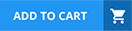What must be replaced at the same time the backup battery is replaced?
M.2 card and backup battery
Both NIC cards
Riser card
When replacing the backup battery in a Dell PowerScale node, it is mandatory to replace theM.2 cardat the same time. The M.2 card, which acts as a boot device and stores critical system information, works in conjunction with the backup battery to ensure data integrity.
Role of the Backup Battery:
Data Protection:
Provides power to preserve data in cache during a power loss.
Supports NVRAM Operations:
Ensures that any unwritten data is safely stored until power is restored.
Importance of the M.2 Card:
Boot Device:
Contains the OneFS operating system boot partition.
Data Logging:
Stores logs and system configuration data.
Simultaneous Replacement Requirement:
Interdependent Components:
The backup battery and M.2 card are designed to work together.
Preventive Maintenance:
Replacing both reduces the risk of future failures.
Firmware Compatibility:
Ensures both components are updated and compatible.
Procedure:
Shut Down the Node:
Safely power down the node before replacement.
Replace Both Components:
Remove the old backup battery and M.2 card.
Install the new components.
Reboot and Verify:
Power on the node and confirm normal operation.
Why Other Options Are Incorrect:
B. Both NIC cards:
NICs do not need to be replaced when replacing the backup battery.
C. Riser card:
The riser card is unrelated to the backup battery and does not require replacement in this context.
Dell PowerScale References:
Dell EMC PowerScale Field Replacement Unit (FRU) Procedure Guide:
Specifies that the backup battery and M.2 card must be replaced together.
Maintenance Best Practices:
Emphasize the importance of replacing interdependent components.
Hardware Owner's Manual:
Provides step-by-step instructions for replacing the backup battery and M.2 card.
A customer is planning to expand a Dell PowerScale Gen5 cluster with H500 nodes What is a consideration?
A minimum of three H500 chassis are needed.
All new nodes must be on the network.
A minimum of four H500 nodes are needed.
A minimum of one H500 chassis is needed.
When expanding a Dell PowerScale Gen5 cluster with H500 nodes (which are Gen6 nodes), a key consideration is thata minimum of one H500 chassis is needed, which contains four H500 nodes.
Understanding Dell PowerScale Node Generations:
Gen5 Cluster:
Existing cluster with Gen5 nodes.
H500 Nodes:
Part of the Gen6 family, which introduces a new hardware architecture and chassis design.
Gen6 Chassis and Node Configuration:
Chassis Design:
Gen6 nodes like the H500 are installed in a chassis that holds four nodes.
The chassis is the physical enclosure that houses and powers the nodes.
Minimum Node Addition:
You cannot add individual Gen6 nodes to a cluster; you must add at least one full chassis.
Therefore, the minimum number of H500 nodes you can add is four, as part of a single chassis.
Considerations When Expanding with H500 Nodes:
Compatibility:
OneFS allows mixing Gen5 and Gen6 nodes in the same cluster, but certain considerations apply.
Network Connectivity:
New nodes must be properly connected to the cluster's internal network.
Chassis Requirements:
A minimum of one H500 chassis (containing four nodes) is required for expansion.
Why Option D is Correct:
Option D:
"A minimum of one H500 chassis is needed."
This accurately reflects the requirement to add at least one chassis (four nodes) when expanding the cluster.
Why Other Options Are Less Suitable:
Option A:
"A minimum of three H500 chassis are needed."
This would require adding 12 nodes, which is not the minimum requirement.
Option B:
"All new nodes must be on the network."
While it's true that nodes must be networked, this is a standard practice and not a specific consideration in this context.
Option C:
"A minimum of four H500 nodes are needed."
While technically correct in terms of node count, the key consideration is the chassis requirement, making Option D more precise.
Dell PowerScale References:
Dell EMC PowerScale OneFS Node and Chassis Overview:
Describes the architecture of Gen6 nodes and chassis requirements.
Dell EMC PowerScale OneFS Administration Guide:
Provides guidelines on expanding clusters and adding new nodes.
Knowledge Base Articles:
Article ID 000114567:"Expanding Gen5 Clusters with Gen6 Nodes"
Article ID 000114568:"Understanding Gen6 Chassis and Node Requirements"
A platform engineer cables, powers up, and creates a new cluster of F600 nodes. While performing verification checks, no clients can access the cluster and the engineer cannot ping the nodes.
What is the probable issue?
Manual reboot was not done following the cluster join.
Network was connected to the F600 rNDC ports.
Nodes were connected to the management ports.
Internal network was cabled improperly.
When setting up a new Dell EMC PowerScale F600 cluster, proper cabling is crucial for network connectivity and cluster functionality. The F600 nodes have multiple network ports:
Front-End (Client) Ports: For client network access.
Back-End (Internal) Ports: For node-to-node communication within the cluster.
Management Ports: Dedicated for node management and should not be used for client traffic.
Probable Issue:
Incorrect Cabling to Management Ports: If the nodes are connected to the management ports instead of the front-end network ports, clients will not be able to access the cluster, and the nodes will not respond to pings on the client network.
Key Points:
Management Ports Usage: Reserved for administrative tasks like cluster management and should not carry client data.
Impact of Misconfiguration: Connecting client networks to management ports leads to inaccessible services for clients.
Dell PowerScale References:
Dell EMC PowerScale Networking Configuration Guide:
Chapter on Network Connectivityemphasizes the correct usage of network ports.
Illustrations showing proper cabling of front-end and management ports.
Installation Best Practices:
Verify all network connections according to the hardware installation guide.
Use the correct network ports for client and management traffic.
What is a precaution when working with Dell EMC PowerScale equipment?
Nodes can operate above 40 degrees C, but only for limited periods of time.
Connections to the branch circuit need not be properly grounded.
Use side stabilizers if the rack is not securely bolted to the floor.
The total rack load should not exceed 70% of the branch circuit rating.
When working with Dell EMC PowerScale equipment, safety precautions are essential to prevent equipment damage and personal injury. One critical precaution is ensuring that the equipment racks are stable to prevent tipping hazards.
Key Points:
Use of Side Stabilizers:
If the rack is not securely bolted to the floor, side stabilizers must be used.
Side stabilizers provide additional support and prevent the rack from tipping over during installation or maintenance activities.
This is especially important when equipment is being added or removed from the rack, which can shift the center of gravity.
Rack Stability:
Proper rack installation involves securely bolting the rack to the floor or using stabilizing devices.
Unstable racks pose a significant risk to personnel and equipment.
Safety Compliance:
Following the manufacturer's guidelines ensures compliance with safety regulations and standards.
Prevents accidents that could result in injury or damage.
Dell PowerScale References:
Dell EMC PowerScale Hardware Installation Guide:
Chapter on Rack Installation:
Recommends that if racks are not bolted to the floor, side stabilizers should be installed.
Provides detailed instructions on installing side stabilizers.
Safety Precautions:
Emphasizes the importance of rack stability during equipment installation and maintenance.
Best Practices:
Always verify that racks are secure before performing any work.
Use appropriate personal protective equipment (PPE) when working with heavy equipment.
Follow all safety warnings and cautions provided by Dell EMC.
What should the platform engineer do to retain critical information when replacing a system board on a Dell EMC PowerScale F200 node?
Run isi_node_restore -force
Flash the BIOS
Reinstall the PowerScale license
Run EasyRestore
When replacing a system board (motherboard) on a Dell EMC PowerScale F200 node, critical system information such as the node's identity, network configuration, and cluster membership must be preserved.
Key Points:
EasyRestore Utility:
EasyRestore is a utility provided by Dell EMC to restore critical node information after hardware replacements like system boards.
It automates the process of restoring the node's identity and configuration without manual intervention.
Retention of Critical Information:
Running EasyRestore ensures that the node re-integrates into the cluster with the correct settings.
It restores the node's serial number, GUID, and other essential identifiers.
Procedure After System Board Replacement:
After physically replacing the system board, the platform engineer should boot the node and run EasyRestore.
This process retrieves the necessary information from the node's backup flash storage.
Dell PowerScale References:
Dell EMC PowerScale OneFS Administration Guide:
Chapter on Hardware Replacement Procedures:
Describes the steps to replace a system board and the importance of running EasyRestore afterward.
Details how EasyRestore works and what information it restores.
Technical Advisories:
Emphasize that failure to run EasyRestore may result in the node not functioning correctly within the cluster.
Incorrect Options:
Option A (isi_node_restore -force)is not the correct utility for this task.
Option B (Flash the BIOS)is unnecessary as the BIOS is part of the system board.
Option C (Reinstall the PowerScale license)is not required because licensing is managed at the cluster level, not per node.
Windows clients cannot connect using the fully qualified domain name when testing the connectivity of a newly created cluster. What connection test identifies the problem?
DNS
NFS Mount
Mapping a Windows drive
WebUI using IP address
When Windows clients cannot connect to a newly created cluster using the fully qualified domain name (FQDN), but can connect using the IP address, it indicates aDNS resolution issue. Conducting a DNS connection test can help identify and resolve the problem.
Steps to test and troubleshoot DNS:
Verify DNS Configuration on the Cluster:
Ensure that the cluster's FQDN is correctly configured in the OneFS settings.
Check DNS Records:
Use the nslookup or dig command from a client machine to verify that the FQDN resolves to the correct IP address.
Example:
nslookup cluster.example.com
Inspect Client DNS Settings:
Confirm that the clients are using the correct DNS servers.
Update DNS Entries if Necessary:
If the FQDN does not resolve correctly, update the DNS zone files or entries on the DNS server.
Flush DNS Cache:
On the client machine, flush the DNS cache to remove outdated entries.
ipconfig /flushdns
Test Connectivity Again:
Attempt to reconnect using the FQDN to verify that the issue is resolved.
By identifying that DNS is the root cause, appropriate steps can be taken to correct the DNS entries, ensuring clients can connect to the cluster using the FQDN.
References:
Dell PowerScale Networking Guide– DNS Configuration and Best Practices
Dell PowerScale OneFS Administration Guide– Managing Network and DNS Settings
Troubleshooting Connectivity Issues– Dell Knowledge Base Article
Dell Technical Support has requested a part be sent back to Dell Logistics to be studied.
Which process or document musi be completed before sending the part back?
WWFA
DTFA
DMR
CDMR
When Dell Technical Support requests a part to be sent back for analysis, aDefective Material Return (DMR)process must be completed. The DMR process involves several key steps:
Receive DMR Authorization:
Dell Technical Support provides a DMR number and return instructions.
Complete Required Documentation:
Fill out any forms detailing the part's serial number, failure symptoms, and troubleshooting steps taken.
Prepare the Part for Shipment:
Properly package the defective part using anti-static materials and cushioning to prevent further damage.
Include DMR Documentation:
Attach the DMR paperwork with the shipment to ensure correct processing.
Ship the Part:
Send the package to the designated Dell Logistics center.
Completing the DMR process allows Dell to study the defective part, which can lead to product improvements and enhanced support services.
References:
Dell PowerScale Field Replacement Unit (FRU) Procedures– DMR Process
Dell Logistics Return Guidelines– Shipping and Documentation Requirements
Dell Technical Support Policies– Defective Material Return Instructions
Which statement is accurate regarding Dell EMC PowerScale hardware platforms?
Gen 6 node hardware comes only in 4U rack-mountable chassis.
Gen 6.5 F200 nodes come in 4U rack-mountable chassis.
Gen 6 node hardware comes in 2U or 4U rack-mountable chassis.
Gen 6.5 F600 nodes can only be added as node pairs.
Dell EMC PowerScale Gen 6 nodes are available in different form factors to meet various storage and performance needs.
Gen 6 Node Form Factors:
2U Chassis:
Models like the F800 and H500.
Designed for high performance with moderate capacity.
4U Chassis:
Models like the A2000.
Offer high-density storage options.
Clarifications:
Option A:Incorrect, as Gen 6 nodes come in both 2U and 4U chassis.
Option B:Incorrect, Gen 6.5 F200 nodes come in a 1U chassis.
Option D:Incorrect, F600 nodes can be added individually, not only as pairs.
Dell PowerScale References:
Dell EMC PowerScale Technical Specifications:
Lists models with their corresponding chassis sizes.
Provides detailed hardware descriptions.
Best Practices:
Plan rack space according to the chassis size of the nodes being deployed.
Consider power and cooling requirements based on node specifications.
What status is an engineer trying to test if they run the isi_hwmon -scommand?
DIMM
Sensor
CPU
Battery
System
The command isi_hwmon -s is used on Dell PowerScale systems to display the status of various hardwaresensorswithin a node. This command helps engineers monitor and test the operational status of different sensors that report on hardware conditions such as temperature, voltage, fan speeds, and other critical environmental parameters.
Purpose of isi_hwmon Command:
The isi_hwmon utility is a hardware monitoring tool specific to Dell PowerScale (formerly Isilon) systems.
It provides real-time data and status of hardware components via sensors.
Understanding the -s Option:
The -s flag with isi_hwmon stands for "sensors."
Running isi_hwmon -s lists the current readings and status of all hardware sensors in the node.
This includes temperature sensors, voltage sensors, fan speed sensors, and more.
Use Cases:
Monitoring System Health:
Engineers use this command to ensure that all hardware components are operating within normal parameters.
Troubleshooting:
Helps in diagnosing issues related to overheating, power supply fluctuations, or fan failures.
Preventive Maintenance:
Regular checks can prevent hardware failures by identifying abnormal readings early.
Sample Output:
The command outputs a list of sensors along with their current readings and status indicators (e.g., OK, Warning, Critical).
Why Other Options Are Incorrect:
A. DIMM:
While isi_hwmon can display information about memory modules, the -s option specifically targets sensors, not DIMMs directly.
C. CPU:
CPU status may be part of sensor readings (like temperature), but the command focuses on sensors rather than the CPU as a standalone component.
D. Battery:
Battery status can be monitored, but again, it falls under the umbrella of sensor data.
E. System:
The term "System" is too broad; isi_hwmon -s specifically targets sensor data.
Dell PowerScale References:
Dell EMC PowerScale OneFS Command-Line Reference Guide:
Provides detailed information on the isi_hwmon command and its options.
Dell EMC PowerScale OneFS Administration Guide:
Discusses hardware monitoring and the importance of sensor data in maintaining system health.
Knowledge Base Articles:
Articles detailing how to interpret sensor data and troubleshoot hardware issues using isi_hwmon.
Which port slot provides management functionality on a PowerScale F600?
PCle slot 3
PCle slot 1
rNDCstot
PCle slot 2
On a Dell PowerScale F600 node, therNDC slot(redundant Network Daughter Card slot) provides management functionality. The rNDC slot hosts the network interface used for node management tasks, including cluster administration and monitoring.
Understanding the F600 Node Architecture:
All-Flash Storage:
The F600 is an all-flash node designed for high performance.
Network Connectivity:
Equipped with various network interface options for data and management traffic.
Role of the rNDC Slot:
Management Port Location:
The rNDC slot houses the management network interfaces.
Dedicated Management Functionality:
Separates management traffic from data traffic to enhance security and performance.
Redundancy Features:
Provides failover capabilities to ensure continuous management access.
Why PCIe Slots Are Less Suitable:
PCIe Slot 1, 2, and 3:
Typically used for data network interfaces or additional hardware components.
Not designated for primary management interfaces.
Management Interface Specificity:
Management ports are specifically assigned to the rNDC slot to standardize configurations across nodes.
Benefits of Using the rNDC Slot for Management:
Simplified Network Design:
Clear separation of management and data networks.
Enhanced Security:
Management interfaces can be placed on a secure network segment.
Consistency Across Clusters:
Facilitates easier administration and support.
Physical Identification:
Location on the Node:
The rNDC slot is located on the back of the F600 node and is typically labeled for easy identification.
Port Types:
May include Ethernet ports designated for management tasks.
Dell PowerScale References:
Dell EMC PowerScale F600 Hardware Overview:
Details the node's hardware components, including the rNDC slot.
Dell EMC PowerScale Networking Guide:
Discusses network configurations and the role of management interfaces.
Hardware Installation Manuals:
Provide diagrams and instructions that identify the rNDC slot as the management port location.
Which are configured during the Configuration Wizard process?
Contact information Secure Remote Services
SmartConnect LDAP
Date and time Secure Remote Services
Date and time Encoding setting
When running the Configuration Wizard during the initial setup of a Dell PowerScale cluster, certain key configurations are required to ensure the cluster operates correctly. The Configuration Wizard specifically prompts for settings related toDate and timeandSecure Remote Services(formerly known as ESRS - EMC Secure Remote Services).
Date and Time Configuration:
Purpose:
Setting the correct date and time is crucial for log accuracy, system operations, and security protocols.
Ensures synchronization across the cluster nodes and with external systems.
Configuration Steps:
The wizard prompts for the time zone selection.
Allows setting of the date and time manually or configuring NTP (Network Time Protocol) servers for automatic synchronization.
A platform engineer is creating a new Dell EMC PowerScale cluster that must meet SEC 17a-4f rules. Node 1 is powered on and cabled.
What action is needed to meet the requirement?
Activate the Enterprise mode license
Create a new cluster
Reboot into SmartLock Compliance mode
Configure the network
To meet SEC 17a-4(f) requirements, which mandate the preservation of electronic records in a non-erasable, non-rewritable format, Dell EMC PowerScale systems need to be configured inSmartLock Compliance mode. SmartLock is a feature that allows for the creation of tamper-proof storage areas to meet regulatory compliance standards, such as those set by the SEC.
Steps to meet SEC 17a-4(f) compliance:
Reboot into SmartLock Compliance mode: The PowerScale node must be configured to boot intoSmartLock Compliance mode, which ensures that the system adheres to the required write-once, read-many (WORM) compliance for data storage.
Activate SmartLock: Once in Compliance mode, the SmartLock feature is activated to enable WORM storage, making the data tamper-proof and compliant with SEC regulations.
Therefore, the correct action is toreboot the system into SmartLock Compliance modeto ensure compliance with SEC 17a-4(f), makingC. Reboot into SmartLock Compliance modethe correct answer.
A client plans to reconnect to a cluster automatically without Interruption.
Which two upgrade methods can be used to complete the upgrade while file service is still available to the client?
Parallel upgrades
Simultaneous upgrades
Rolling upgrades
Automated upgrades
When a client plans to reconnect to a cluster automatically without interruption, they can useParallel upgradesandRolling upgradesto complete the upgrade while file services remain available.
Rolling Upgrades:
Definition:
A rolling upgrade updates one node at a time while the rest of the cluster continues to serve data.
Minimizes service disruption by ensuring that clients can continue accessing data during the upgrade.
Process:
Nodes are sequentially taken out of service, upgraded, and then returned to the cluster.
The OneFS operating system ensures data availability through redundant data paths.
Benefits:
Provides high availability.
Ideal for environments where uptime is critical.
Which resource provides up-to-date instructions to service a Dell EMC PowerScale system?
Dell Quick Reference Guide
Dell Enterprise Configuration Services
Dell SolVe Online
Dell iDRAC Service Module
Dell SolVe Online (and SolVe Desktop) is the primary resource for obtaining up-to-date, detailed service procedures for Dell EMC PowerScale systems.
Key Points:
Purpose of Dell SolVe Online:
Provides the latest service procedures, including installation, replacement, and troubleshooting guides.
Ensures that technicians have access to current and accurate information.
Features:
Interactive procedures with step-by-step instructions.
Customizable checklists and workflows.
Regularly updated content reflecting the latest product updates and best practices.
Accessibility:
Available online and as a downloadable application (SolVe Desktop).
Requires authentication to ensure that only authorized personnel access sensitive service information.
Dell PowerScale References:
Dell EMC Support Resources:
Directs service personnel to use SolVe Online for official procedures.
Emphasizes the importance of using approved resources to maintain product integrity and support agreements.
Incorrect Options:
Option A (Dell Quick Reference Guide)provides summary information but not detailed service procedures.
Option B (Dell Enterprise Configuration Services)is a professional service offering, not a resource for procedures.
Option D (Dell iDRAC Service Module)is a management tool for servers, not for accessing service instructions for PowerScale systems.
What can be viewed using the isi_upgrade_logs _s command?
Post upgrade errors
Current upgrade state
Active upgrade errors
Upgrade assessment results
The isi_upgrade_logs -s command is used to view thecurrent upgrade stateof a Dell PowerScale cluster during an upgrade process. This command provides real-time status information about the upgrade's progress.
Understanding isi_upgrade_logs:
A utility in OneFS that displays logs and status information related to cluster upgrades.
Helps administrators monitor and troubleshoot the upgrade process.
Using the -s Option:
The -s flag stands for "status."
When used with isi_upgrade_logs, it displays the current state of the upgrade, including which nodes have been upgraded, which are pending, and any ongoing activities.
Information Provided by the Command:
Upgrade Phases:
Shows which phase the upgrade is in (e.g., pre-checks, package installation, post-checks).
Node Status:
Indicates the status of each node (e.g., upgraded, in progress, pending).
Overall Progress:
Provides percentage completion and estimated time remaining.
Why Other Options Are Less Suitable:
A. Post upgrade errors:
While isi_upgrade_logs can display errors, the -s option specifically shows the current state, not post-upgrade errors.
C. Active upgrade errors:
Error logs can be viewed using different options, such as isi_upgrade_logs -e, but -s focuses on status, not errors.
D. Upgrade assessment results:
Upgrade assessments are performed prior to the upgrade using tools like isi upgrade cluster assess.
Results are not viewed with isi_upgrade_logs -s.
Monitoring Upgrade Progress:
Regular Checks:
Administrators should regularly run isi_upgrade_logs -s during an upgrade to monitor progress and identify any issues early.
Example Output:
The command outputs a table or list detailing the status of each node and the overall upgrade progress.
Dell PowerScale References:
Dell EMC PowerScale OneFS Upgrade Planning and Process Guide:
Provides detailed instructions on performing upgrades and monitoring their progress.
Dell EMC PowerScale OneFS Upgrade Guide
OneFS CLI Administration Guide:
Contains information on isi_upgrade_logs and other upgrade-related commands.
Dell EMC PowerScale OneFS CLI Guide
Knowledge Base Articles:
Article ID 000034567:"Monitoring Cluster Upgrades Using isi_upgrade_logs"
Article ID 000089012:"Interpreting Upgrade Status and Logs in OneFS"
Which external network ports are available on Dell EMC PowerScale Gen 6.5 nodes?
10GigE, 25GigE, or 40GigE
10GigE, 25GigE, or 100GigE
1GigE, 25GigE, or 100GigE
1GigE, 10GigE, or 25GigE
Dell EMC PowerScale Gen 6.5 nodes support high-speed network interfaces for external connectivity.
Available External Network Ports:
10 Gigabit Ethernet (10GbE)
25 Gigabit Ethernet (25GbE)
100 Gigabit Ethernet (100GbE)
Details:
10GbE: Common in many data centers, suitable for moderate workloads.
25GbE: Offers higher bandwidth, ideal for performance-intensive applications.
100GbE: Provides maximum throughput, supporting the most demanding workloads.
Dell PowerScale References:
Dell EMC PowerScale Networking Guide:
Network Interface Options Section:
Details supported network speeds and configurations for Gen 6.5 nodes.
Best Practices:
Match network infrastructure to the capabilities of the nodes.
Ensure switches and cabling are compatible with chosen network speeds.
What accurately describes the InfiniBand cable support?
Supports QSFP to QSFP cabling only
Supports QSFP to QSFP cabling or QSFP to CX4 cabling
Supports QSFP to CX4 cabling only
Supports front-end customer external traffic
In Dell EMC PowerScale systems that use InfiniBand for back-end networking, the cabling standards are specific to ensure optimal performance and compatibility.
InfiniBand Cable Support:
QSFP to QSFP Cabling Only:
QSFP (Quad Small Form-factor Pluggable):
A compact, hot-pluggable transceiver used for high-speed InfiniBand networking.
Standard for PowerScale:
PowerScale systems utilizing InfiniBand support QSFP to QSFP cables exclusively.
Ensures high-bandwidth, low-latency communication between nodes.
Why Option A is Correct:
Exclusive Support:
QSFP to QSFP is the only supported cabling method for InfiniBand in these systems.
Compatibility and Performance:
Using QSFP to QSFP cables guarantees compatibility with node interfaces and optimal network performance.
Why Other Options Are Incorrect:
Option B (QSFP to QSFP or QSFP to CX4):
QSFP to CX4 is not supported; CX4 is an older connector type not compatible with current PowerScale InfiniBand configurations.
Option C (QSFP to CX4 only):
Incorrect, as QSFP to CX4 cabling is not used in PowerScale systems for InfiniBand.
Option D (Supports front-end customer external traffic):
InfiniBand is used for internal back-end networking, not for front-end external customer traffic, which uses Ethernet connections.
Dell PowerScale References:
Dell EMC PowerScale Networking Guide:
Back-End Network Cabling Section:
Specifies the use of QSFP to QSFP cables for InfiniBand connectivity.
Supported Cable Types:
Lists the approved cables and transceivers for InfiniBand networks.
Hardware Installation Guides:
Provide detailed instructions and diagrams for cabling using QSFP to QSFP connections.
Best Practices:
Use Certified Cables:
Always use Dell EMC-approved QSFP to QSFP cables to ensure reliability.
Proper Installation:
Follow the recommended procedures for connecting and securing InfiniBand cables.
Cable Management:
Organize cables to prevent strain and maintain proper airflow.
Additional Notes:
InfiniBand Usage:
Provides high-speed communication between nodes for data replication and cluster operations.
Transition to Ethernet:
Newer PowerScale models may use Ethernet back-end networking instead of InfiniBand.
Dell EMC Technical Support has requested a part to be sent directly back to Dell Logistics to be studied. Which process or document needs to be completed prior to sending the part back?
WWF
CDMR
DMR
WWFA
When Dell EMC Technical Support requests that a part be sent back directly to Dell Logistics for further analysis, a specific process must be followed to ensure proper handling and documentation.
Required Process:
Complete the WWFA (Worldwide Field Analysis) Form:
The WWFA is a document that needs to be filled out before returning parts that require detailed analysis.
It provides information about the failure, circumstances, and any relevant data that can assist in the investigation.
Why Option D is Correct:
WWFA (Worldwide Field Analysis):
The correct form required in this scenario.
Ensures that the returned part is properly tracked and analyzed by Dell EMC.
Why Other Options Are Incorrect:
Option A (WWF):
Likely a typographical error or incorrect abbreviation.
Option B (CDMR):
Refers to a Customer Declared Material Return, not applicable here.
Option C (DMR):
Stands for Defective Material Return, a general process but may not include the necessary details for analysis.
Dell PowerScale References:
Dell EMC Support Policies:
Return Material Authorization (RMA) Procedures:
Outline the process for returning parts.
Specify when a WWFA is required.
Communication with Support:
Support Request:
Dell EMC Technical Support will inform you if a WWFA is needed.
They will provide instructions on how to complete and submit the form.
Documentation:
The WWFA form typically includes:
Part number and serial number.
Description of the issue.
Environmental conditions.
Any troubleshooting steps taken.
Best Practices:
Accurate Information:
Provide detailed and accurate information to aid in the analysis.
Timely Submission:
Complete the WWFA promptly to avoid delays.
Packaging and Shipping:
Follow any packaging instructions to prevent further damage.
Use the shipping labels provided by Dell EMC if applicable.
Benefits of Completing the WWFA:
Improved Support:
Helps Dell EMC identify root causes and prevent future issues.
Warranty Compliance:
Ensures that the return is processed under the terms of the warranty or support agreement.
Feedback Loop:
Provides valuable feedback to Dell EMC for product improvements.
A cluster consists of H400 nodes. A200 nodes, and tour Gen6 bays available tor expansion. An engineer plans to open bays.
What is the result?
A300 nodes can be added and become members of the A200 node pool through the compatibility mode.
A300 nodes cannot be installed in this cluster.
A300 nodes can be added, and a new A300 node pool is created.
A300 nodes can be added and become members of the H400 node pool through the compatibility mode.
When an engineer plans to addA300 nodesto an existing cluster consisting ofH400andA200nodes, theA300 nodes can be added and become members of the A200 node pool through compatibility mode.
Understanding Node Pools and Compatibility Mode:
Node Pools:
Groups of nodes with similar hardware and performance characteristics.
Nodes in the same pool can share data and balance workloads effectively.
Compatibility Mode:
Allows newer nodes to join an existing node pool with older nodes.
Ensures compatibility by adjusting performance features to match the existing pool.
Adding A300 Nodes to the A200 Node Pool:
A200 and A300 Nodes:
Both are archive nodes designed for high-capacity storage.
A300 nodes are the next generation with updated hardware.
Using Compatibility Mode:
A300 nodes can operate in compatibility mode to align with the A200's capabilities.
Allows seamless integration without disrupting existing operations.
Process and Considerations:
Cluster Expansion:
The engineer can add the A300 nodes to the cluster and configure them to join the A200 node pool.
Performance Adjustments:
Compatibility mode may limit some of the newer nodes' advanced features to match the older nodes.
Benefits:
Extends the cluster's capacity using newer hardware.
Preserves investment in existing infrastructure.
Why Other Options Are Less Suitable:
Option B (A300 nodes cannot be installed in this cluster):
Incorrect; OneFS allows mixing different node types within the same cluster.
Option C (A300 nodes can be added, and a new A300 node pool is created):
While possible, the question specifies that the engineer plans to open bays, implying expansion within the existing node pool.
Option D (A300 nodes become members of the H400 node pool):
H400 nodes are hybrid nodes; it's not typical to mix archive nodes (A-series) with hybrid nodes (H-series) in the same node pool.
Dell PowerScale References:
Dell EMC PowerScale OneFS Administration Guide:
Details on node pools, compatibility mode, and cluster expansion.
Dell EMC PowerScale OneFS Administration Guide
Dell EMC PowerScale OneFS Best Practices Guide:
Provides guidelines for adding new nodes to existing clusters.
Dell EMC PowerScale OneFS Best Practices
Knowledge Base Articles:
Article ID 000123004:"Adding A300 Nodes to an Existing Cluster with A200 Nodes"
Article ID 000123005:"Understanding Compatibility Mode in Dell PowerScale Clusters"
What is the required minimum number of PowerScale P100 and Bl 00 Accelerator nodes to add to a PowerScale cluster?
2
4
1
3
The required minimum number of Dell PowerScaleP100andB100accelerator nodes that can be added to a PowerScale cluster is2.
Understanding Accelerator Nodes:
P100 and B100 Nodes:
TheP100(Performance Accelerator) andB100(Backup Accelerator) nodes are designed to enhance specific functionalities within a PowerScale cluster.
P100nodes improve performance by providing additional CPU and RAM resources.
B100nodes are used to accelerate backup operations.
Minimum Node Requirements:
High Availability:
Dell PowerScale requires a minimum oftwo accelerator nodesto ensure high availability and redundancy.
If one node fails, the other can continue to provide services without interruption.
Cluster Integration:
Adding at least two nodes allows the cluster to distribute workloads effectively and maintain balanced performance.
Dell PowerScale Best Practices:
Fault Tolerance:
Deploying a minimum of two nodes prevents a single point of failure.
Scalability:
Starting with two nodes allows for future expansion as performance or capacity needs grow.
Why Other Options Are Incorrect:
Option B (4):
Four nodes exceed the minimum requirement; while acceptable, they are not the minimum.
Option C (1):
A single node does not provide redundancy or high availability.
Option D (3):
Three nodes also exceed the minimum requirement.
Dell PowerScale References:
Dell EMC PowerScale Network Design Considerations:
Outlines the requirements for deploying accelerator nodes.
Dell EMC PowerScale Network Design Considerations
Dell EMC PowerScale OneFS Administration Guide:
Provides information on node types and deployment best practices.
Dell EMC PowerScale OneFS Administration Guide
Knowledge Base Articles:
Article ID 000123001:"Minimum Requirements for Adding Accelerator Nodes to PowerScale Clusters"
What must be enabled in SMB to ensure nondisruptive upgrades?
SMB multichannel
SMB encryption
SMB direct
SMB continuous availability
To ensurenondisruptive upgradesin an SMB environment,SMB Continuous Availability (CA)must be enabled. SMB CA allows file shares to remain accessible without interruption during planned maintenance or unexpected node failures.
Key features of SMB Continuous Availability:
Transparent Failover:
Client sessions persist seamlessly when the SMB service fails over to another node.
State Preservation:
Open files, locks, and session states are maintained during the failover.
High Availability:
Enhances the cluster's ability to provide uninterrupted service.
Steps to enable SMB Continuous Availability:
Verify OneFS Version:
Ensure the cluster is running OneFS version that supports SMB 3.0 or higher.
Enable SMB CA on the Cluster:
Use the OneFS WebUI or CLI to enable Continuous Availability for SMB shares.
Configure SMB Shares:
Set the "Continuous Availability" option on the specific SMB shares that require it.
Client Requirements:
Clients must be running Windows 8 or Windows Server 2012 (or later) to support SMB CA.
By enabling SMB Continuous Availability, upgrades and maintenance can be performed without disrupting client access to file shares.
References:
Dell PowerScale OneFS SMB Administration Guide– Configuring SMB Continuous Availability
Dell PowerScale OneFS Upgrade Planning Guide– Ensuring Nondisruptive Upgrades
Microsoft SMB Protocol Documentation– SMB 3.0 Features
An engineer replaced a failed node in a PowerScale H500 due to hardware issues. They must verity that the replacement node is functioning correctly.
What is a crucial step when replacing the failed node in the cluster?
Run a diagnostic test on the replacement node.
Confirm that the replacement node inherits the old serial number from the cluster.
Verify the size of the storage capacity of the replacement node.
Power on the replacement node and ensure it connects to the network without any problems.
After replacing a failed node in a PowerScale H500 cluster, it is crucial torun a diagnostic test on the replacement nodeto ensure it is functioning correctly and can integrate seamlessly into the cluster.
Importance of Diagnostics:
Verify Hardware Functionality:
Ensures all components of the replacement node are working properly.
Identify Potential Issues:
Detects any hardware faults or configuration problems before the node joins the cluster.
Diagnostic Procedures:
Boot Diagnostics:
During startup, the node performs POST (Power-On Self-Test).
OneFS Healthcheck:
Use the isi diagnostics commands to run health checks on the node.
Cluster Integration Tests:
Verify network connectivity, storage availability, and cluster communication.
Steps to Run Diagnostics:
Physical Inspection:
Ensure all cables and components are properly connected.
Power On the Node:
Observe for any error lights or beep codes.
Execute Diagnostic Commands:
Run isi_hw_status to check hardware status.
Use isi_diag tools for comprehensive testing.
Review Logs:
Check system logs for any error messages.
Why Other Options Are Less Crucial:
B. Confirm that the replacement node inherits the old serial number from the cluster:
Serial numbers are hardware-specific and cannot be inherited.
Nodes have unique serial numbers; cluster identity is managed logically.
C. Verify the size of the storage capacity of the replacement node:
While important, it's generally assumed that the replacement node matches the failed node's specifications.
Not as crucial as ensuring the node functions correctly.
D. Power on the replacement node and ensure it connects to the network without any problems:
Necessary, but this is part of the diagnostic process.
Running diagnostics encompasses powering on and verifying network connectivity.
Dell PowerScale References:
Dell EMC PowerScale OneFS Administration Guide:
Provides information on monitoring and diagnostics commands.
Node Replacement Procedures in SolVe Online:
Outline the steps for replacing nodes and the importance of running diagnostics.
Best Practices for Cluster Maintenance:
Emphasize verifying node health before adding it to the cluster.
An existing PowerScale cluster consists of four A300 and three F600 nodes.
What is the minimum number of nodes an engineer can add to expand both node pools?
txA300 2xF600
2xA300 2xF600
3xF600 4xA300
2xA300 1x F600
In a Dell PowerScale cluster that consists of four A300 nodes and three F600 nodes, expanding both node pools requires adding nodes to each pool. The minimum number of nodes an engineer can add to expand both node pools is determined by the following factors:
Minimum Node Addition:
PowerScale clusters allow the addition of nodes one at a time to existing node pools.
However, to maintain balanced performance and capacity, it's recommended to add nodes in pairs or according to specific guidelines for each node type.
Node Pool Requirements:
A300 Nodes (Capacity Tier):
Designed for high-capacity storage needs.
Adding at leasttwo A300 nodeshelps maintain even data distribution and protection levels.
F600 Nodes (Performance Tier):
Designed for high-performance all-flash storage requirements.
Adding at leastone F600 nodecan expand the performance tier, but adding two would be optimal for balance.
Minimum Nodes to Expand Both Pools:
Option Dsuggests adding2xA300 and 1xF600, totalingthree nodes.
This is the minimum number among the options provided that allows expansion of both node pools.
Why Option D is Correct:
Meets Minimum Addition Recommendations:
Adding2xA300 nodesenhances capacity while maintaining data protection schemes like FEC (Forward Error Correction).
Adding1xF600 nodeincreases performance capacity with minimal investment.
Ensures Data Protection and Performance:
Adequate node addition helps in maintaining the cluster's data protection policies and performance characteristics.
References:
Dell PowerScale OneFS Administration Guide– Guidelines on adding nodes to existing clusters.
Dell PowerScale Best Practices– Recommendations for node additions and cluster expansions.
Dell PowerScale Technical Specifications– Details on node types and their roles within a cluster.
A platform engineer has built the rack for a Dell EMC PowerScale cluster. While unpacking the components, the engineer notices that the ShockWatch meter has been activated.
Deactivate the ShockWatch meter
Reset the ShockWatch meter
Contact Dell EMC PowerScale Technical Support
Proceed with unpacking the components
A ShockWatch meter is a device attached to shipping containers or equipment that indicates if the item has been exposed to excessive shock or mishandling during transit. If the ShockWatch meter has been activated (typically indicated by a color change), it suggests that the equipment may have been subjected to impact beyond acceptable limits.
Recommended Action:
Contact Dell EMC PowerScale Technical Support:
Before proceeding with unpacking or installation, you should report the activated ShockWatch meter to Dell EMC.
Technical Support may advise on additional inspections, testing, or replacement of the affected components.
Why Option C is Correct:
Potential Equipment Damage:
An activated ShockWatch meter indicates possible damage that may not be immediately visible.
Manufacturer Guidance:
Dell EMC can provide instructions to ensure that any damaged equipment is identified and addressed.
Safety Considerations:
Prevents potential issues that could arise from installing compromised hardware.
Why Other Options Are Incorrect:
Option A (Deactivate the ShockWatch meter):
The ShockWatch meter cannot be deactivated once triggered.
Option B (Reset the ShockWatch meter):
The meter is not resettable; it's a single-use indicator.
Option D (Proceed with unpacking):
Ignoring the activated meter could lead to installing damaged equipment.
Dell PowerScale References:
Dell EMC Shipping and Handling Guidelines:
ShockWatch Indicators:
Explain the purpose of ShockWatch meters.
Provide instructions on what to do if the meter is activated.
Technical Support Procedures:
Reporting Shipping Damage:
Emphasize the importance of reporting any signs of damage upon receipt.
Outline the steps for contacting support and initiating any necessary actions.
Best Practices:
Inspect All Shipments:
Upon receipt, carefully examine all packaging and indicators like ShockWatch meters.
Documentation:
Take photographs of the activated ShockWatch meter and any visible damage.
Keep records of communications with Dell EMC.
Await Instructions:
Do not proceed with installation until authorized by Dell EMC Technical Support.
Follow any testing or inspection procedures provided.
Benefits of Contacting Support:
Risk Mitigation:
Ensures that any potential issues are addressed before they impact system performance.
Warranty Protection:
Properly reporting and documenting the issue helps in warranty claims.
Customer Satisfaction:
Facilitates prompt resolution and minimizes deployment delays.
What is the purpose of SolVe Desktop?
Gather logs from the cluster for analysis
Perform pre-upgrade checks on the cluster
Provide centralized access to step-by-step procedures
Provide access to the latest OneFS codes and firmware upgrades
SolVe Desktop is a tool provided by Dell EMC that offers a centralized platform for accessing detailed, step-by-step procedures for servicing and maintaining Dell EMC equipment, including PowerScale systems.
Key Points:
Purpose of SolVe Desktop:
Acts as a comprehensive resource for service personnel.
Provides guided procedures for installation, maintenance, upgrades, and troubleshooting.
Features:
Interactive and customizable workflows.
Up-to-date documentation and best practices.
Access to knowledge base articles and technical advisories.
Benefits:
Ensures that engineers follow the correct procedures.
Reduces the risk of errors during service activities.
Enhances efficiency and effectiveness of maintenance tasks.
Dell PowerScale References:
SolVe Desktop User Guide:
Outlines the functionalities and how to use the tool effectively.
Emphasizes its role in providing access to step-by-step procedures.
Dell EMC Support Resources:
Encourages service personnel to utilize SolVe Desktop for accurate and approved methods.
Incorrect Options:
Option A (Gather logs from the cluster for analysis)is not the primary function of SolVe Desktop.
Option B (Perform pre-upgrade checks on the cluster)is a function of other tools like OneFS Upgrade Advisor.
Option D (Provide access to the latest OneFS codes and firmware upgrades)is handled through Dell EMC support portals.
What is done with the components when a Gen6 single node is replaced?
Transferred to the new node
Returned to Dell
Sent to WWFA
When a Dell PowerScale Gen6 single node is replaced, the standard procedure is to return the entire faulty node, including all its components, back to Dell. This ensures proper handling, compliance with warranty agreements, and allows Dell to perform failure analysis if necessary.
Node Replacement Process:
Faulty Node Identification:A node exhibiting issues is identified for replacement.
Data Protection:Before replacement, data is protected via OneFS, which ensures data is redistributed across the cluster to prevent data loss.
Replacement Node Shipment:Dell ships a replacement node to the customer.
Handling of Components:
No Component Swapping:Components such as drives, memory modules, and CPUs are not transferred from the old node to the new one.
Return Procedure:The entire faulty node, with all its components intact, is returned to Dell.
Purpose of Return:Returning the node allows Dell to:
Perform Diagnostics:Analyze the faulty components for failures.
Manage Inventory:Ensure proper accounting of hardware.
Environmental Compliance:Dispose of or recycle components according to regulations.
Dell's Return Material Authorization (RMA) Policy:
RMA Process:Dell issues an RMA for the faulty node, and the customer is responsible for returning it.
Shipping Instructions:Detailed instructions are provided to safely package and ship the node back to Dell.
Dell PowerScale References:
Dell EMC PowerScale Field Replacement Unit (FRU) Installation and Replacement Guide:
Outlines the procedures for replacing nodes and the requirement to return faulty units to Dell.
Dell EMC PowerScale OneFS Administration Guide:
Provides information on cluster maintenance and node management.
Warranty and Support Agreements:
Specify the obligations for returning faulty hardware under service contracts.
Which two backend switches support 100 GbE?
DCS-7308
S5232-ON
29264-ON
D4040
The two backend switches that support 100 GbE are:
B. S5232-ON
C. Z9264-ON
Dell EMC Networking S5232-ON:
Features:
A 1U high-density switch with 32 ports of 100 GbE QSFP28.
Supports 10/25/40/50/100 GbE speeds through breakout cables.
Use Cases:
Ideal for high-performance backend networks in PowerScale clusters.
Dell EMC Networking Z9264-ON:
Features:
A 2U switch offering 64 ports of 100 GbE QSFP28.
Provides extensive scalability for large network deployments.
Use Cases:
Suitable for large-scale PowerScale clusters requiring extensive bandwidth.
Why Options A and D Are Incorrect:
A. DCS-7308:
The DCS-7300 series is modular and may support 40/100 GbE, but it's not commonly associated with PowerScale backend networks.
Not a standard recommendation for PowerScale deployments.
D. D4040:
The Dell Networking D4040 is a 40 GbE switch, not supporting 100 GbE natively.
Does not meet the requirement for 100 GbE support.
Dell PowerScale References:
Dell EMC PowerScale Network Design Considerations:
Discusses recommended switches for backend networking, including 100 GbE options.
Switch Specification Sheets:
S5232-ON Data Sheet:
Details port configurations and capabilities.
Z9264-ON Data Sheet:
Provides specifications and deployment scenarios.
Dell EMC Best Practices Guide:
Recommends network hardware compatible with PowerScale clusters.

TESTED 24 Apr 2025